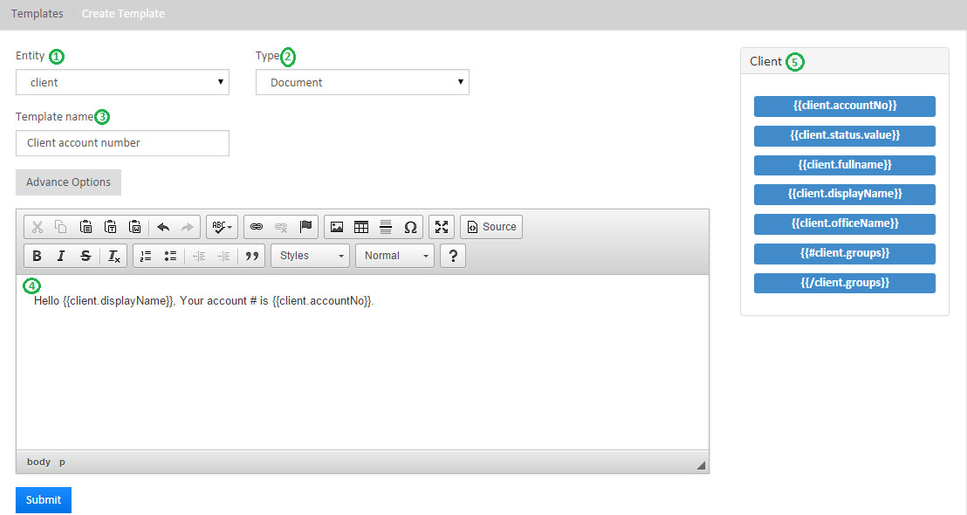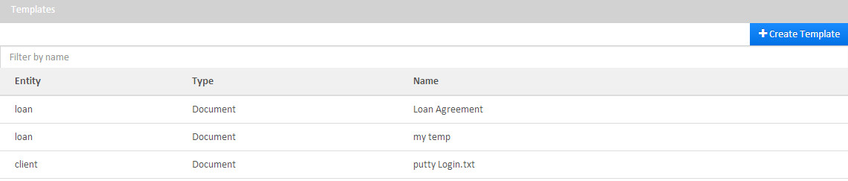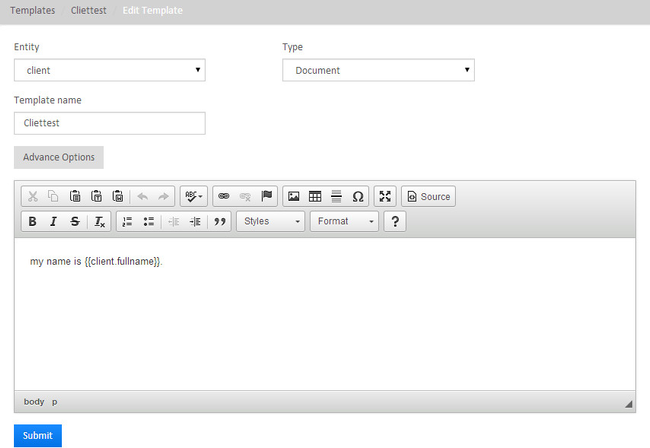Templates
From the main screen, click on Admin then select Templates from the drop down list.
i. Create Template
Click the blue Create Template button at the top-right of the screen.
Create Template page
- Select the Entity from the drop-down menu - choose either Client or Loan.
Example: Client - Select the Type from the drop-down menu - Document.
- Name the template in the field provided.
Example: Client Account number - Fill in the template Styles and Details in the space provided.
Example: Hello {{client.displayName}}, Your account # is {{client.accountNo}}. - In the 4th example showing {{
client.displayName}}, will be selected from this section. - Click Submit button to create.
ii. View Templates
By following the Templates link, you will be taken to a list of all currently available templates that have been created by your organization.
Tip: Use the Filter by Name feature at the top of the screen to save time scrolling. Just begin typing the name you are looking for and Mifos X will narrow the search.
When the cursor is hovering over a template in the chart it will be highlighted in blue. Click on the template to open its detail page. From there you may edit or delete your organization's templates.
iii. Edit/Delete Template
Once you have opened a template's page you may Edit or Delete it.
To Delete it click the orange Delete button at the top-right of the screen. This will launch a pop-up window, click the blue Confirm button to delete the template.
To Edit the chosen template click the blue Edit button at the top-right of the screen. This will launch an editing screen for you which you can:
- Change the Entity
- Rename the template
- Change the Type of template
- Advance Options
Additionally there is a window with which you can determine the way the template will look. You may alter the applicable Styles and the Format of the document.
Related articles