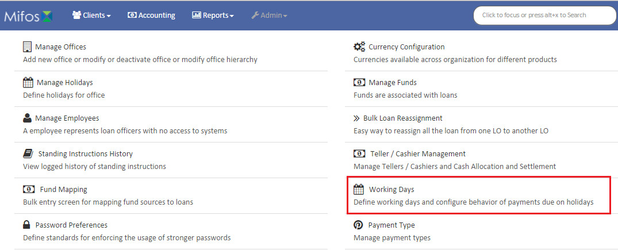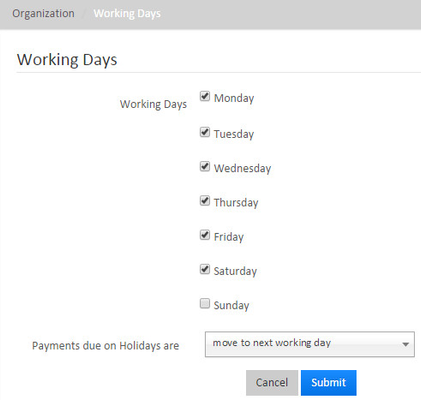Beginning at the main screen, select Admin, then Organization from the drop down menu. This will launch the Organization menu.
Select Working Days to specify working days.
Defining Working Days
Now working days can be defined from front-end and it's easy to use. By just checking the check box one can specify which are the to specify as working days . And & Un-checked box are check the box to specify as non working days,then click on Submit.
In the below image example: Monday,Tuesday,Wednesday,Thursday,Friday,Saturday are Working days . And & Sunday(Un-checked box) is a Non-working day.
Payments due on Holidays are
Allows to configure when the payments has to be done if it is falling on the non-working day.
The exiting options are "move existing options are:
a) "Same day":- For example: If Sunday is a Non-working day so the payments falling on Sunday will have on Sunday on the same day.
b) "Move to next working day". :- For example: If Sunday is a Non-working day so the payments falling on Sunday will be moved to Monday which is a next working day.
c) "Move to next repayment meeting day":- For example: Sunday is a Non-working day so the payments falling on Sunday will be moved to next Friday which is a next repayment meeting day.
d) "Move to previous working day":- For example: Sunday is a Non-working day so the payments falling on Sunday will be moved to Saturday which is a previous working day.
| Filter by label (Content by label) | ||||||||||||||||||
|---|---|---|---|---|---|---|---|---|---|---|---|---|---|---|---|---|---|---|
|