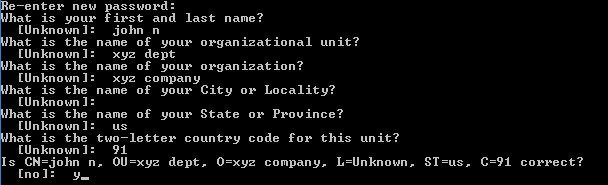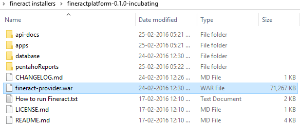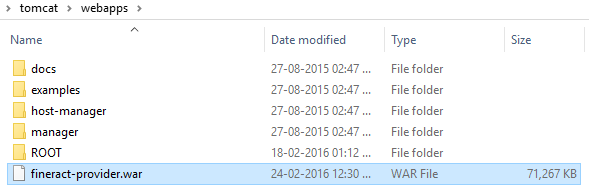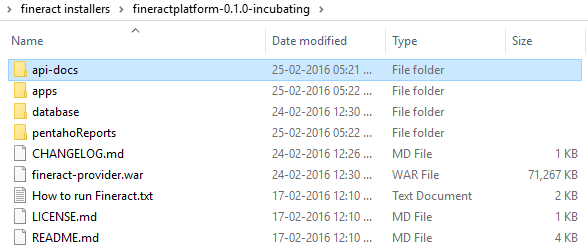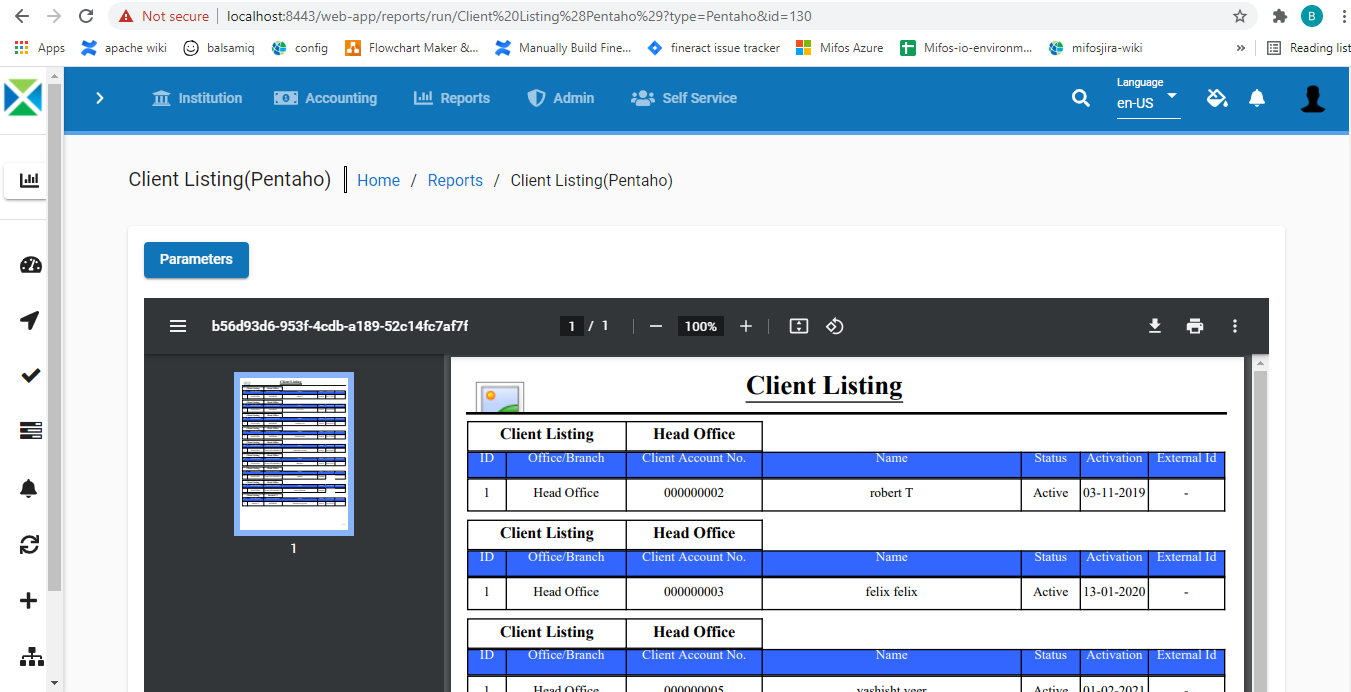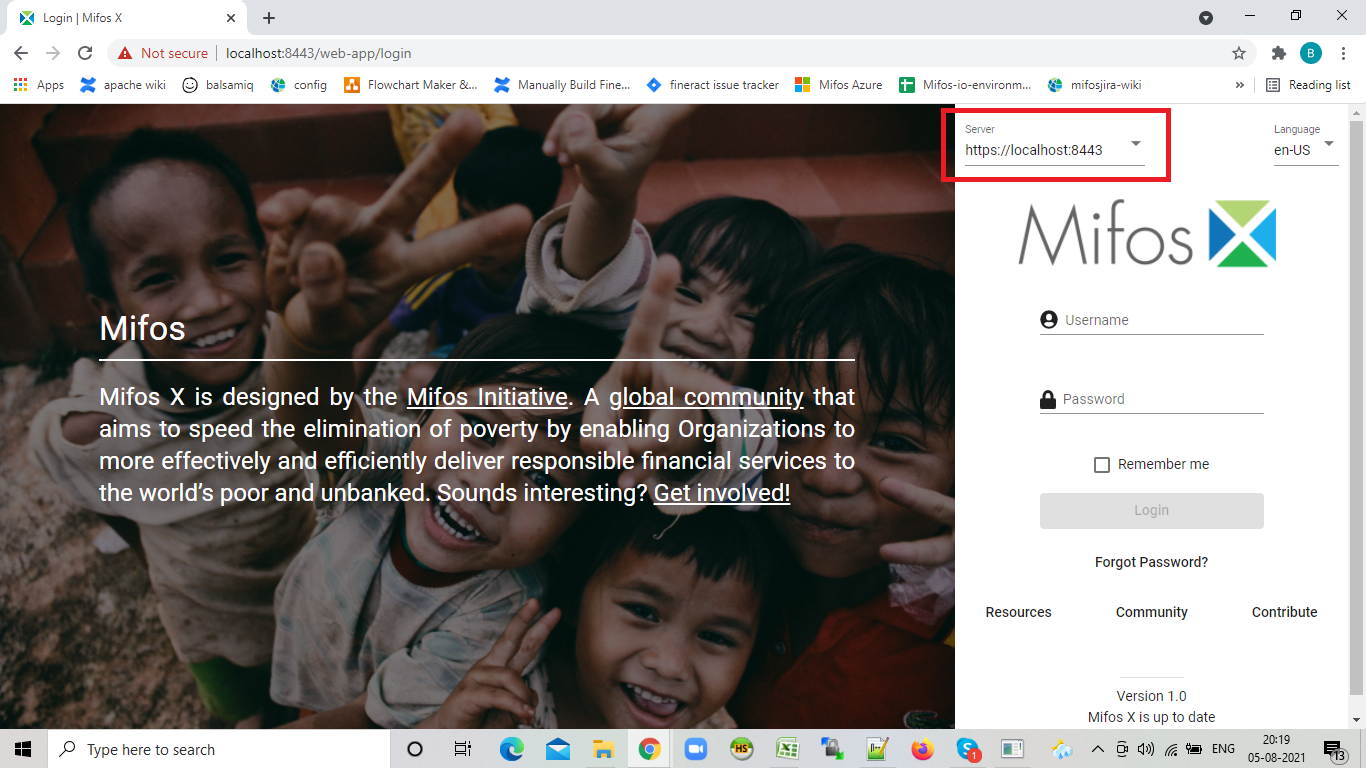Prerequisite Software
|
|---|
| |
|---|---|
1) Before beginning, uninstall any existing versions of Java currently on your computer. | 2) In your web browser, go to https://www.oracle.com/java/technologies/javase/jdk15-archive-downloads.html Download and Install jdk-15.0.2_windows-x64_bin.exe |
...
| |||||||||||
|---|---|---|---|---|---|---|---|---|---|---|---|
1) Setting up the Lib folder a) Download the mysql jdbc 8.0.21 jar file from here b) Once it's downloaded, copy the file and paste it to the Tomcat>>lib folder.
| 2) Generate keystore Generate a new keystore using the Java keytool : i) Open Command Prompt keytool -genkey -alias tomcat -keyalg RSA or keytool -genkey -keyalg RSA -keysize 2048 -alias tomcat -(add a key size parameter of size 2048 as some browsers will not display the UI)
| ||||||||||
3) Configure server.xml page, a) Go to tomcat>>conf, rename to server.xml file as server.bkp b)Download server.xml file from here and move the downloaded file to the folder 'tomcat>>conf' to reflect your system and settings: reflect the username and password used in step 4 of the Install MySQL section above (for e | | ||||||||||
...
| Info | ||
|---|---|---|
| ||
If your any of the server port connections are using port number 8443, then you need to change your port number to 443 in server.xml: port="8443" maxThreads="200" scheme="https" to port="443" maxThreads="200" scheme="https" |
| |
|---|---|
1) fineract-provider.war to tomcat>>webapps folder 1-a) Copy "fineract-provider.war" file from downloaded Mifos-platform folder
|
1-b) Paste it to tomcat\webapps folder
|
2) Community-app to tomcat>>webapps folder 2-a) Copy "community-app" folder from downloaded Mifos-platform>>apps folder:
2-b) Paste it to tomcat\webapps | 2-c) Rename existing ROOT folder to OLDROOT under tomcat\webapps\ 2-d) Rename community-app folder to ROOT |
3) web-app to tomcat>>webapps folder 2-a) Copy "web-app" folder from downloaded Mifos-platform>>apps folder:
2-b) Paste it to tomcat\webapps | 4) api-docs to tomcat>>webapps>>ROOT folder 4-a) Copy "api-docs" folder from downloaded Mifos-platform>>api-docs folder:
4-b) Paste it to tomcat\webapps\ROOT folder |
...
| Info |
|---|
|
| Info | |||||
|---|---|---|---|---|---|
| |||||
FAQ 1:- If you are able to log-in to the application successfully, but Pentaho reports are not working1. Check if the Pentaho jars are properly copied to the 'tomcat\webapps\fineract-provider\WEB-INF\lib' folder 2. Run Pentaho reports on new UI (web-app). To Access new UI:- https://localhost:8443/web-app ( or any port number which you are using) - if you have successfully configured the Pentaho Plugin, then you should be able to view the Pentaho reports on web-app
FAQ 2:- Pentaho reports are working fine, only a few are throwing the error "Failed to load content using value C:\Users\hp1\Desktop\MIfosX_unofficial_logo.png"1.This is error is because the logos were not removed from some reports when we upgraded the Pentaho version to 7.00.6.25 FAQ 3:- Not able to login / Connectivity Issue on Community-app1. Check if all the prerequisite Softwares installed are of the right version 2. check the tomcat startup log which will always point to the root cause of the issue 3. If you are not able to analyze the log file, please share the log file along with all other details with the community for help. FAQ 4:- Not able to log-in through web-app UI1. Check if you are able to login successfully with community-app UI - If you are able to login through community-app, then check the server drop-down selection on the web-app UI and make sure it is correct. - Clear all browser cache or use private browser. - If you are not able to login through community-app then follow FAQ 3 |
...