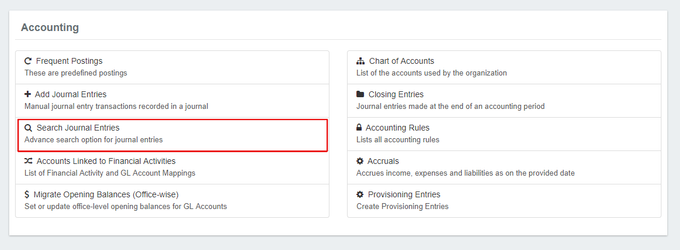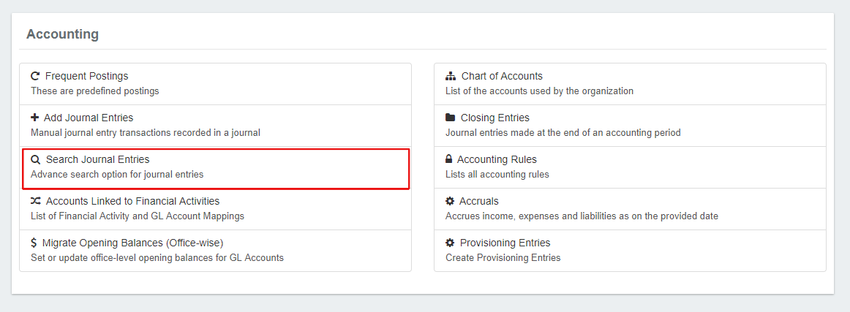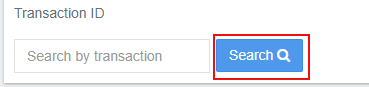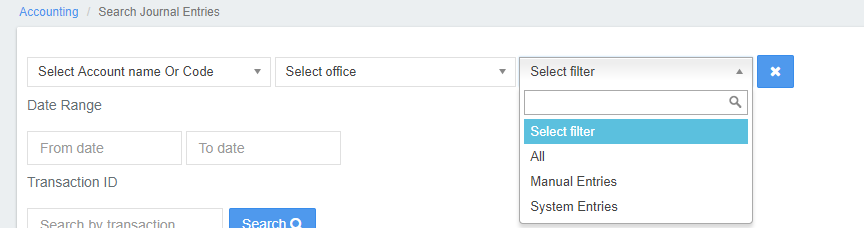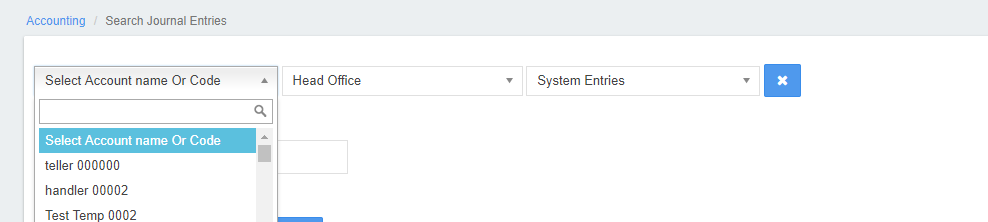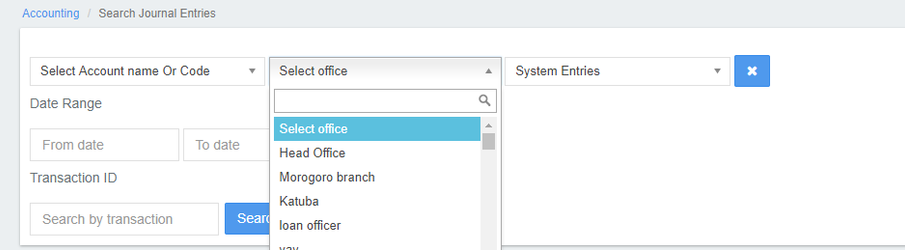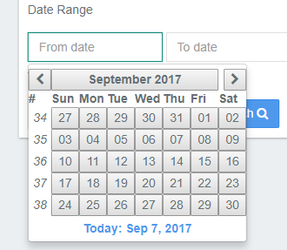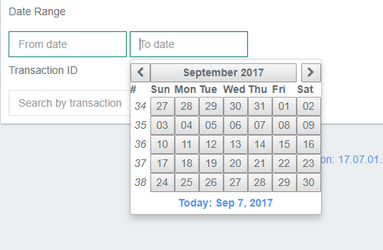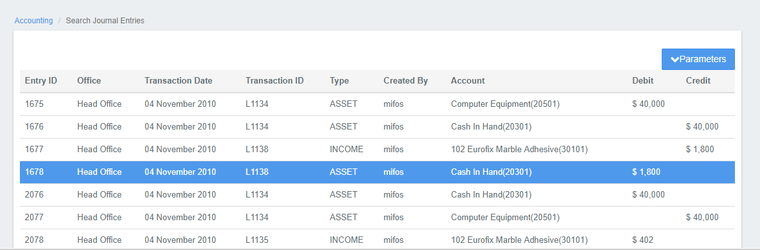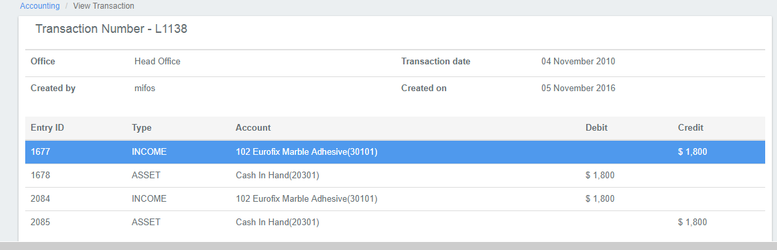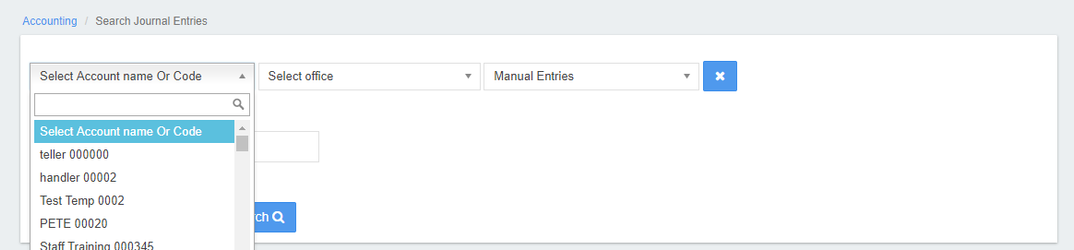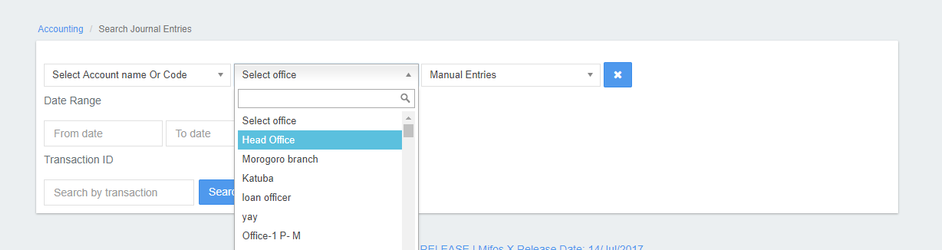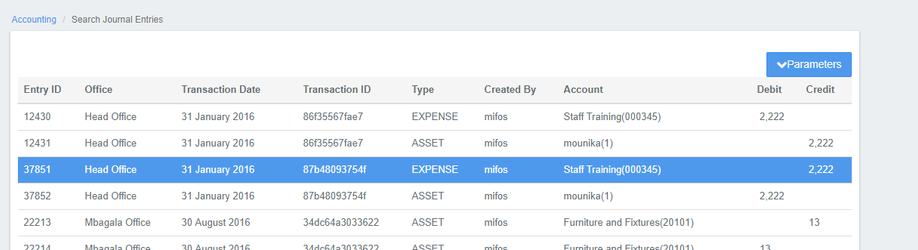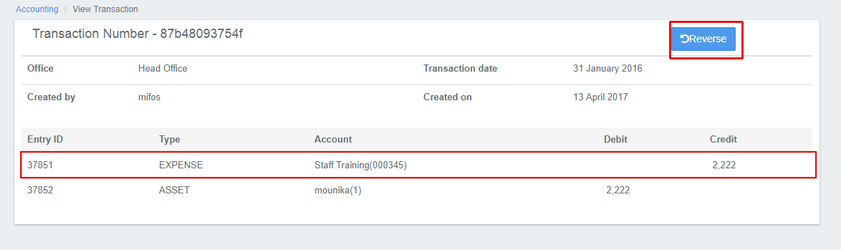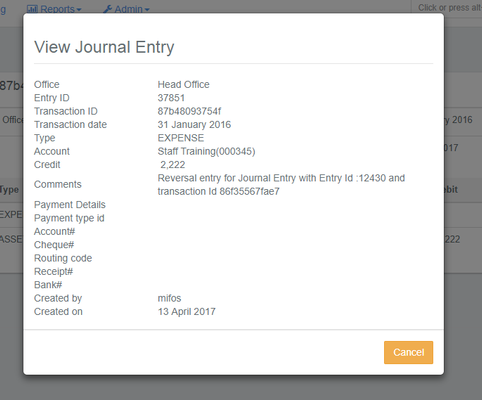Searching Automated Portfolio Accounting Entries
To search automated journal entries:
- On the Mifos toolbar, click Accounting to open the Accounting menu.
- On the Accounting menu, click Search Journal Entries to open the Search Journal Entries dialog.
- Click the down-arrow to show the search options.
- In the Select Filter list, click System Entries.
- Enter optional search details:
- In the Account name box, enter an account name.
Tip: As you type in the account name box, a list of accounts matching your entry is displayed. To select an account from the list, click on the account.
- In the Office list, select an office.
- In the From date box, click in the box and then choose the date from the pop-up calendar. Use the left and right arrow keys beside the month and year to change the month.
- In the To date box, click in the box and then choose the date from the pop-up calendar. Use the left and right arrow keys beside the month and year to change the month.
- In the Account name box, enter an account name.
- To view the details for a journal entry:
- In the Search Journal Entries dialog, click a journal entry to show the Transaction dialog.
- In the Transaction dialog, click a journal entry to show journal entry details in the View Journal Entry pop-up dialog.
- To dismiss the View Journal Entry dialog, click the 'Cancel' button.
- In the Search Journal Entries dialog, click a journal entry to show the Transaction dialog.
Searching Manual Journal Entries
To search manual journal entries:
- On the Mifos toolbar, click Accounting to open the Accounting menu.
- On the Accounting menu, click Search Journal Entries to open the Search Journal Entries dialog.
- Click the down-arrow to show the search options.
- In the Select Filter list, click Manual Entries.
- Enter optional search details:
- In the Account name box, enter an account name.
Tip: As you type in the account name box, a list of accounts matching your entry is displayed. To select an account from the list, click on the account.
- In the Office list, select an office.
- In the From date box, click in the box and then choose the date from the pop-up calendar. Use the left and right arrow keys beside the month and year to change the month.
- In the To date box, click in the box and then choose the date from the pop-up calendar. Use the left and right arrow keys beside the month and year to change the month.
- In the Account name box, enter an account name.
- To view the details for a journal entry:
- In the Search Journal Entries dialog, click a journal entry to show the Transaction dialog.
- In the Transaction dialog, click a journal entry to show journal entry details in the View Journal Entry pop-up dialog.
- To dismiss the View Journal Entry dialog, click the 'Cancel' button.
- In the Search Journal Entries dialog, click a journal entry to show the Transaction dialog.
| Info |
|---|
Related articles
| Filter by label (Content by label) | ||||||||||||||||||
|---|---|---|---|---|---|---|---|---|---|---|---|---|---|---|---|---|---|---|
|