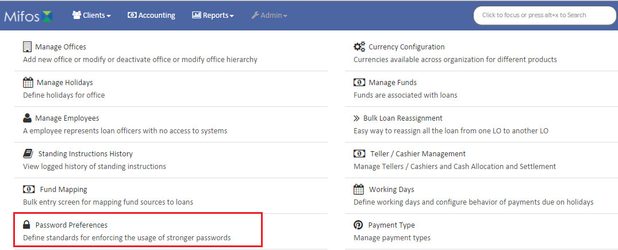Beginning at the main screen, select Admin, then Organization from the drop down menu. This will launch the Organization menu.
Select Password Preferences to set the preferences.
Setting up the Password Preferences
It has two preference & both are self explanatory. You need to select one of them, then click on submit. :
1) Password must be at least 1 character and not more than 50 characters long:
Meaning provided password should have all the mentioned condition:
- Must be at least 1(Min) any character
- Must not be more than 50(Max) character long.
2) Password must be at least 6 characters, no more than characters long, must include at least one upper case,one lower case letter, one numeric digit & no space.
Meaning provide password should have all the mentioned condition:
- Must be 6(Min) characters,
- Must not be more than 50 characters long,
- Must include at least one upper case letter,
- Must include one lower case letter,
- Must include one numeric digit,
- Must not have space
Related articles
| Filter by label (Content by label) | ||||||||||||||||
|---|---|---|---|---|---|---|---|---|---|---|---|---|---|---|---|---|
|