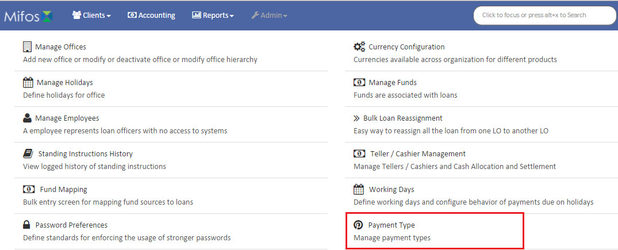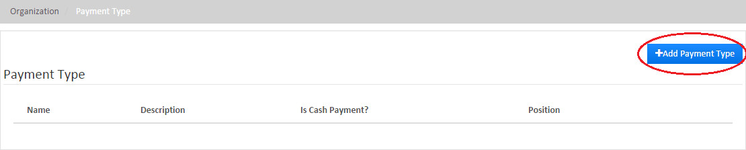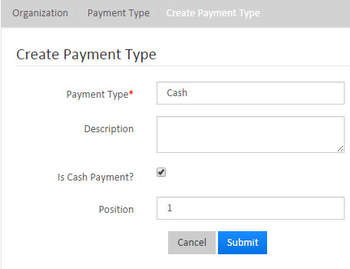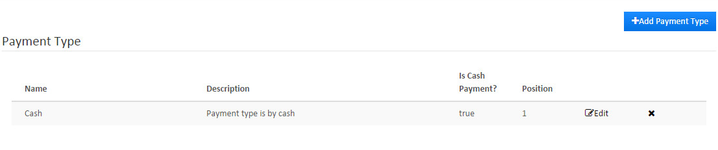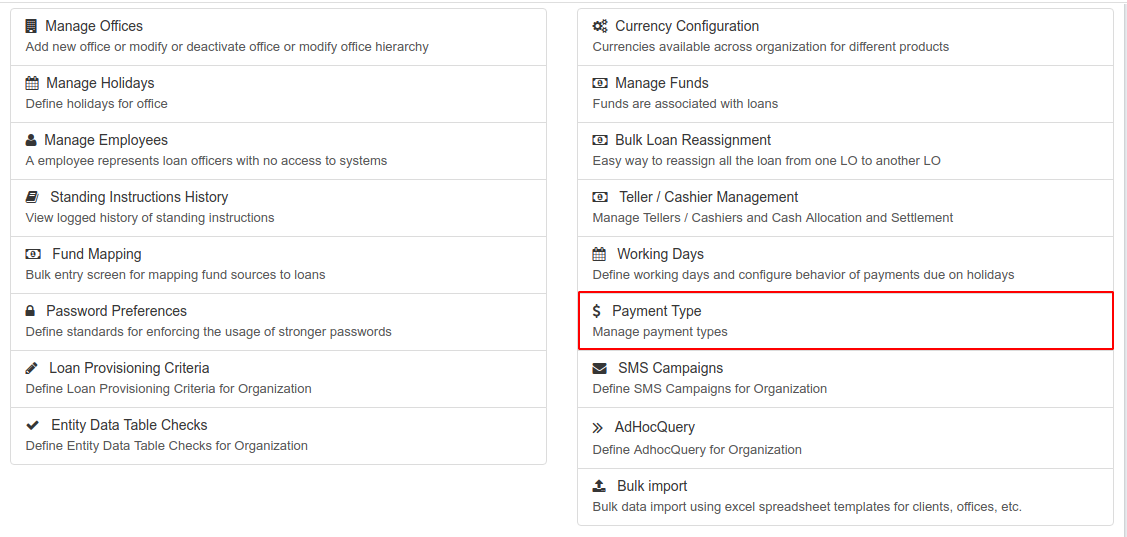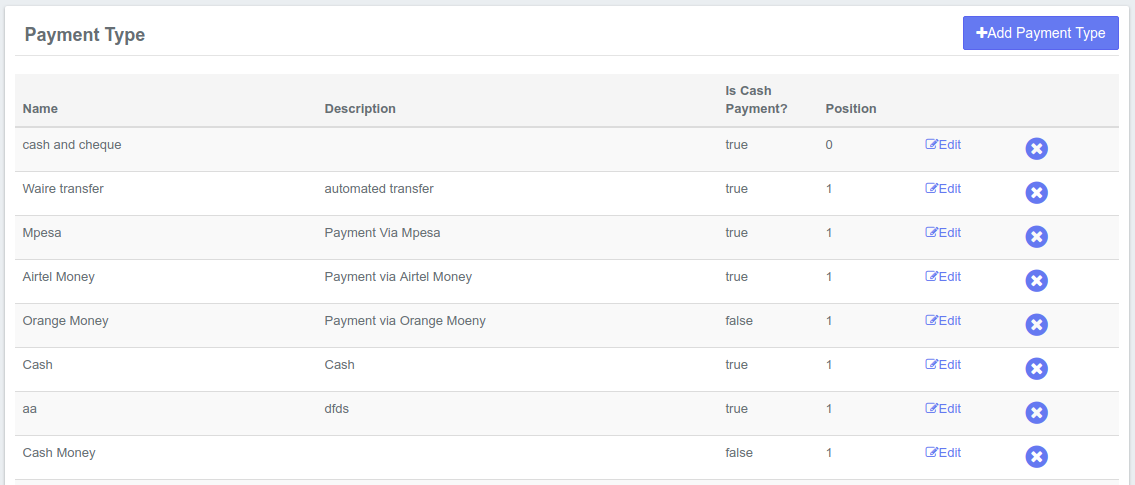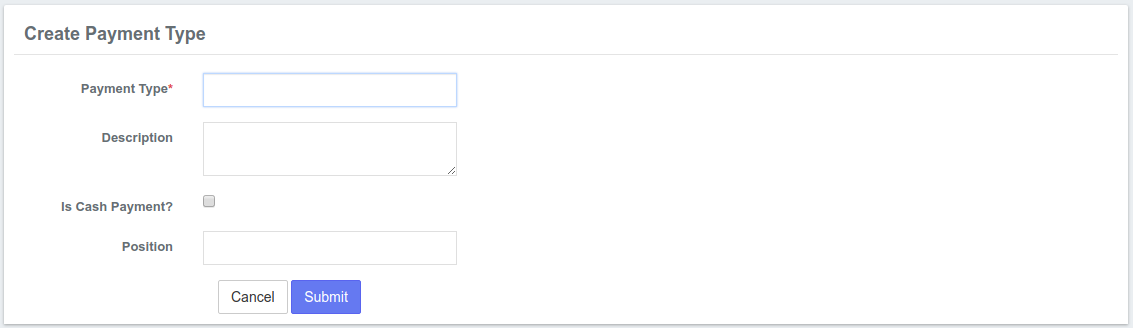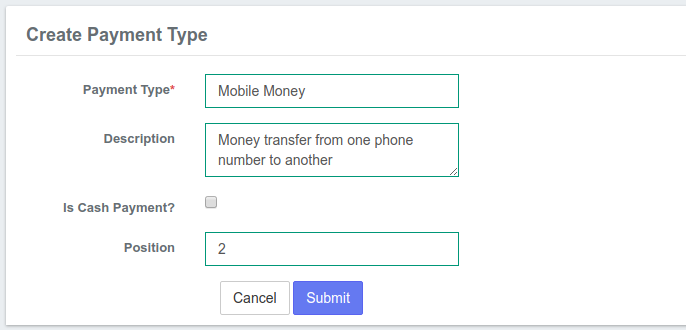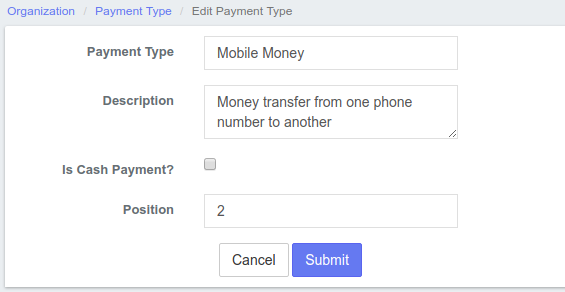Beginning at the main screen, select Admin, then Organization from the drop down menu. This will launch the Organization menu.
Select Payment type to specify types of payments payment you will accept.
Click on Add payment type
You may create additional payment type in this area by following the steps:
- Payment type - Type in payment type name. In the below example, Payment type is - Cash
Related articles.
This will launch the Payment Type page that displays a list of types of payments, their description, position and whether the payment is a cash payment or not.
Adding a Payment Type
Click the button at the top-right of the page. This will launch the Create Payment Type page:
To create a payment type, follow these steps:
- Payment type - Fill in an appropriate name of your choice. In the example below, Payment type is Mobile Money.
- Description - Input the description of the mentioned payment type.
- Is Cash payment?- Check the check box if the payment type is a Cash payment. In the example below, the box is left un-checked since the payment is not in cash.
- Position - Provide the position number to list in the provided drop down menu.
- Check your input and if complete, click the Submit button.
Edit Payment Type
Click the Edit button at the right of the payment type you want to modify.
This will launch the Edit Payment type page in which you can modify the details of the type of payment.
When you are done modifying the payment type, click the Submit button.
Delete Payment Type
To delete a payment type, Click the button at the extreme right of the payment type.
Related Articles
| Filter by label (Content by label) | ||||||||||||||||||
|---|---|---|---|---|---|---|---|---|---|---|---|---|---|---|---|---|---|---|
|