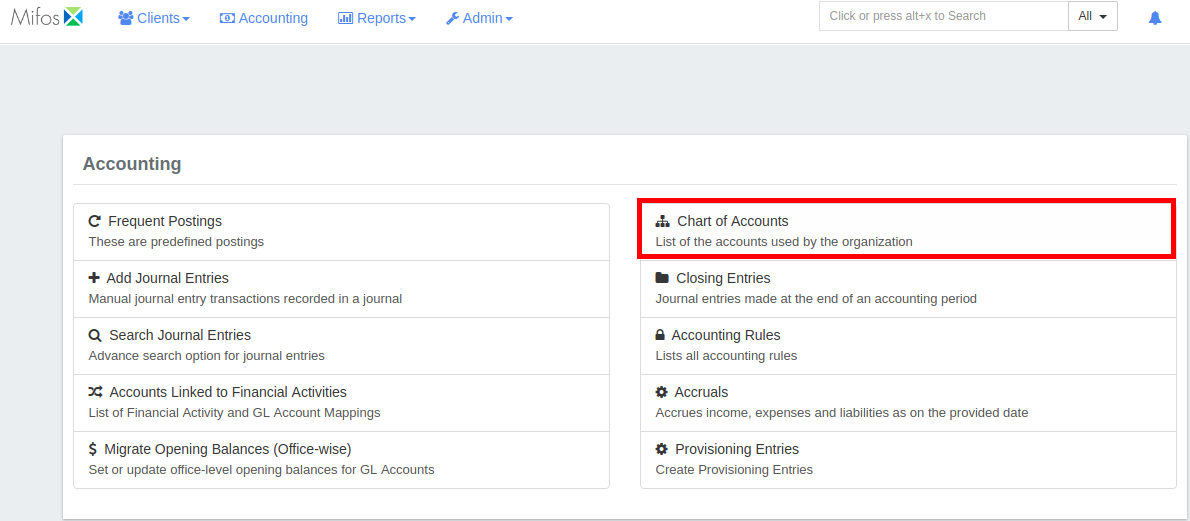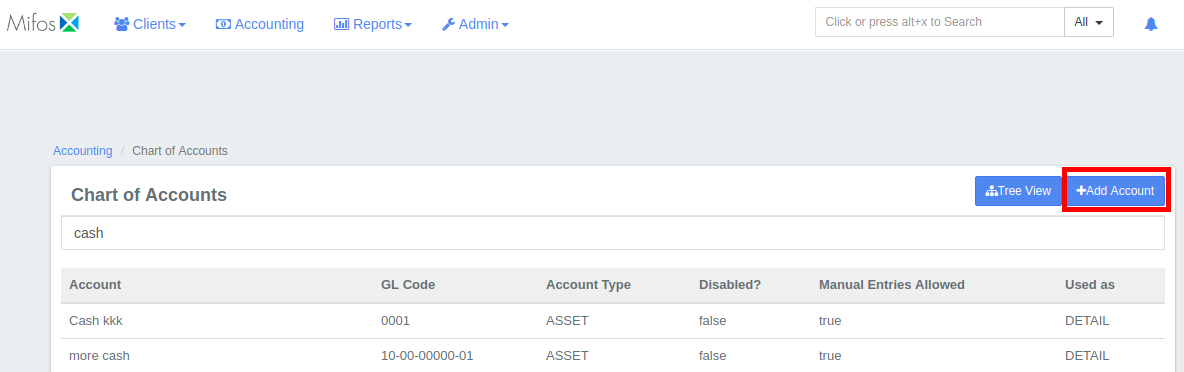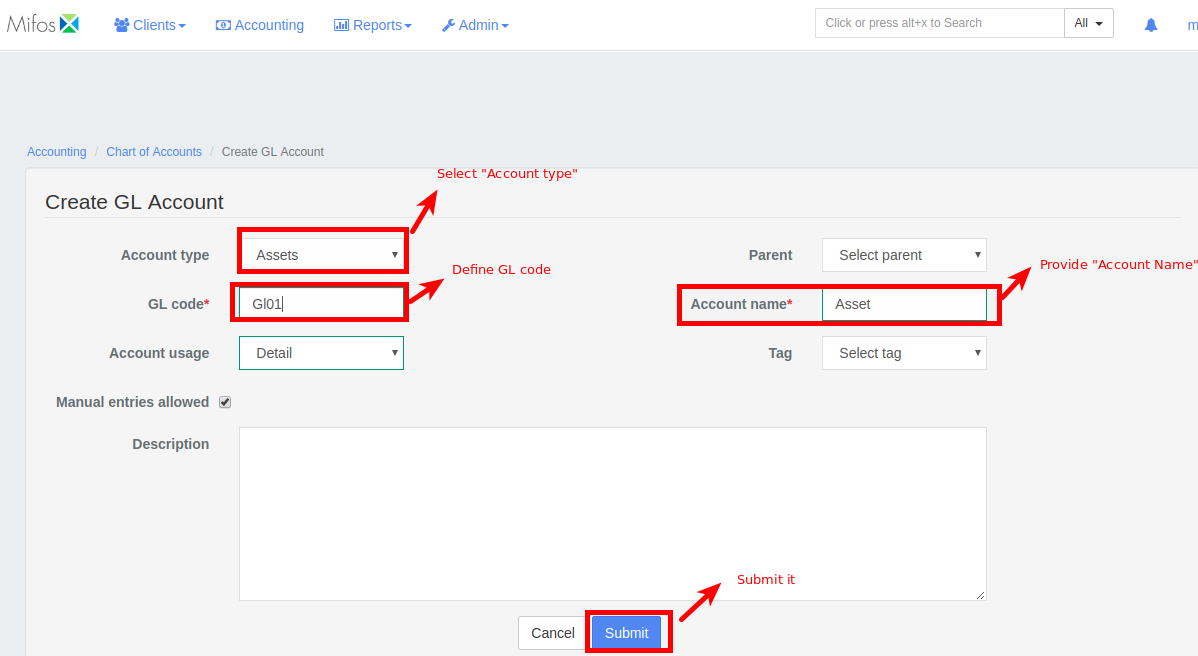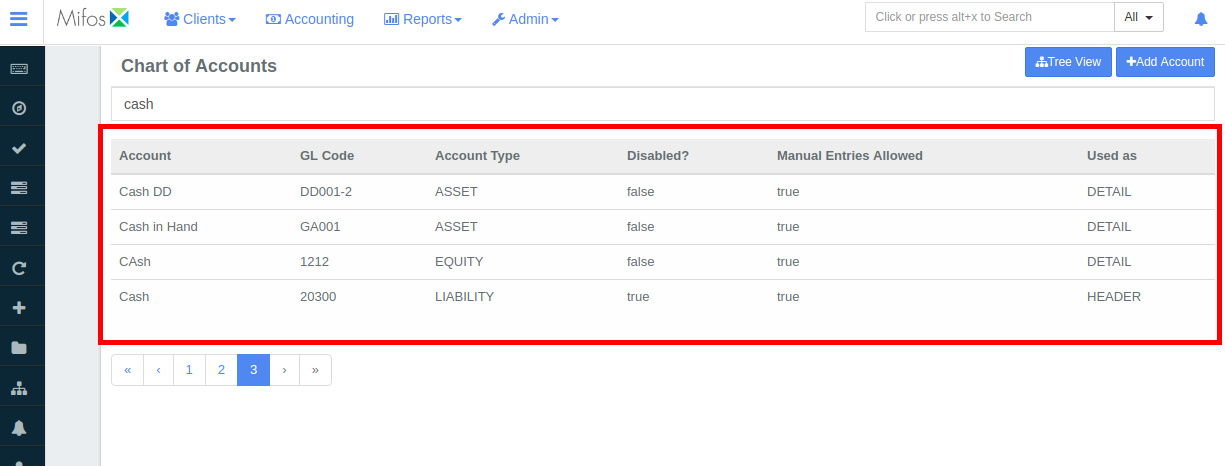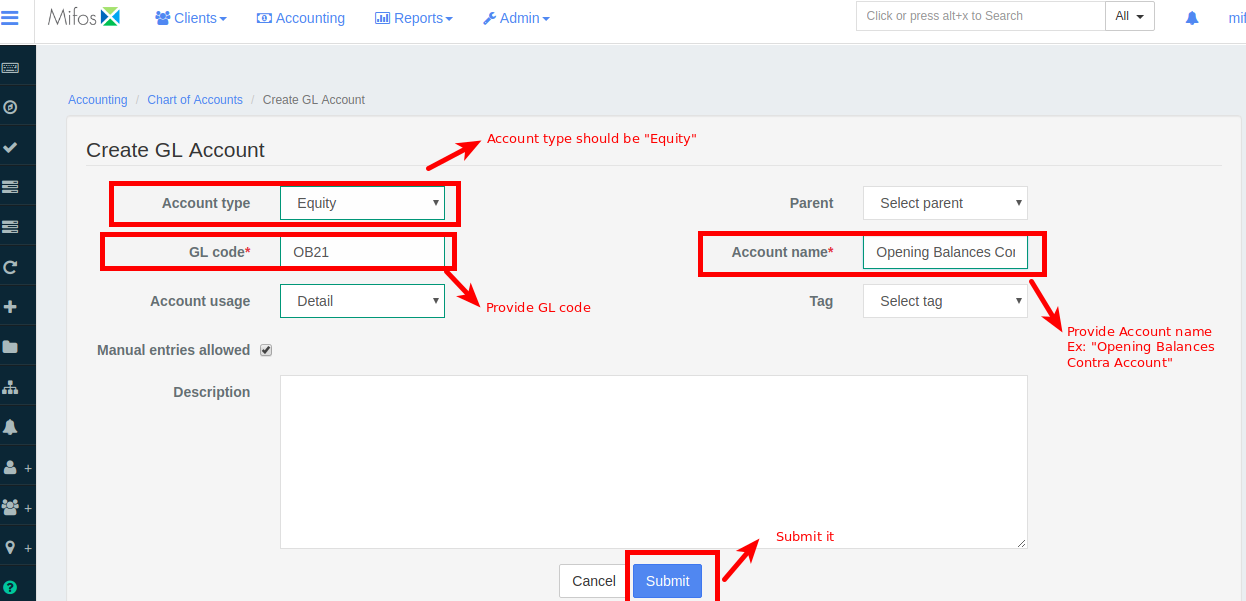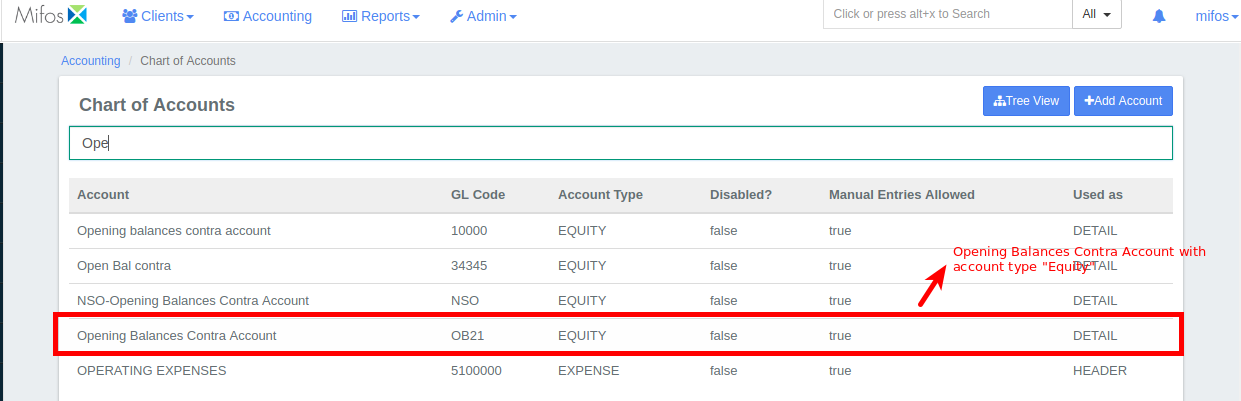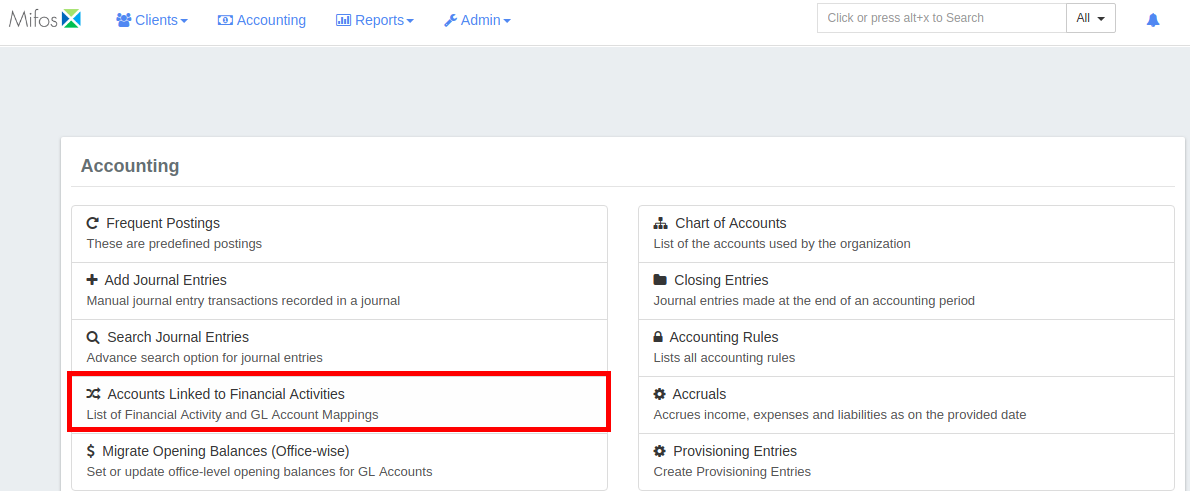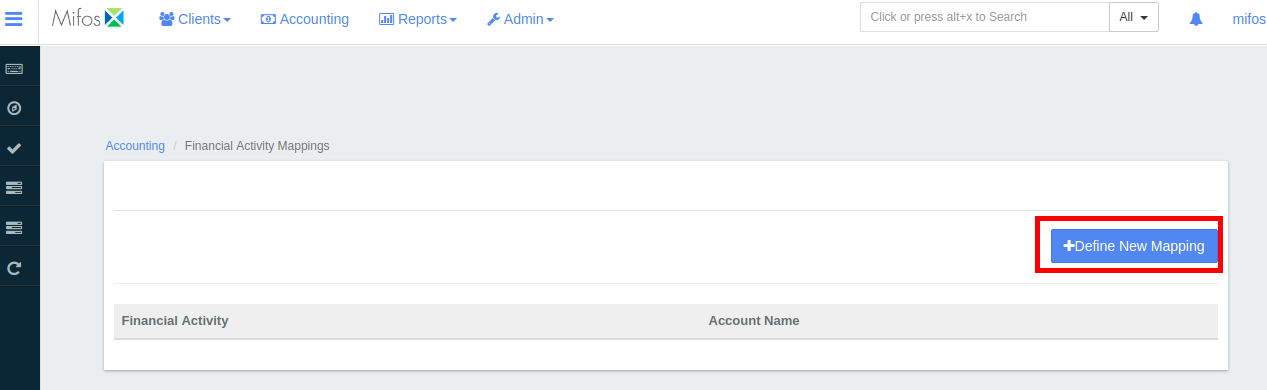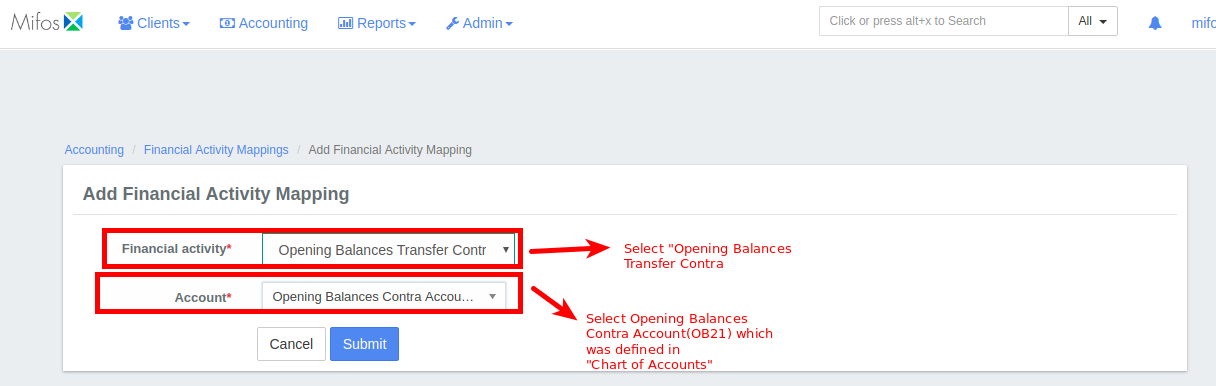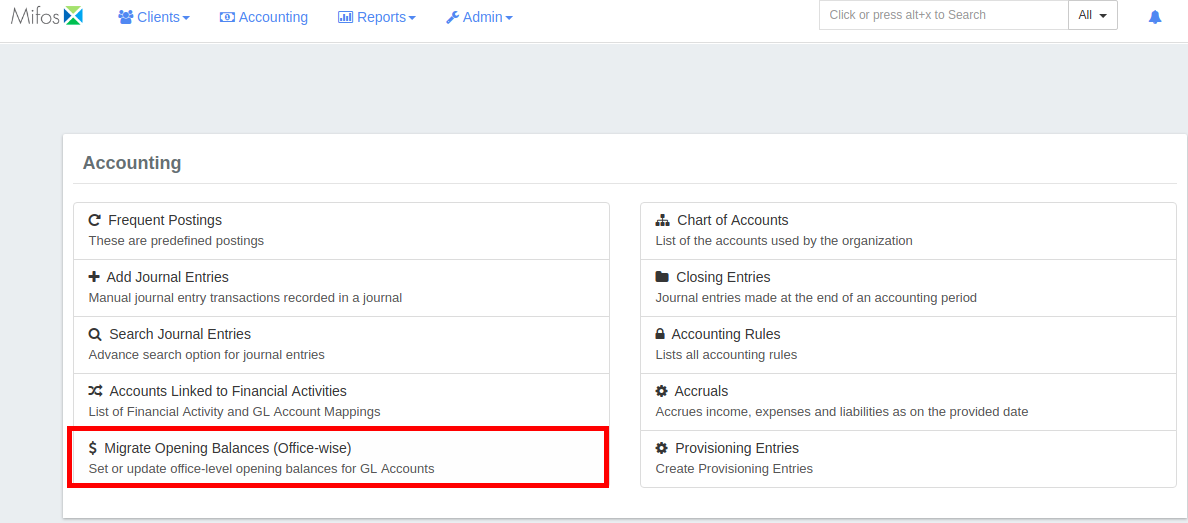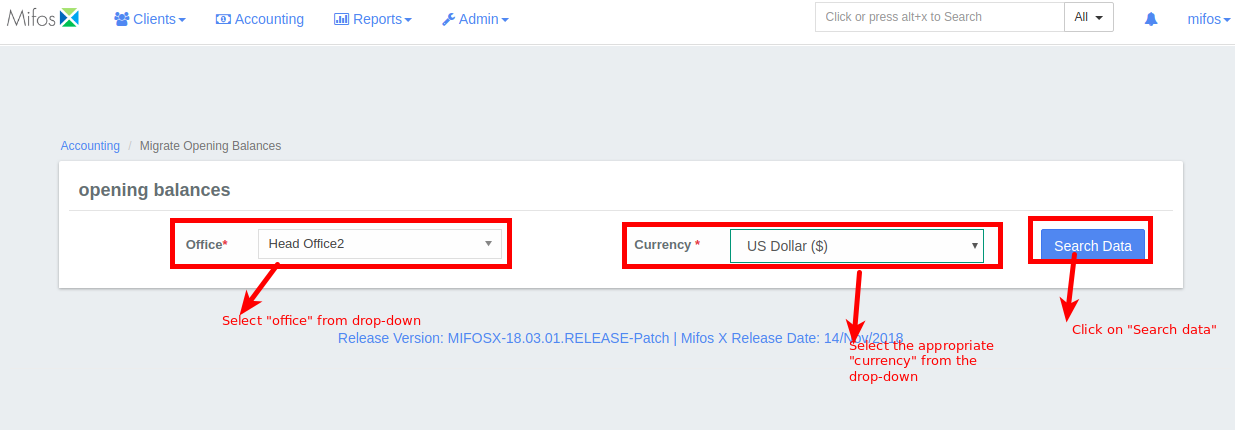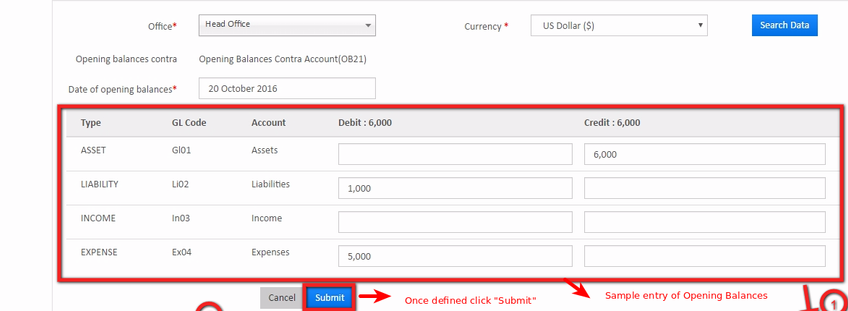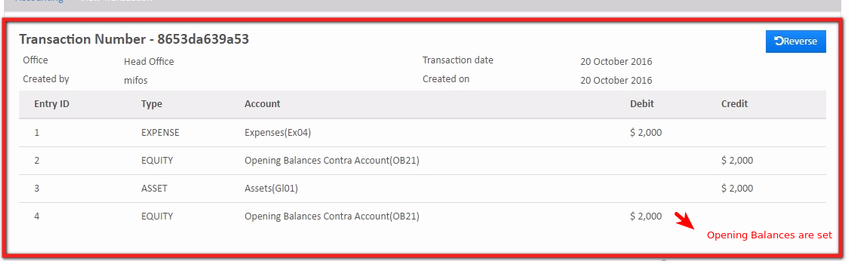How To Enter GL Opening Balance
The opening balance is the first entry in a firm's accounts, either when they are first starting up or at the start of a new financial year.
The opening balance can be found on the credit or debit side of the ledger, depending on whether or not the firm has a positive or negative balance.
How to Configure:
Step 1: Navigate to Accounting then select Chart of Accounts from the menu which looks like the one shown below;
Step 2: Click on +Add account
Step 3: Create GL accounts for Assets, Liabilities, Income, Expenses, Here I am adding it for "Assets"
Step 4: Similarly create GL accounts for Liabilities, Income, Expenses
Step 5: Create a GL account "Opening Balances Contra Account" with account type "Equity"
You can see this GL account in chart of accounts like in the image shown below:
Step 6: Next go to Accounting then click on Accounts Linked to Financial Activities from the menu
Step 7: Click on +Define New Mapping to define financial activity
Step 8: In Financial Activity Mapping set "Financial Activity" drop down as "Opening Balance Transfer Contra" and set "Account" drop down as "Opening Balances Contra Account (OB21)"
Step 9: Next navigate to Accounting then click on Migrate Opening Balances
Step 10: Select the appropriate Branch and Currency from the drop down and click on
Step 11: Next define the Opening balances, a sample entry is shown in the screenshot below:
Sum of all the credits must be equal to sum of all debits.
Step 12: On clicking submit Opening Balances are set.