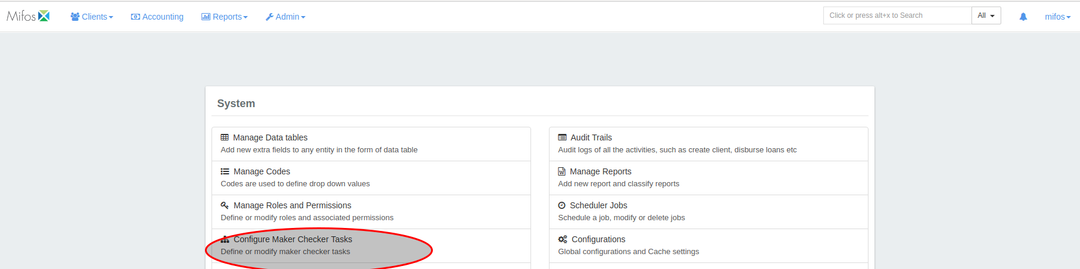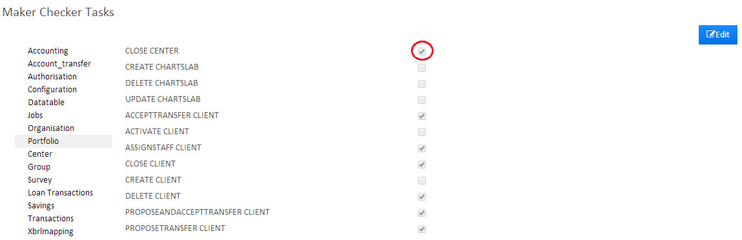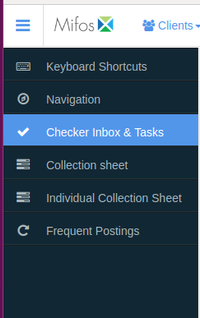Configure Maker-Checker Tasks
The “Maker-Checker” principle requires every tasks to be completed by two people to reduce the chance of errors and misuse. One person initiates the process and the second completes it. Mifos provides a “best-practice” standard with download. Make changes to it in this section. Please note that Maker Checker may be enabled or disabled using Global Configuration.
Beginning at the main screen, select Admin, then System from the drop-down menu. This will launch the System menu.
Select Configure Maker-Checker Tasks.
Edit Maker-Checker Tasks
Once you have selected Configure Maker-Checker Tasks, a list of all available Maker-Checker tasks will be generated. The tasks currently enabled for Maker-Checker have a check mark in the box to their right.
Setup
Maker Checker Inbox
The Maker-Checker Inbox is found among the shortcuts on the left side of the the Mifos homepage and is labeled "Checker Inbox & Tasks."
From your Checker inbox you may:
- Approve or Reject the completion of tasks
- Delete tasks
Enable Maker-Checker Global Configuration
Navigate to the Configurations page:
- Click on Admin.
- Select System.
- Click on the Configurations link.
This will launch a list of all Global Configuration options, including whether Maker-Checker is enabled or disabled. If it is disabled the chart will read false and the box will be green with a small flag inside it - as seen below.
To enable Maker-Checker click on the green box, when it is enabled the chart will say true and have a red box with an 'x' inside it - as seen below.
To learn more about Configurations please see the Global Configuration section of this manual.