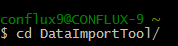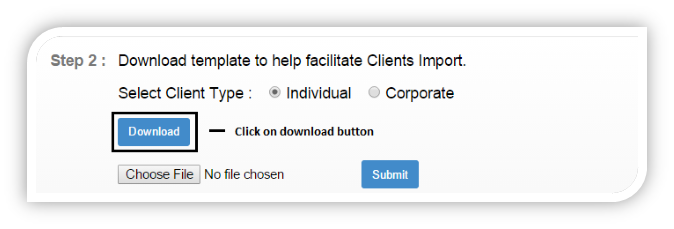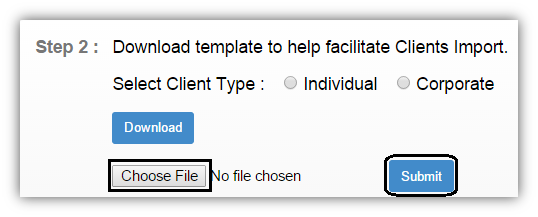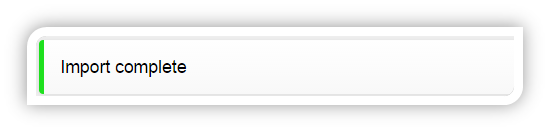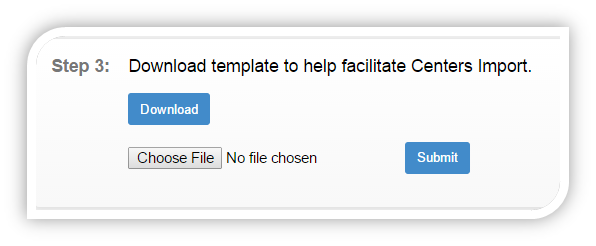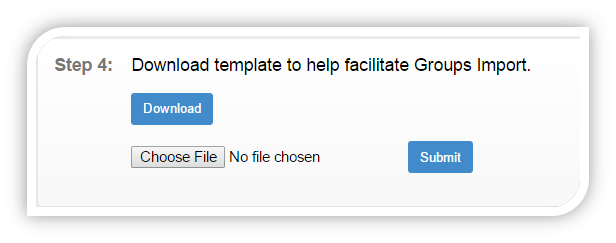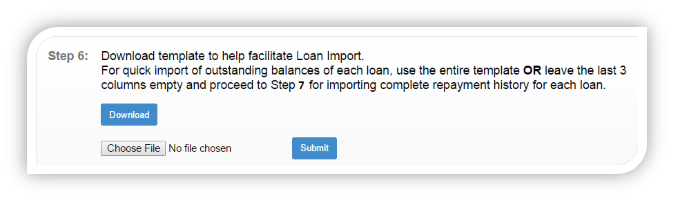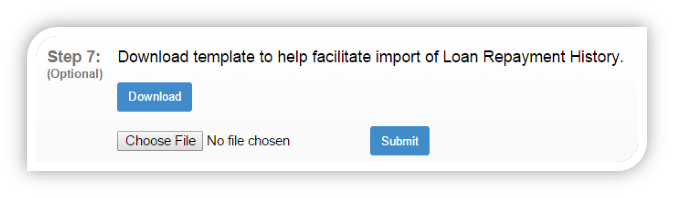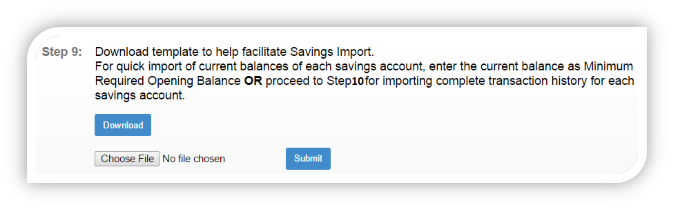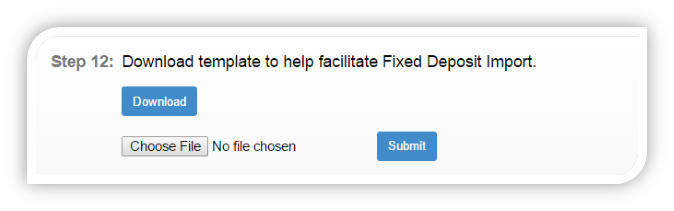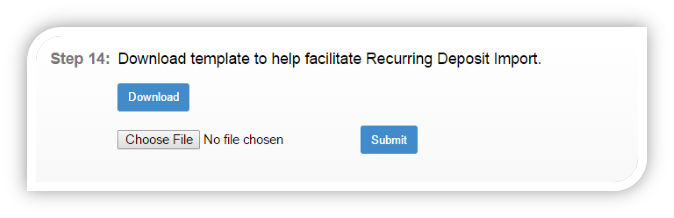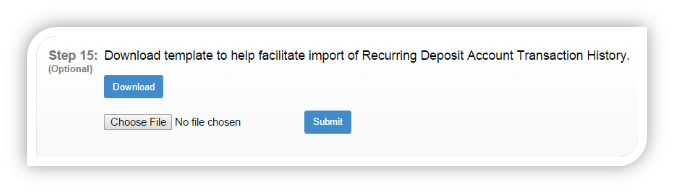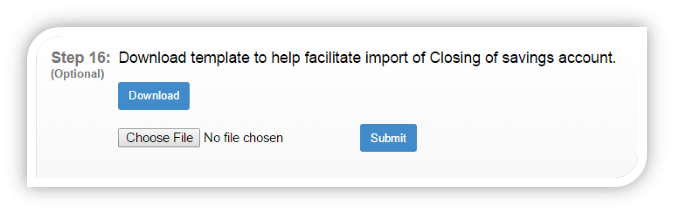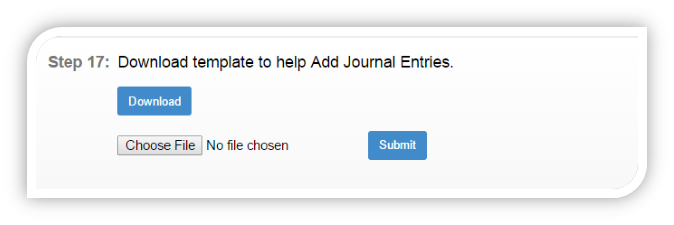Getting started with - Data Import Tool
On this page:
Getting started
Starting Data Import tool, Using Git bash >> Go to:
Run:
Once the server is started:
Using Data Import tool, from web browser - Go to:
http://localhost:8070/DataImportTool
Using Data Import Tool
Setting up from Front end
In order to start importing data, you should have created office & staff from front-end:
Importing Clients
Updating details in the downloaded sheet:
Note: All fields marked with an asterisk(*) are compulsory.
Drop down values should be selected, i.e. for: Office Name, Staff Name and Active.
Date format should be: DD-MM-YYYY
Uploading the sheet:
Choose file and select the file >> then click on submit button to upload.
Re-Uploading unsuccessful import sheet
If the import was not completely successful, then Re-Upload.xls sheet will be generated automatically:
Open the sheet and check for status
In the shown example:
a) For 2nd row for client – “John”, Import was failed and the status is “activationDate : Client activation date cannot be a date before the office opening date” (Shown in red).
b) For 3rd row for client - “Anna”, Import was Successful and the status is “Imported (Shown in green)”.
After making the necessary changes, upload the same sheet again.
For this example, I am only updating for failed import i.e.:
a) For 2nd row for client – “John”, updating the “Activation date” to the Office opening date or later date.
On successfully completing the import, it will show the message as:
In the same way Data can be imported
Import Centers:
Import Groups:
Import Loans:
To start importing Loans, you should have defined from front end:
Currency configuration, Loan products & Charges. (Administration => Organisation/ Products)
Payment Types (Administration -> System -> View Code -> Add/Edit Code Value)
Import Loan repayments:
Import Savings:
To start importing Savings, you should have defined from front end:
Currency configuration, Savings products & Charges. (Administration => Organisation/ Products)
Import fixed deposit:
To start importing fixed deposit, you should have defined from front end:
Currency configuration, fixed deposit products and Charges. (Administration => Organisation/ Products)
Import recurring deposit:
To start importing recurring deposit, you should have defined from front end:
Currency configuration, recurring deposit products and Charges. (Administration => Organisation/ Products)
Importing RD account transaction’s:
Importing closing of savings account:
Importing/Adding – Journal entries:
Reference Guide: https://github.com/openMF/DataImportTool