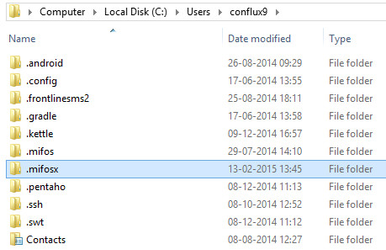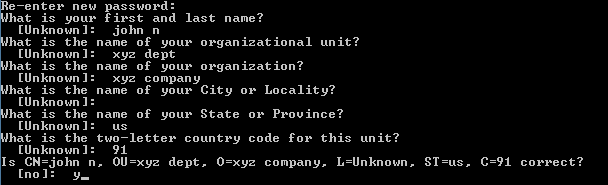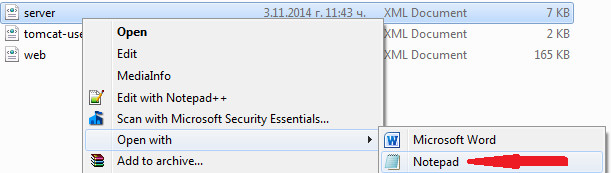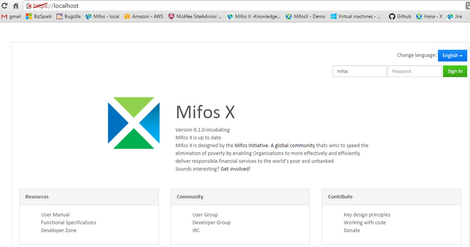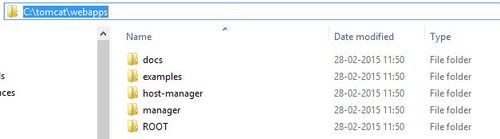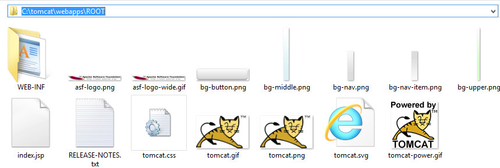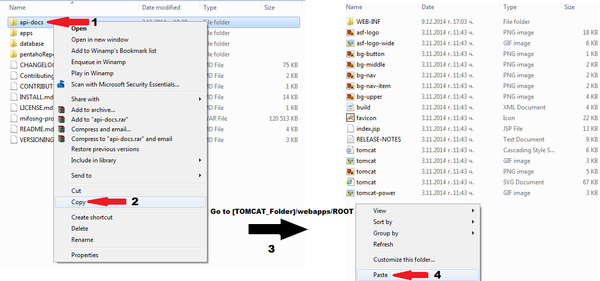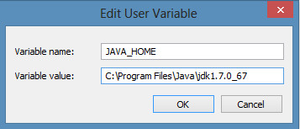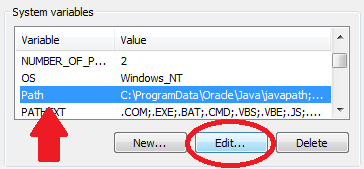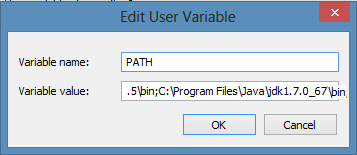...
Create .mifosx folder in home directory
Use command prompt for creating .mifosx folder i.e
Copy Pentaho Reports folder from downloaded mifos-platform folder
Paste it to .mifosx folder
Tomcat 7.0 Setup
- Ensure the following libraries are in the [TOMCAT_HOME]/lib folder:
- mysql-connector-java-5.1.22 (You will need to download latest MySQL Connector/J Jar file from http://dev.mysql.com/downloads/connector/j/)
To download it you will need to make an Oracle account, Once it's downloaded paste that in the Tomcat>>lib folder. - tomcat-jdbc.jar
If you are missing it use the following link to download: http://www.java2s.com/Code/JarDownload/tomcat-jdbc/tomcat-jdbc.jar.zip
- mysql-connector-java-5.1.22 (You will need to download latest MySQL Connector/J Jar file from http://dev.mysql.com/downloads/connector/j/)
- Generate a new keystore using java keytool (if you havent already done this):
- Create keystore
- for Windows:
Open command prompt
>>Go to the path where your JAVA>>bin folder is located.
>>Run this command to generate the key:- keytool -genkey -alias tomcat -keyalg RSA
>>Then provide the password.
Ex:
Provide input and type in y for the last question to confirm. - for Unix:
- for Windows:
- Update server.xml as in docs with the following command:
- Create keystore
- Update tomcat configuration files for SSL
- Go to [TOMCAT_HOME]/conf and open server.xml with notepad:
- Delete everything in it and copy-paste the following code:
<?xml version='1.0' encoding='utf-8'?> <Server port="8005" shutdown="SHUTDOWN"> <Listener className="org.apache.catalina.core.JasperListener" /> <Listener className="org.apache.catalina.core.JreMemoryLeakPreventionListener" /> <Listener className="org.apache.catalina.mbeans.GlobalResourcesLifecycleListener" /> <Listener className="org.apache.catalina.core.ThreadLocalLeakPreventionListener" /> <GlobalNamingResources> <Resource name="UserDatabase" auth="Container" type="org.apache.catalina.UserDatabase" description="User database that can be updated and saved" factory="org.apache.catalina.users.MemoryUserDatabaseFactory" pathname="conf/tomcat-users.xml" /> <Resource type="javax.sql.DataSource" name="jdbc/mifosplatform-tenants" factory="org.apache.tomcat.jdbc.pool.DataSourceFactory" driverClassName="com.mysql.jdbc.Driver" url="jdbc:mysql://localhost:3306/mifosplatform-tenants" username="root" password="[root mysql password]" initialSize="3" maxActive="10" maxIdle="6" minIdle="3" validationQuery="SELECT 1" testOnBorrow="true" testOnReturn="true" testWhileIdle="true" timeBetweenEvictionRunsMillis="30000" minEvictableIdleTimeMillis="60000" logAbandoned="true" suspectTimeout="60" /> </GlobalNamingResources> <Service name="Catalina"> <Connector protocol="org.apache.coyote.http11.Http11Protocol" port="8443" maxThreads="200" scheme="https" secure="true" SSLEnabled="true" keystoreFile="/home/ubuntu/.keystore" keystorePass="testmifos" clientAuth="false" sslProtocol="TLS" URIEncoding="UTF-8" compression="force" compressableMimeType="text/html,text/xml,text/plain,text/javascript,text/css"/> <Engine name="Catalina" defaultHost="localhost"> <Realm className="org.apache.catalina.realm.LockOutRealm"> <Realm className="org.apache.catalina.realm.UserDatabaseRealm" resourceName="UserDatabase"/> </Realm> <Host name="localhost" appBase="webapps" unpackWARs="true" autoDeploy="true"> <Valve className="org.apache.catalina.valves.AccessLogValve" directory="logs" prefix="localhost_access_log." suffix=".log" pattern="%h %l %u %t "%r" %s %b" /> </Host> </Engine> </Service> </Server> Press Ctrl + S or File>Save.Close Notepad.
Below mentioned are to be updated in the same server.xml
i - Key store path should be updated like shown in example here:- keystoreFile="C:\Users\conflux9\.keystore"
ii - Key store password (which was provided while creating the key). Should also be updated like shown in example:- keystorePass="mif456"
iii - Provide your mysql user name and password, like in this example:- username="root"
password="mysql"
- Go to [TOMCAT_HOME]/conf and open server.xml with notepad:
- Dropping application into tomcat webapps folder
a) Copy "mifosng-provider.war" file from downloaded mifos-platform folder:
b) Paste it to - WEBAPPS Folder i.e C:\tomcat\webapps
...
...
ac) Copy "mifosng-provider.war" file community app" folder from downloaded mifos-platform platform>>apps folder:
bd). Paste it to - WEBAPPS ROOT Folder i.e C:\tomcat\webapps:\tomcat\webapps\ROOT
e) Copy-paste the entire api-docs folder to [TOMCAT_HOME]/webapps/ROOT folder.
c) Copy "community app" folder from downloaded mifos-platform>>apps folder:
Create .mifosx folder in home directory
d). Paste it to - ROOT Folder i.e C:\tomcat\webapps\ROOT Use command prompt for creating .mifosx folder i.e
e) Copy-paste the entire api-docs folder to [TOMCAT_HOME]/webapps/ROOT folder.Copy Pentaho Reports folder from downloaded mifos-platform folder
Paste it to .mifosx folder
Create Environment Variables
...
- Open your Environment Variables: Start Menu > Control Panel > System and Security > System > Advanced System Settings > Environment Variables.
- Create CATALINA_HOME variable:
- Under the System Variables section (the bottom of the two sections), click the New... button.
- For Variable Name, copy and paste this: CATALINA_HOME
- For Variable Value, Provide the tomcat path i.e C:\tomcat
- Click the OK button to get it created.
- Create JAVA_HOME variable:
- Click the New... button again, under the User Variables section.
- For Variable Name, enter JAVA_HOME
- For Variable Value,Provide the Java path enter C:\Program Files\Java\jdk1.7.0_67
NOTE:
i - If you are running 32-bit Windows 7, use this instead: C:\Program Files (x86)\Java\jdk1.7.0_67
ii - Java jdk path "jdk1.7.0_67" will be with respect to the installed version and it may not be the same as mentioned in the above example. - Click the OK button.
- Edit PATH variable:
- In the System Variables section, scroll down to and select the Path variable.
- Click the Edit button just below.
- Click your mouse cursor into Variable Value box. Using your keyboard's right-arrow or End key, move all the way to the far right of the current text in Variable Value.
- Add the following text onto the end of the existing Variable Value text: ;C:\Program Files\Java\jdk1.7.0_67\bin
NOTE:
i - There must be exactly one semi-colon between whatever is already in your PATH variable, and the new C:\Program Files\Java\jdk1.7.0_67\bin – don't add a semi-colon if your previous PATH already ended with a semi-colon.
ii - Java jdk path "jdk1.7.0_67" will be with respect to the installed version and it may not be the same as mentioned in the above example. - Click the OK button
...
- button
4. Create JAVA_OPTS variable:
- a. Click the New... button again, under the User Variables section.
- b. For Variable Name, enter JAVA_OPTS
- c. For Variable Value, example -Xms1024m -Xmx1024m -XX:MaxPermSize=512m
...