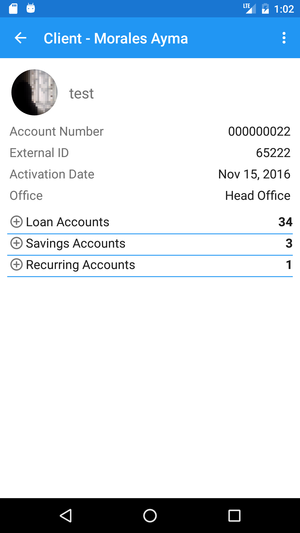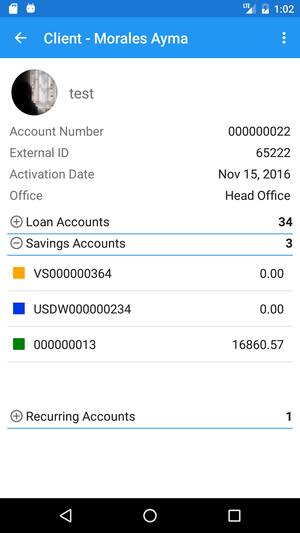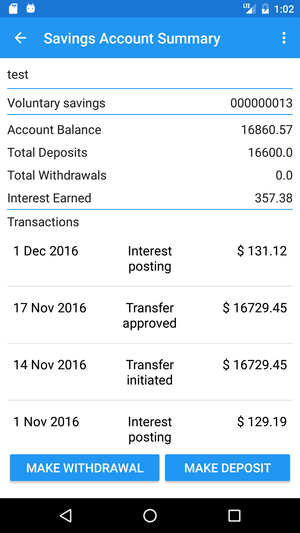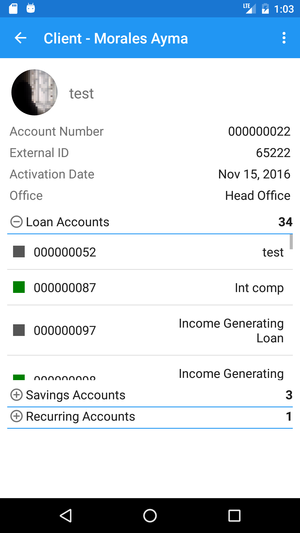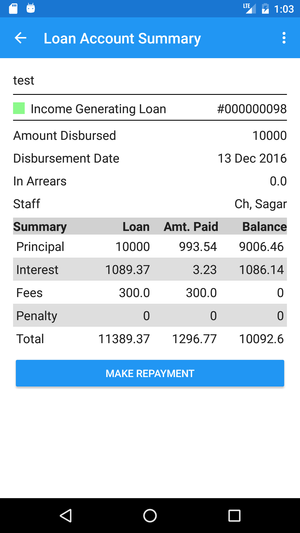View Savings Accounts
Once you are on a
- Click on Savings Accounts Label - This Will
client's details, you can see the number of Savings Accounts associated with this client. You can tap on Savings Accounts to see a list - this will only work if a
Clientclient has a Savings Account.
- On this list, you can see the number of Savings Accounts associated with this client next to Savings Account Label.
A List opens up and shows the
:- Status of the Account account as a Colored Squarecolored square
- Account Numbernumber
- Current Balance
- balance
- You can also click on any Savings Account to View view its Detailsdetails.
View Loan Accounts
- Again, once you are on a
- Click on Loan Accounts Label - This Will client's details, you can see the number of Loan Accounts associated with this client. You can tap on Loan Accounts to see a list - this will only work if a Client client has a Loan Account.
- On this list, you can see the number of Loan Accounts associated with this client next to Loan Accounts Label. A List opens up and shows the :
- Status of the Account account as a Colored Squarecolored square
- Account Numbernumber
- Loan Product Name
- product name
- You can also click on any Loan Account to View view its Detailsdetails.