Versions Compared
Key
- This line was added.
- This line was removed.
- Formatting was changed.
By using Scheduler Jobs, you can set batch jobs to be completed at regular intervals. From this page you can schedule, modify or delete jobs. You may also manually run selected jobs by accessing the list of Scheduler Jobs.
Beginning at the main screen, select Admin, then System from the drop-down menu. This will launch the System menu.
Select Scheduler Jobs.
 Image Removed
Image Removed Image Added
Image Added
View Scheduler Jobs
Once you have navigated to the Scheduler Jobs page Mifos will generate a list of all scheduled batch jobs. You may select a job from the list by clicking on it in the list, it will be highlighted in blue when the cursor is hovering over it.
 Image Removed
Image Removed Image Added
Image Added
Once you have opened the job's detail page you may Edit the job and/or View History for the selected job.
Explanation of each Scheduler Job
| Job Name | Purpose/Description | Scheduled Time for Execution |
|---|---|---|
Add Accrual Transactions | ||
| Apply Annual Fee for Savings | ||
| Apply Holidays to Loans | ||
| Apply penalty to overdue loans | ||
| Execute standing instruction | ||
| Pay Due Savings Charges | ||
| Post Interest for Savings | ||
| Transfer fee for Loans from Savings | ||
| Transfer Interest to Savings | ||
| Update Accounting Running Balances | ||
| Update Deposit Accounts Maturity details | ||
| Update Loan Arrears Ageing | ||
| Update Loan Paid in Advance | ||
| Update Loan Summary | ||
| Update non-Performing Assets |
Check status of scheduler jobs
Field Name (attribute) Description Example Validations (if applicable)
Manually run a scheduler job
 Image Removed
Image Removed Image Added
Image Added
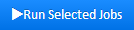
Suspend a scheduler job
Field Name (attribute) Description Example Validations (if applicable)
| Warning | ||
|---|---|---|
| ||
|
| Info |
|---|
Related articles
| Filter by label (Content by label) | ||||||||||||||||
|---|---|---|---|---|---|---|---|---|---|---|---|---|---|---|---|---|
|
| Panel | ||||||
|---|---|---|---|---|---|---|
On this page:
|