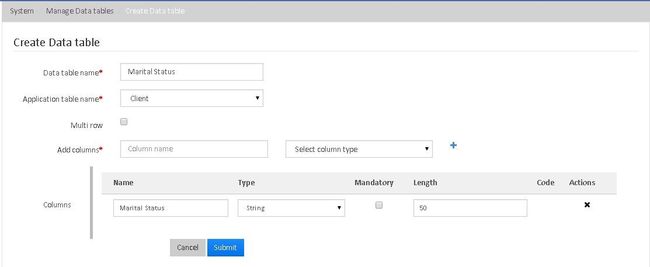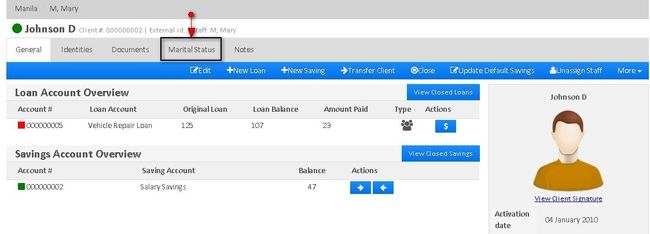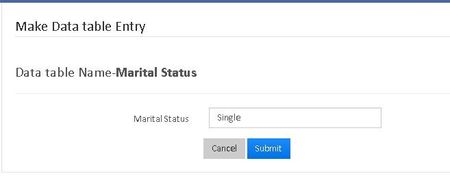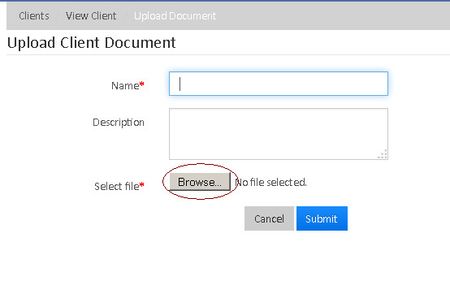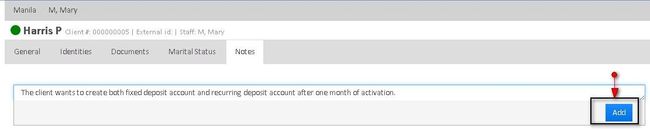Record
additional details using data tablesAdditional Details Using Data Tables
In order to capture additional details, Please go through the following follow these steps:
- Go to Admin >> System >> Manage Data tables
- Then Click on "Create Data Table" tab to see the . The following screen .will be displayed:
Field Name (attribute) Description Example Validations (if applicable) Data Table Name Please provide an appropriate name for the Data Table name. Client's Marital Status Application Table Name From Dropthe drop-Down down menu, select 'Clients'. Multi Row Check this box if multiple rows are required to capture additional details of the client. Add Columns Provide Appropriate an appropriate Column Name and select the Column Type (Exampleexample: String, Number, Date, etc.) from the drop-down menu and . Then, click on '+' button to add the column and finally click on "Submit" button to create the data table. - Once the Data Table is created, Go go to any client's profile to enter additional details (as shown in the following screenshots.):
1. Click on the Marital Status Status tab (the additional detail created by data table).
2. Click on "+Add" button.
3. Enter the relevant details and Click click on the 'Submit' button.
Upload Documents of a Client
- Go to the Client's profile and click on the 'Documents' tab tab.
- A new window will appear . There is with a '+Upload' tab at the top-right corner. Click on it to see and the following window .will be displayed:
Field Name (attribute) Description Example Validations (if applicable) Name Provide the name of the document to be uploaded Passport Description Give some little information about the document Passport Details Browse Click on 'Browse' button to select the file (document) from your computer. Finally After selecting the document, click on the Submit button to upload the file.
- A new window will appear . There is with a '+Upload' tab at the top-right corner. Click on it to see and the following window .will be displayed:
Record
additional information using notesAdditional Information using Notes
If any other additional information of Clients needed needs to be saved for future reference, Notes Can can be used.:
- Go to the Client's profile and click on 'Notes' Tabtab.
Enter the additional information and click on 'Add' button.
info
Related articles
| Filter by label (Content by label) | ||||||||||||||||||
|---|---|---|---|---|---|---|---|---|---|---|---|---|---|---|---|---|---|---|
|