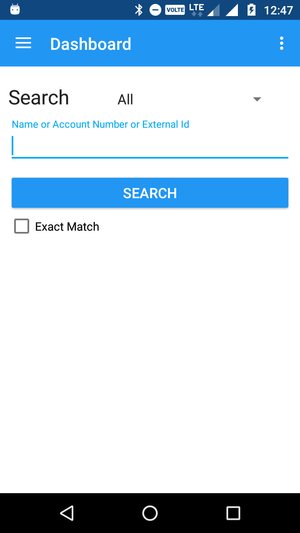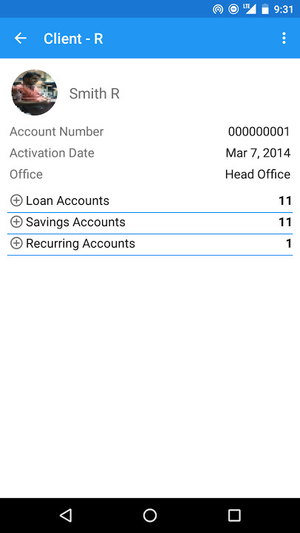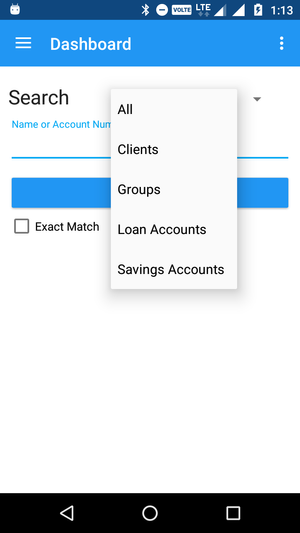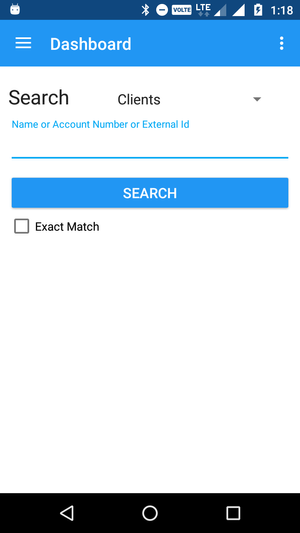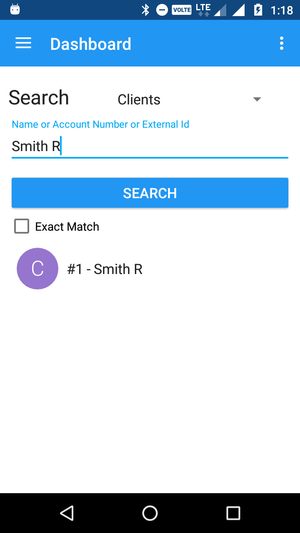Search for a Client
After logging in (See Login/Logout) successfully, you will be taken to the dashboard, where a search box is provided to search for existing clients, group and any type of account based on their Client ID or the Client Name. Name or Account Number or External Id and you can also search Exact match. It will look like the following screen:
In order to search for a client, group or accounts, do the following:
Enter into the search query either the Client Name or Client ID of or Account Number or External Id of the Client, Group or Account you wish to search for.
TextField Name (attribute) Description Example Validations (if applicable) Search
Client ID or Client NameClient ID: 13 Client Name: shr1 bBox An input area for the search of a client, group and accounts given the
.Name or Account Number or External Id Client Name : Smith R This should not be null - Click Search
- A list of client(s) will be returned if the client(s) exist(s) based on your search query.
An example search using the Client ID:
An example search for the same client, but using the Client Name: - Click on any client to view his or her details. A sample client's information is shown below:
View Client List
After logging in (See Login/Logout) successfully, you will be taken to the dashboard, where a search box is provided to search for existing clients based on the Client ID or the Client Name. It will look like the following screen:
In order to view the Client List, do the following:
- Click on the menu in the action bar in the top left corner (three lines). A menu should pop up. It should look like the following:
- Click on Clients in the Menu.
- A List of Clients (200 by default) appears. It should look like the following:
- Scroll down to the bottom to load more clients
otherwise show you message "No Search Query Entered!" Before click on search. set your domain in which you want to search, click on top right spinner and select your domain. It can be Client, Group, Loan, Savings Accounts or you want to search in whole domain.
Search Client : Enter client Name or External id and select the domain client from top right spinner and click on search button.
- Click on any client to view his or her details. A A sample client's information is shown below:
Note: same as client you can search Group and Accounts. Enter Name or Account Number or External Id and select domain from top right spinner and hit search . If you think It can be better or you got any bug please report on Github Issue tracker.
. If you think It can be better or you got any bug please report on Github Issue tracker.
| Warning | ||
|---|---|---|
| ||
|