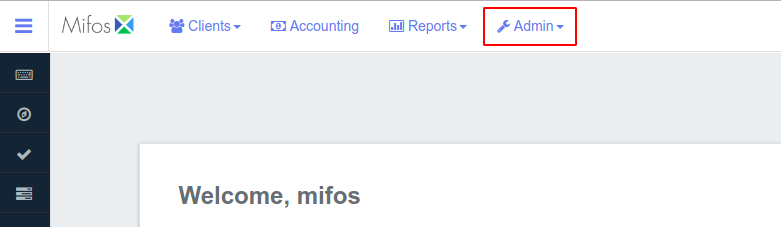Manage Data Tables
Add new extra fields to any entity in the form of data table.
> Admin >System >Manage Data tables
a) View additional tables
- No info available until data tables have been created
Data Table1. Click the blue Create Data tablebutton at the top-right of the screen.- a. Data table Name
- b. Application table name – drop down
- c. Multi-row – button
- d. Add Columns
- e. Select Column type – drop down, dependant on Adding Columns
- Used to define in the system for: Client, Group, Center, Loan, Office, Savings Accounts
- Build examples/screenshots of this is done – Process
c) Register Data Table
- Click Save to complete the creation process
Audit Trails
Audit logs of all the activities, such as create client, disburse loans etc.
>Admin >System >Audit Trails
Manage Reports
Add new report and classify reports
>Admin >System >Manage Reports
a) View Reports
- Standard reports provided by Mifos
- List
b) Add Report
- 1. Click the blue Create Report button at the top-right of the screen.
- 2. Fill in the following data:
i. Report Details
- Report name
- Report type
- Report sub-type
- Report category
- Description
ii. SQL
iii. Report parameters
- Select allowed parameters from the drop down menu and click the blue Add button
iv. Click Submit
Scheduler Jobs
Schedule a job, modify or delete jobs
>Admin >System >Scheduler Jobs
- Description
- Processes
Configurations
Global configurations and cache settings
>Admin >System >Configurations
- Description
- Processes
General Ledger Setup
Associated Workflows
Available Actions
1. Overview of General Ledger Accounts
- How to Create a General Ledger Account
- Account Types
- List
- Account Usage
- Detail
- Header
- Account Tags
- List
- Account Types
2. Setup Chart of Accounts
>Accounting >Chart of Accounts
- Add Account
- Tree View
3. Create your Header Accounts
4. Create your Detail Accounts
5. Edit existing General Ledger Chart of Accounts
6. Import a Chart of Accounts
Templates (User Created Documents)
>Admin >Templates
a) View templates
- A list of current templates displayed
- Click on each template to see it’s details
- Once selected you may edit or delete the template
b) Create template
- 1. Click the blue Create Template button at the top-right of the screen
- 2. Select the Entity from the drop down menu – Client or Loan
- 3. Select the Type from the drop down menu – only Document available
- 4. Name the Template in the field provided
- 5. Fill in the Template details and styles in the provided space
- 6. Click Submit