Versions Compared
Key
- This line was added.
- This line was removed.
- Formatting was changed.
Intro
This section assumes that the Mifos Community App has been successfully downloaded and installed on the local device. Once that is accomplished the next step is to customize Mifos for your organization’s needs and approach. This can be done using drop-down menus found along the top of the home screen. Follow these steps to log-in to the system:
- Type username: Type your <Username>
- Type password: Type your <Password>
- Click Sign In.
Tip: Need help downloading and/or installing the Mifos Community App? Please see the Installation section of this manualAdministration is a drop-down menu that can be accessed from anywhere within the Mifos system. It is a home to several options which allow you to customize the Mifos experience to the needs of your organization.
Tip: When beginning to use Mifos X, please refer to the Initial System Setup and General Navigation sections of this manual for guidance.
To access the Administration menu and the options within, click on the Admin button on the top of the screen:
 Image Removed
Image Removed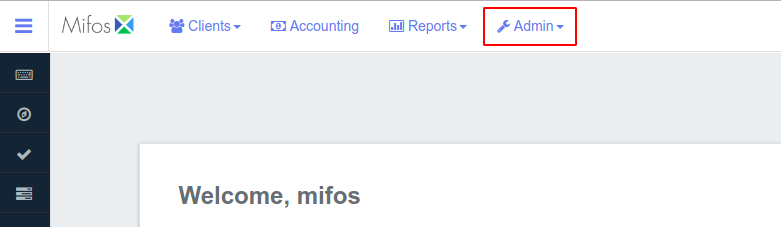 Image Added
Image Added
This will open a drop-down menu below , which allows you to select one of the five Administration options by clicking on your choice. Under this menu there are links to , you can find the following menu options:
Create, edit and organize user profiles for the Mifos X system.
Access the Organization menu.
Access the System menu.
Access the Products menu.
:
Create, edit and organize templates for the Mifos system.
| Panel | ||||
|---|---|---|---|---|
On this page:
Related pages: |