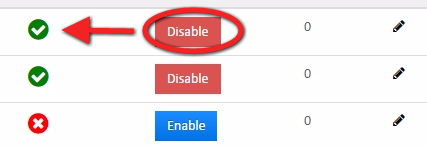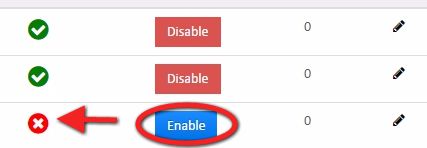The Configurations page allows you to further customize the way your organization uses the Mifos system. From here several global settings are defined. These These are typically set up at the initial system installation and are rarely changed.
...
Beginning at the main screen, select Admin, then System from the drop-down menu. This will launch the System menu.
Select Configurations.
 Image Removed
Image Removed Image Added
Image Added
Once you have selected configurations, Mifos will display all Global Configuration options - and their current status in a chart: Image Removed
Image Removed
 Image Added
Image Added
Explanation of each global configuration setting
Some global configurations are simply a boolean setting Boolean setting, specifying if its true (enabled) or false (disabled). Others are numerical settings in which the value corresponds to a month of the year, number of days, etc. Please read the purpose/description closely to understand.
| Name | Purpose/Description | Default | Values |
|---|
| Allow transactions on holiday |
Determine | Determines if transactions will be permitted on holidays. | Enabled | 0/1 |
| Allow transactions on non-working day |
Determine | Determines if transactions will be permitted on non-working days |
, | such as weekends. | Enabled | 0/1 |
| Amazon S3 | Determines if file and image uploads will be handled by alternative Amazon S3 cloud storage. | Disabled | 0/1 |
| Backdate-penalties-enabled | Determines whether backdated penalties are applied | Enabled | 0/1 |
| Change-EMI-if-repayment date-same-as-disbursement date | Helps in changing EMI if repayment date is same as that of disbursement date | Enabled | 0/1 |
| Constraint approach for data tables | Determines whether the Code Value Name or the Code Value ID will be stored in the generated data table. If disabled, the Code Value Name will be stored in the generated data table. If enabled, the Code Value ID will be stored in the generated data table. | Disabled | 0/1 |
| daily-tpt-limit | Enabling this it will limit third party transfer to mentioned amount. Used mainly for self service user. | Disabled |
|
| Enable-Address | Helps in adding address field at the time of client creation. | Disabled | 0/1 |
| Financial Year Beginning Month | This should be set at the database level before any savings interest is posted. Allowed values 1 - 12 (January - December). Interest posting periods are evaluated based on this configuration. | Enabled | 1 - 12 |
| Force password reset days |
Determine | Determines if passwords expire and whether or not users will be required to reset their passwords after a certain number of days. Allowed values are 0 - 30. Values of 0 means |
thisn't | they are not enabled and passwords will not expire. | Disabled | 0 - 30 |
| Grace on penalty posting | Determines whether Moratorium functionality is permitted. If enabled, Moratorium functionality is allowed; if disabled, Moratorium functionality is not allow. | Enabled |
| 0/1 |
| Interest-charged-from-date-same-as-disbursal-date | By enabling it, interest will be charged from the same date of disbursement date | Disabled | 0/1 |
| Is cache enabled | Determines if caching is enabled in the platform to improve performance. | Disabled |
Determine | Determines if the maker-checker system will be used |
.Disabled | | . | Disabled | 0/1 |
| max-clients-in-group | Determines the maximum number of clients that can be added to the group. | Disabled |
|
| meetings-mandatory-for-jlg-loans | Enabling this makes meetings mandatory for JLG loans | Disabled | 0/1 |
| min-clients-in-group | Determines the minimum number of clients that can be added to the group. | Disabled |
|
| office-opening-balances-Contra-account | Enabling this helps in setting up opening GL balances for a given organisation. | Disabled | 0/1 |
| office-specific-products-enabled | Helps in enabling entity to entity mapping for a given organisation | Disabled | 0/1 |
| Organization start Date | On enabling and providing organization start date, all the calculations will effect from this date. It's recommended to enable this entity if you want to use accounting module. You could set the start date from the database under table "c_configuration" and provide start date under date value row. | Disabled | 0/1 |
| payment-type-applicable-for-disbursement-charges | Helps in enabling payment types for charges. | Disabled | 0/1 |
| Penalty wait period | Defined in terms of days. Defines how many days overdue before an overdue penalty will be charged. | Enabled |
| 0-30 |
| Reschedule future repayments | If enabled, reschedules repayments which fall on a non-working day to configured repayment rescheduling rule. | Disabled |
| 0/1 |
| Reschedule repayments on holidays |
Determine | Determines if repayments that occur on holidays will be rescheduled. | Enabled | 0/1 |
| restrict-products-to-user-office | Helps in restricting products for users in a given office | Disabled | 0/1 |
| rounding-mode | Enabling this rounding of amount is performed. Values that can be given are: 0 - UP
1 - DOWN
2 - CEILING
3 - FLOOR
4 - HALF_UP
5 - HALF_DOWN
6 - HALF_EVEN | Enabled |
Organization start Date | On enabling and providing organization start date, all the calculations will effect from this date. It's recommended to enable this entity if you want to use accounting module. You could set the start date from the database under table "c_configuration" and provide start date under date value row. | Disabled | 0/1| 0-6 |
| Savings Interest Posting Current Period End | Recommended to be changed only once during the start of production. When set as false (default), interest will be posted on the first date of the next period. If set as true, interest will be posted on last date of current period. There is no difference in the interest amount posted. | Disabled |
| | 0/1 |
| skip-repayment-on-first-day-of-month | Enabling this skips the repayment date if the repayment is scheduled on the first day of the month | Disabled | 0-31 |
Enable or Disable a Global Configuration Setting
Once you have navigated to the Configurations page, you can easily enable or disable your organization's Global Configuration settings. When a setting is Enabled it will have "True" in the Enabled? column.
To disable a setting click on the Red Square with an a 'xDisable' on it. The setting will be disabled.
 Image Removed
Image Removed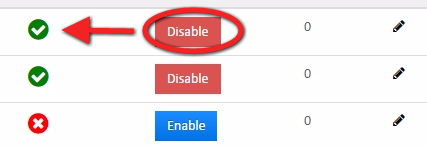 Image Added
Image Added
When a setting is Disabled it will have "False" in the Enabled? column.
To enable a setting click on the Green Square the Blue Square with a flag Enable written on it. The setting will be enabled.
 Image Removed
Image Removed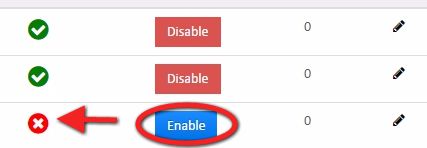 Image Added
Image Added
Note: There is no Submit or Save for this screen. When satisfied with the settings, you may navigate to another page.