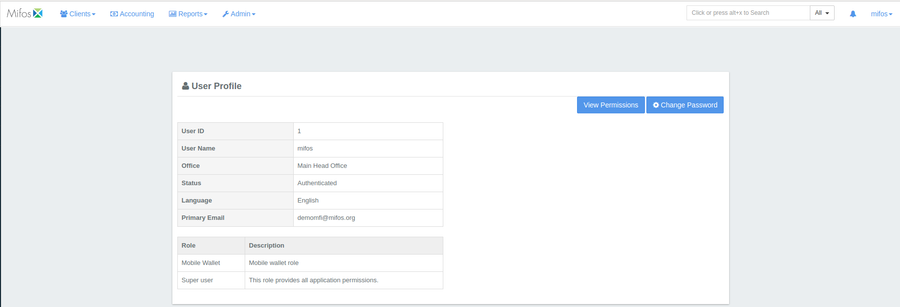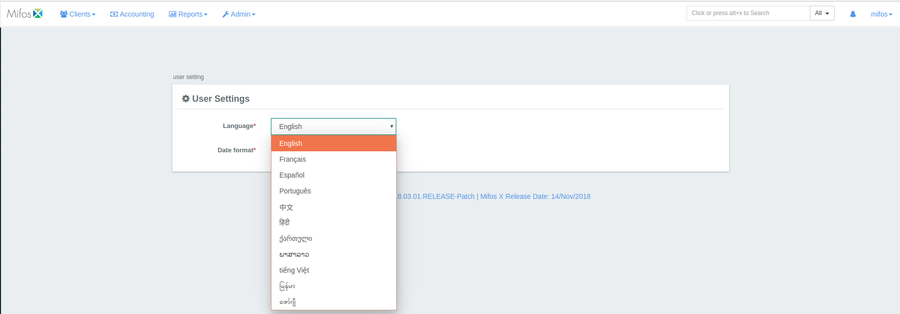On the top-right side of welcome page, you could see mifos dropdown button.corner of the Welcome Page, you will find the mifos drop-down button (as shown in the screenshot below):
Click on the mifos drop drop-down on at the far top right of the screen. A list of keyboard shortcuts will appear. These will become useful for can be utilized by all users. This page can be included in staff system training, after system configuration is complete.
Help
Clicking on the Help option will redirect you to the Mifos X User Manual available here (opens in a new tab).
Profile
Again,click Click on the mifos drop-down button on the far top-right corner of the screen. The Profile option will show the user's profile. For initial set up, this is Mifos (your assigned username will be mifos (same as your login name) with the Role and your assigned role would be that of Super user. Each individual user will be able to see their personal Username and Role in this areasection.
Settings
From the same drop-down menu, select Settings.
Launches User SettingThis will provide you with options to change User Settings.
Select your language from the first drop-down menu (default is English).
Select your Date Format from the second drop-down menu.
Take note Note that the fields with asterisk(*) are required.
info
Sign Out
The Sign Out option lets you sign out of your current session. For more details, refer to Signout.
Related articles
| Filter by label (Content by label) | ||||||||||||||||||
|---|---|---|---|---|---|---|---|---|---|---|---|---|---|---|---|---|---|---|
|