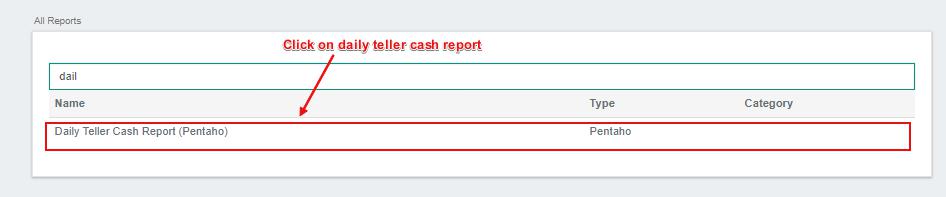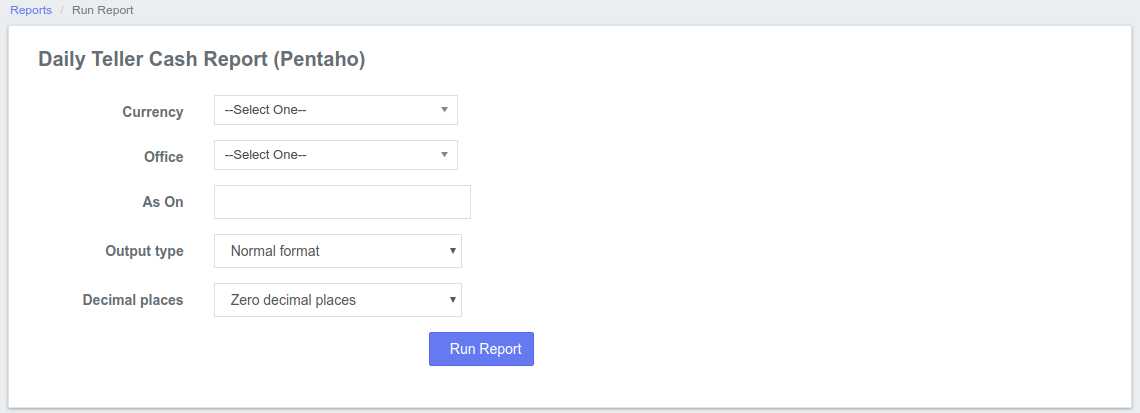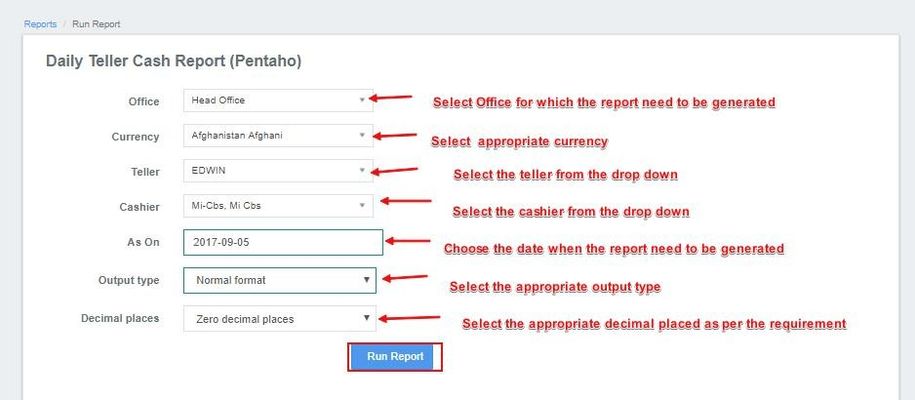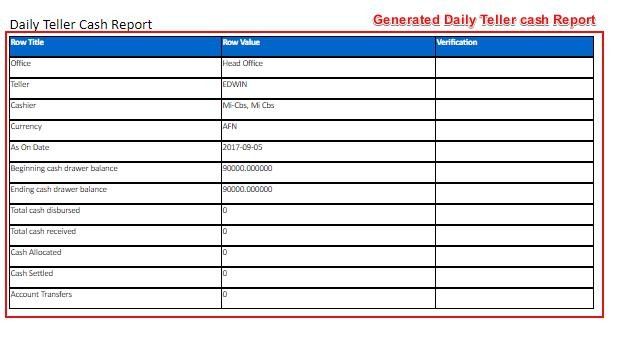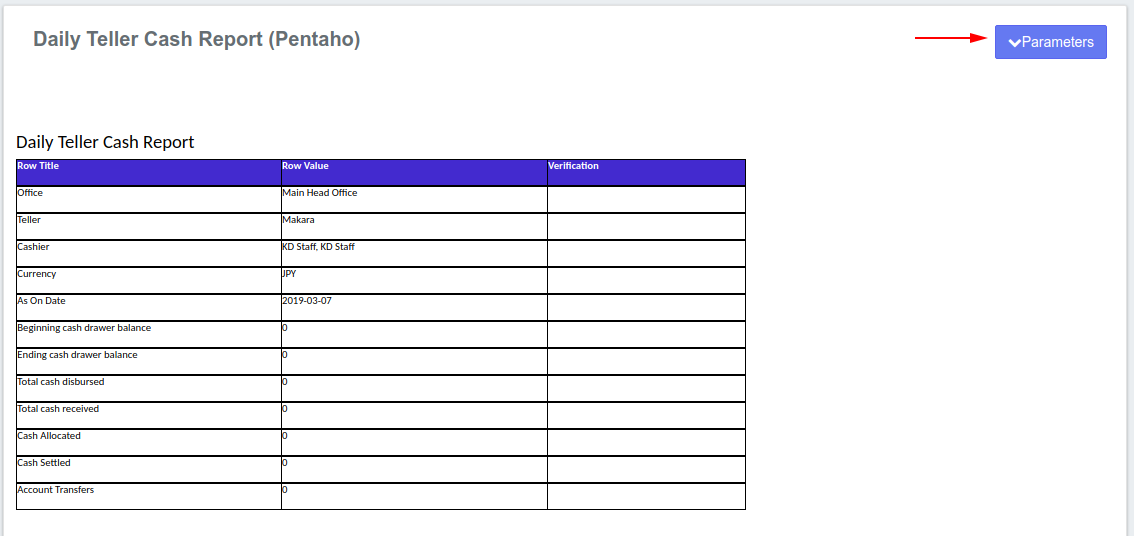How to Generate a Daily Report
...
Step 1: Once you login into Mifos application navigate to Reports>>All>>. In Search bar Login into Mifos X and at the top of the screen, select Reports and choose the All option from the drop-down menu.
This will launch the All Reports page that displays a list of reports with their names, type and category:
In Search bar, type Daily Teller Cash Report and click on this report.
This will launch the Daily Teller Cash Report page that will enable you to generate a Daily report.
Step 2: Now select the Fill in the given parameters like Office, Currency, Teller (name), Cashier (name), As on (Date on which report need to be generated) from the drop downs.
Step 3: You can see Daily Teller Cash Report generated.
.
- Currency: Select the appropriate currency.
- Office: Select the office for which the report needs to be generated.
- Teller: When you select the Office, the Teller section will be activated providing you with a list of Tellers from that branch. Select one from the drop-down menu.
- Cashier: After selecting a Teller, the Cashier section will be activated providing you with a list of names of the Cashiers who work at that Teller. Select one from the drop-down menu.
- As On: Choose the date you want to generate the report for.
- Output type: Select the appropriate format you require the report to be generated
- Decimal places: Select the number of decimal places you require your report to have.
Check to verify your input and then click the button. This will generate and display the report.
Should you wish to change the parameters you provided, click the Parameters button to modify the fields and Run Report again.
Related Articles
| Filter by label (Content by label) | ||||||||||
|---|---|---|---|---|---|---|---|---|---|---|
|