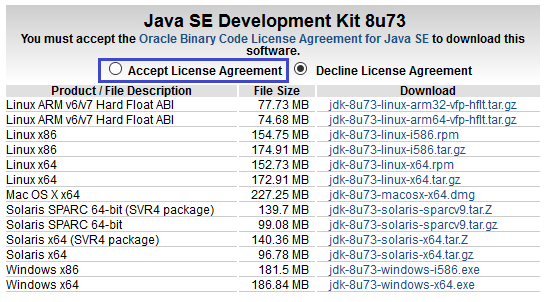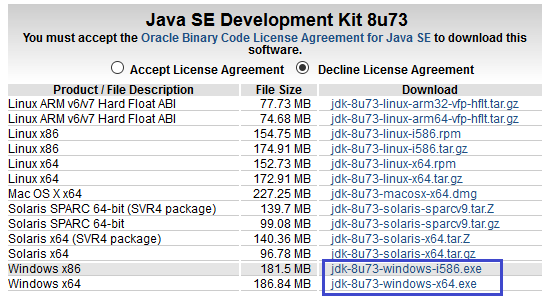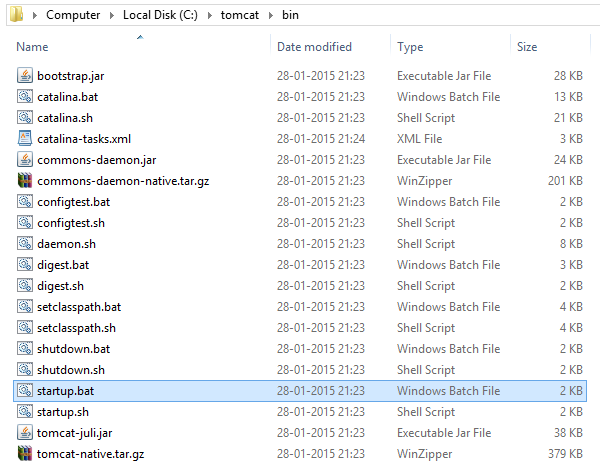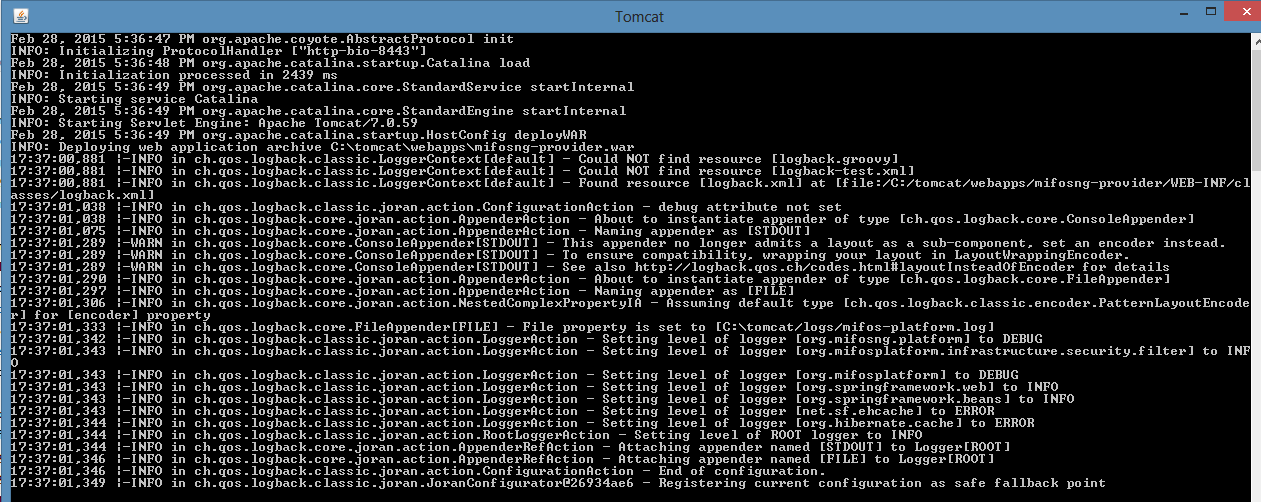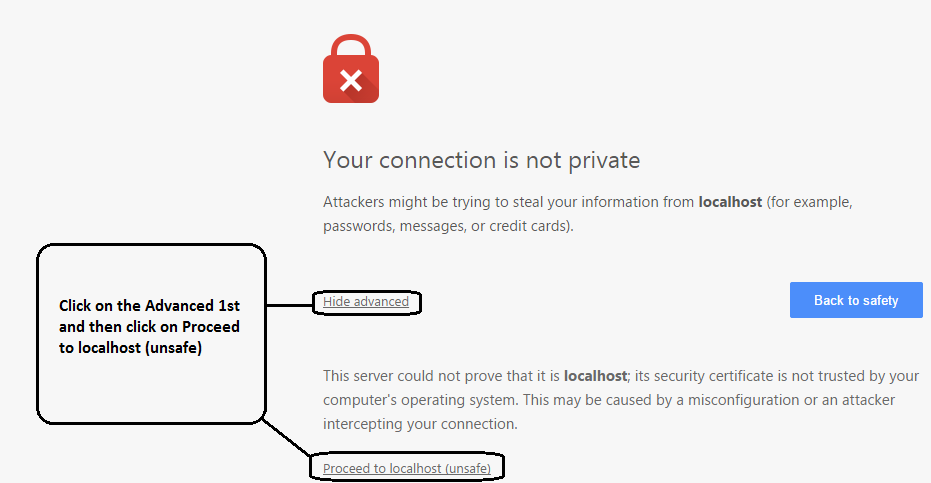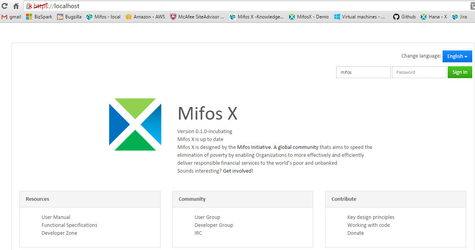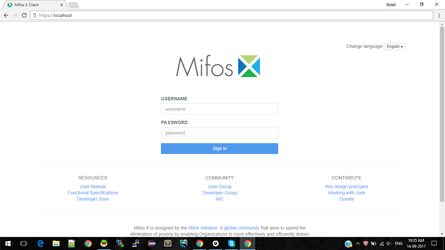...
...
...
...
For Video guide - Click on the below link
|
|
...
Prerequisite Software'sNote:- Below are mandatory prerequisite software's with mentioned versions only
|
|---|
| |
|---|---|
1) Before beginning, uninstall any existing versions of Java currently on your computer. | 2) In your web browser, go to http://www.oracle.com/technetwork/java/javase/downloads/jdk8-downloads-2133151.html, to download JAVA 1.8. |
3) Oracle requires that you read the license agreement, then click the button labeled Accept License Agreement. | 4) Click the link to download with respect to you system architect i.e Windows x86 for 32bit or Windows x64 for 64bit. |
5) Save the Java installation file to your computer | 6) Run & install the Java file. |
...
| |
|---|---|
1) Go to "C:\tomcat\bin" folder, Run "startup.bat" by clicking it.
Note: You can create a shortcut of "startup.bat" on your desktop and rename it as start mifosx. | 2) Application gets started
|
3) Once server starts, will display as "Server startup in xxxxx ms"
| 4) You could access through any internet browser:- and if you are using server port number as 8443 then you could access it @ https://localhost:8443 |
5) For the first time access it will display as shown below, please click on proceed:-
| 6) Login into Mifos, Provide user name: mifos and password as: password
|
Stop Mifos X |
|---|
| You could stop by pressing ctrl+c key on tomcat server window & Mifos X gets stopped. |
...