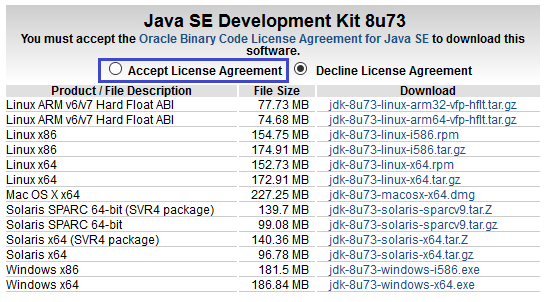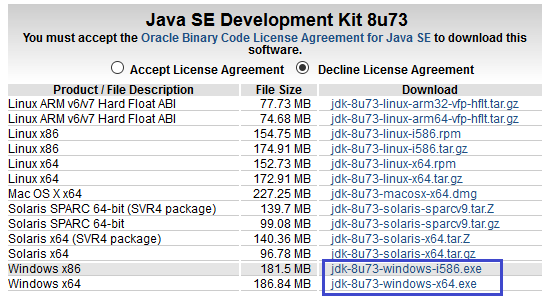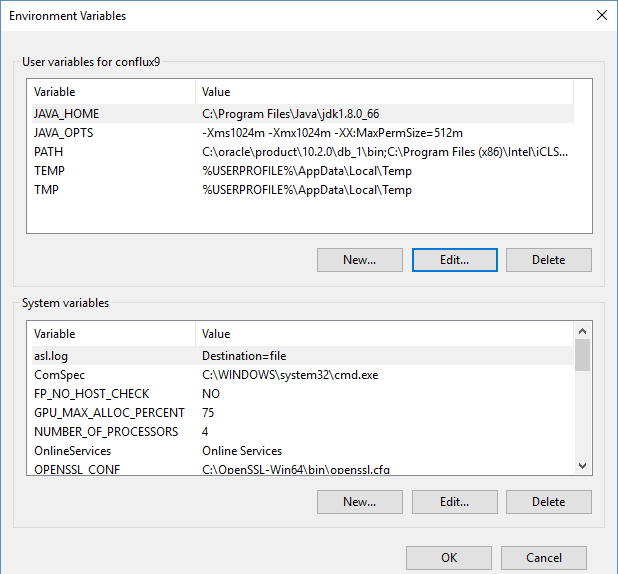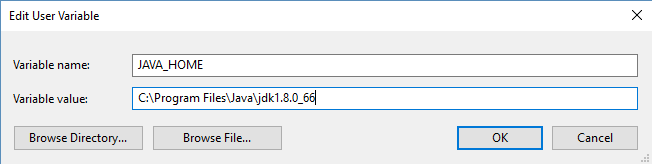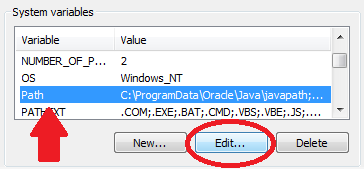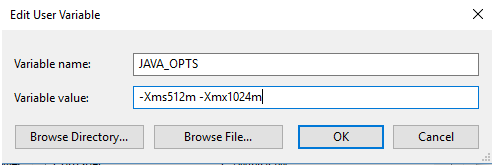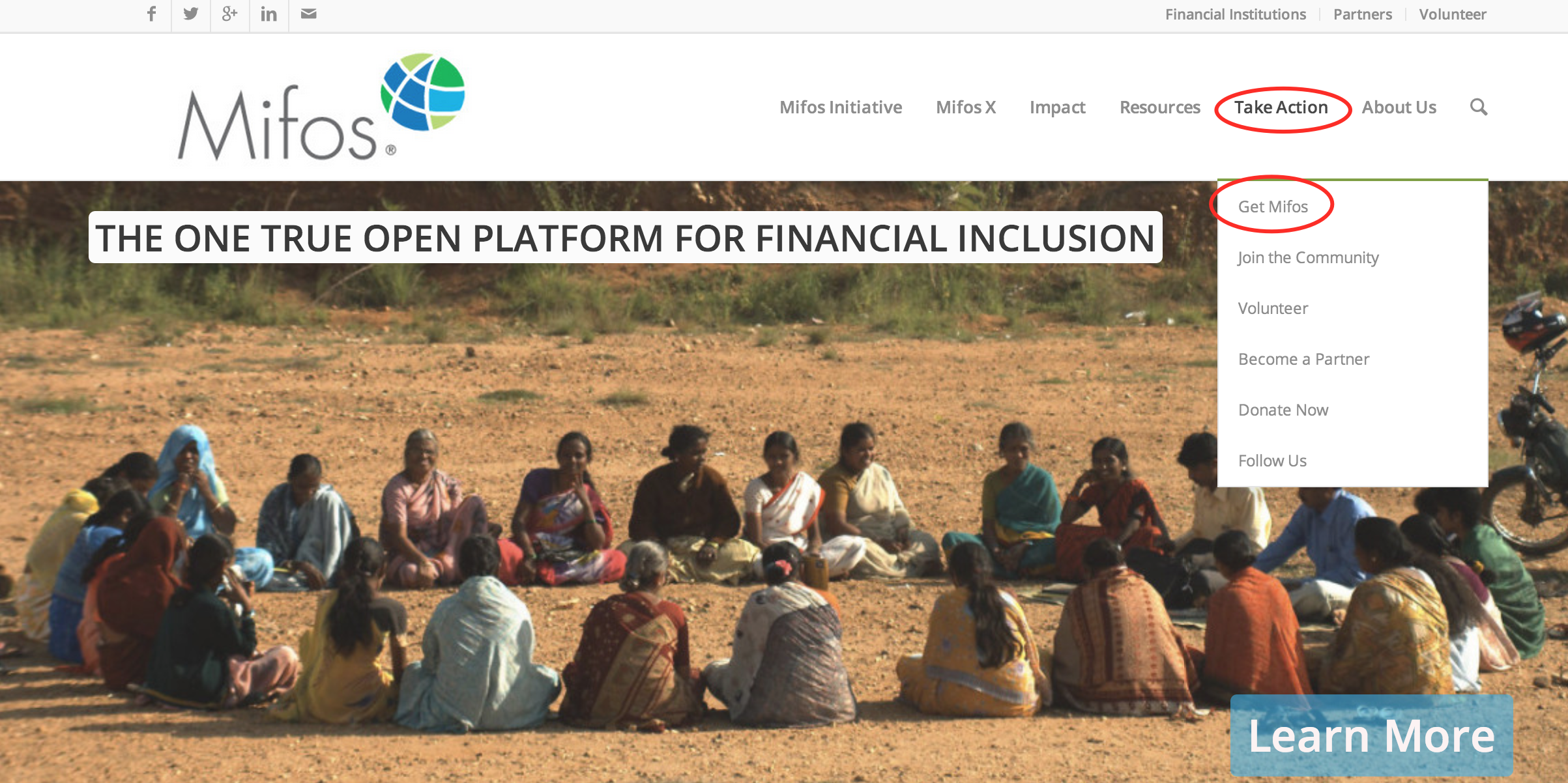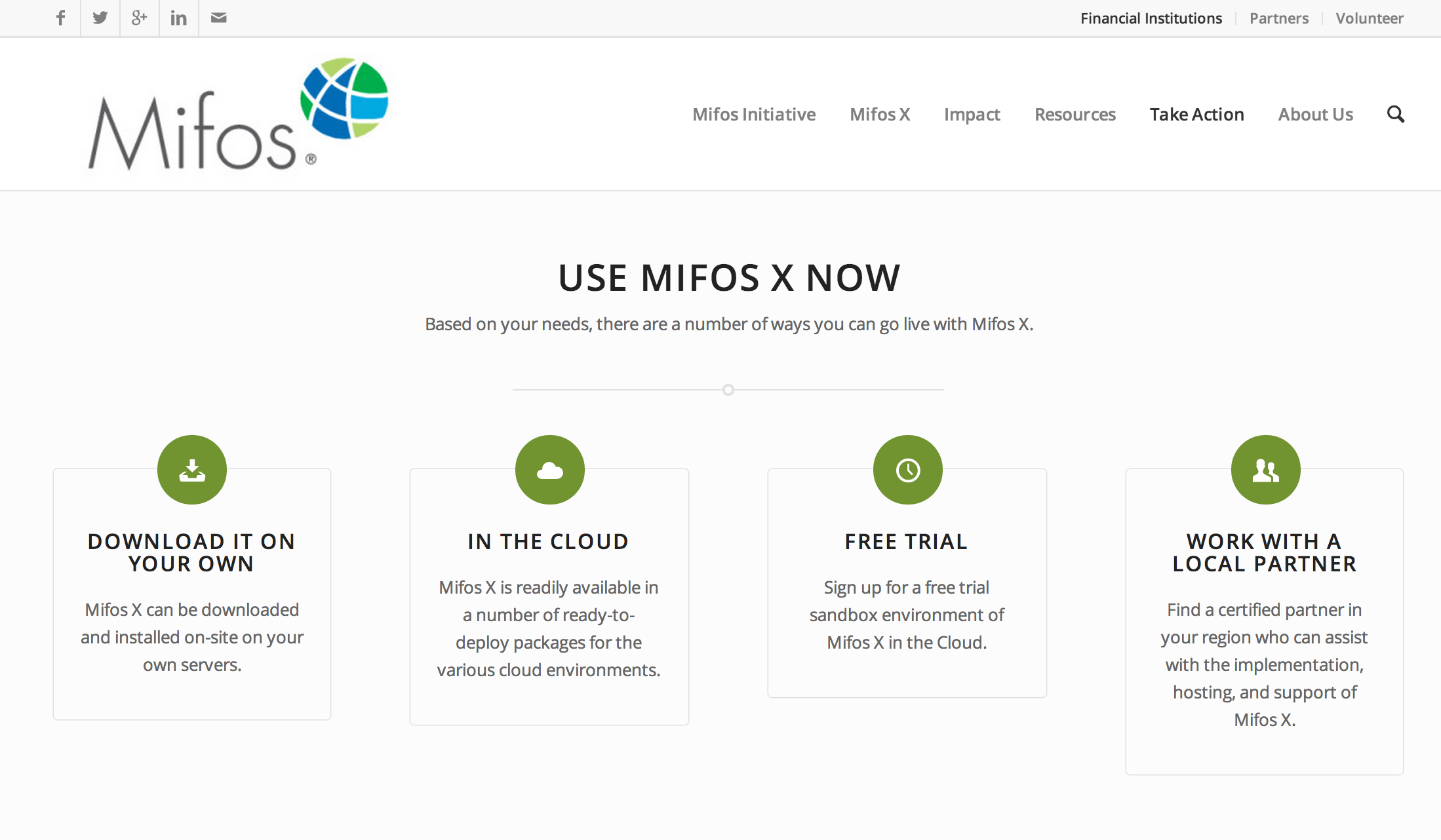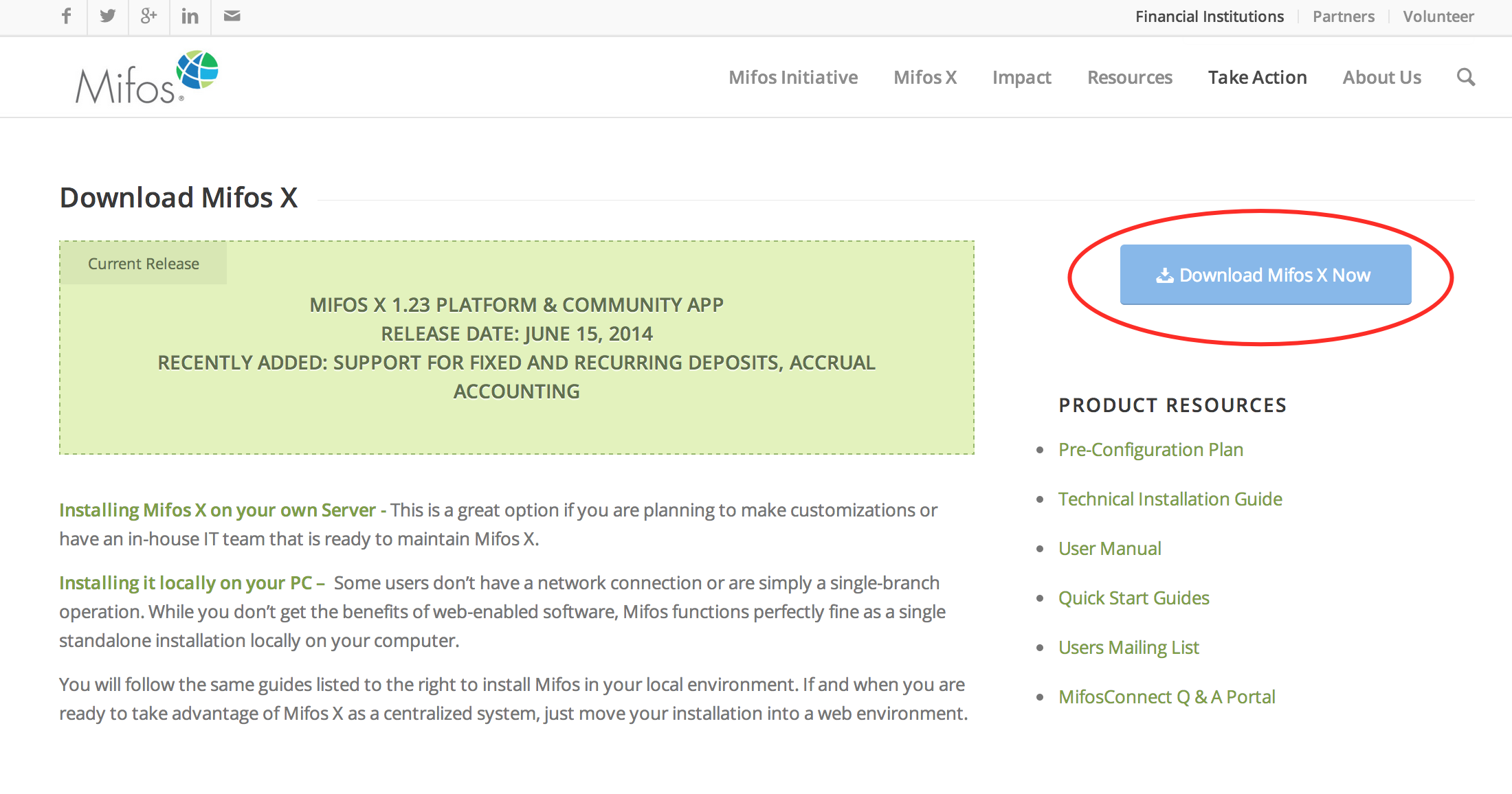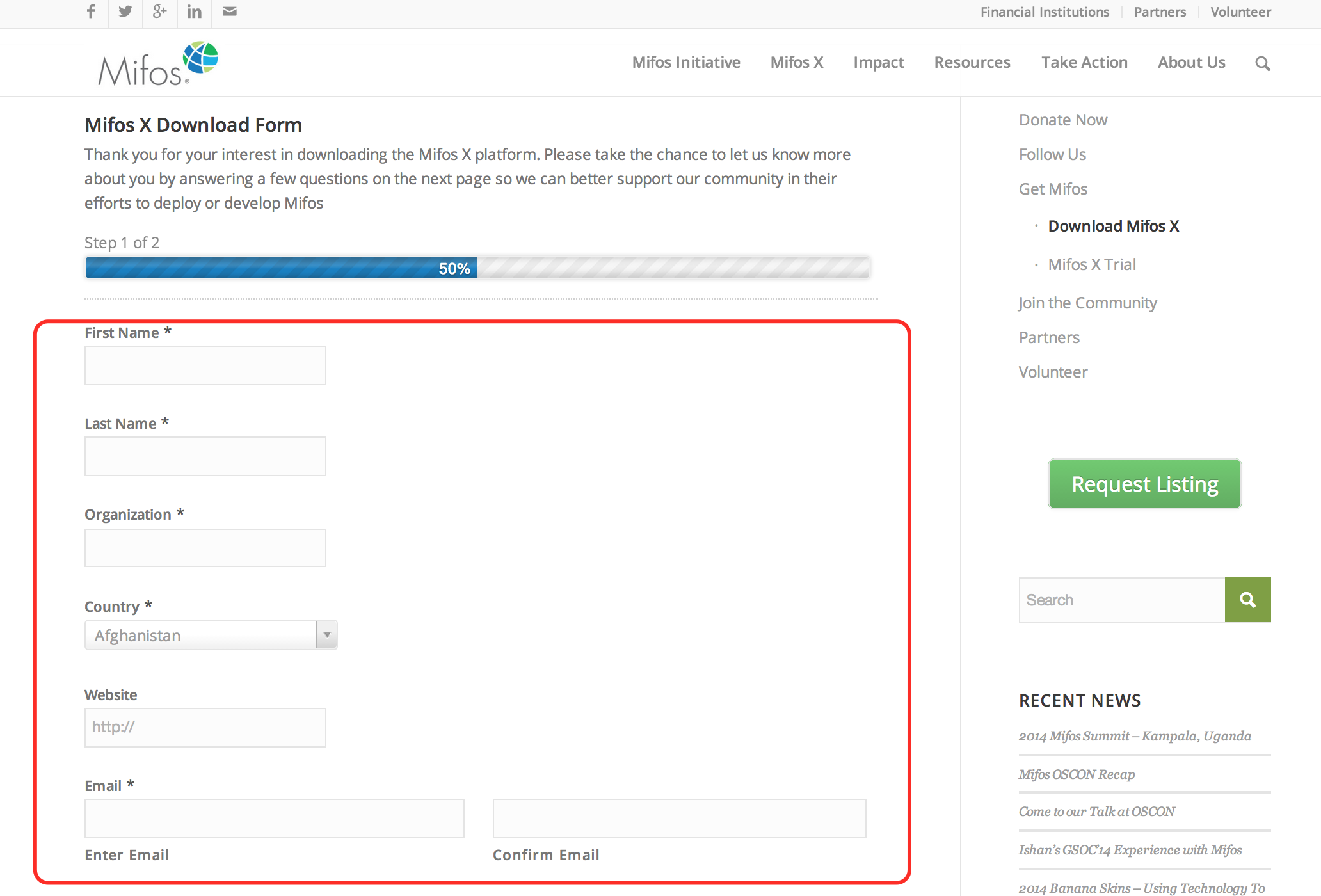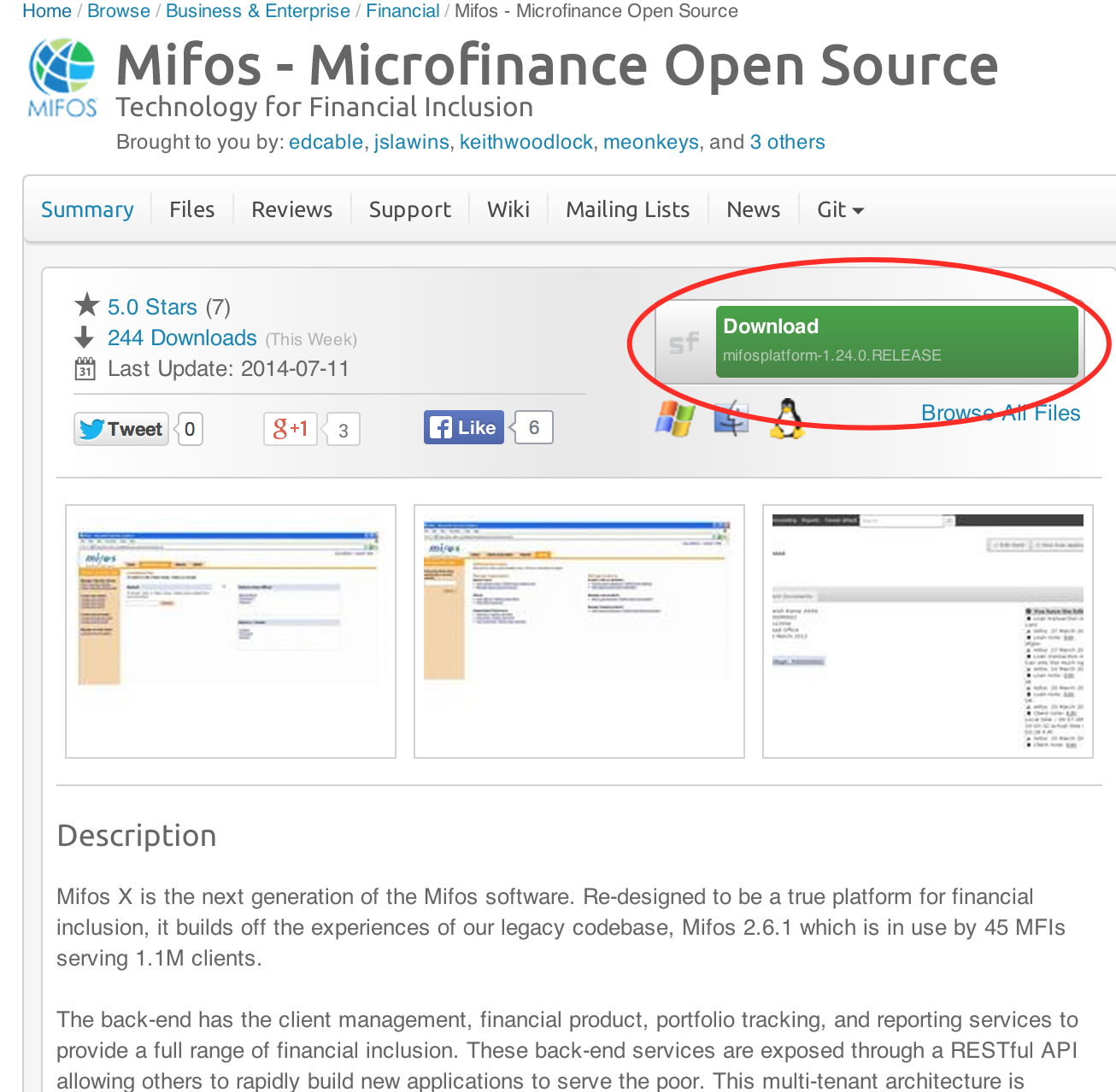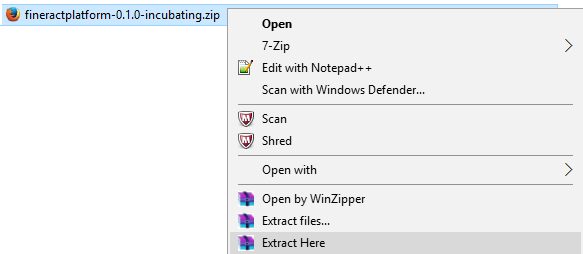For Video guide - Click on the below link
|
|
...
Prerequisite Software'sNote:- Below are mandatory prerequisite software's with mentioned versions only
|
|---|
| |
|---|---|
1) Before beginning, uninstall any existing versions of Java currently on your computer. | 2) In your web browser, go to http://www.oracle.com/technetwork/java/javase/downloads/jdk8-downloads-2133151.html, to download JAVA 1.8. |
3) Oracle requires that you read the license agreement, then click the button labeled Accept License Agreement. | 4) Click the link to download with respect to you system architect i.e Windows x86 for 32bit or Windows x64 for 64bit. |
5) Save the Java installation file to your computer | 6) Run & install the Java file. |
...
| |
|---|---|
1) Open your Environment Variables: | 2) Create JAVA_HOME variable:
|
3) Edit PATH variable:
| 4) Create JAVA_OPTS variable:
|
| |
|---|---|
1) Go to http://mifos.org/ from your web browser & Navigate to Take Action >> Get Mifos | 2) Click on the "DOWNLOAD IT ON YOUR OWN" |
3) Click on "Download MifosX Now" | 4) Kindly fill the Application form with basic information on Mifos Download Form, then click the Next Page button. (NOTE: You could skip this part, by going to the bottom of the page,then click on: No thanks. I would just like to download Mifos without providing additional information.) The download will automatically start. However we would like to understand & serve you better if you can provide your organization details.
|
5) You will automatically navigate to a download page for Mifos on the Sourceforge website, where you will be prompted to download the Mifos application files in a ZIP format. Note:- You could also download other versions directly from: https://sourceforge.net/projects/mifos/files/Mifos%20X/ | 6) Once you have download the Mifos ZIP file, extract it to a new folder on your computer. Remember this location, as you will need to refer to it later. |
...