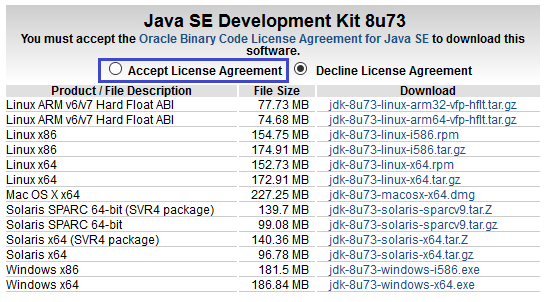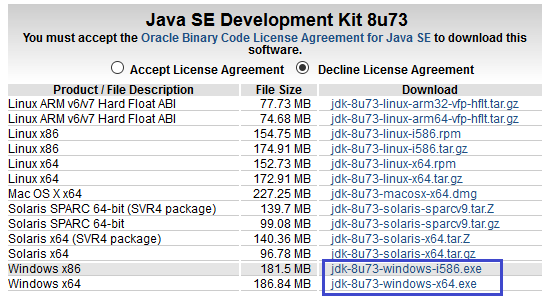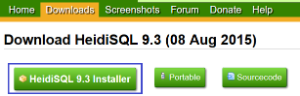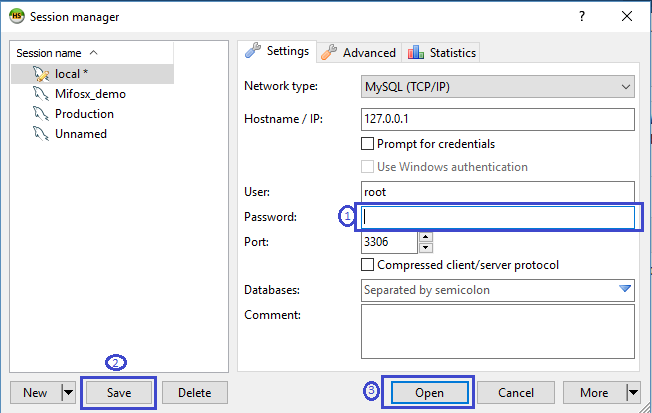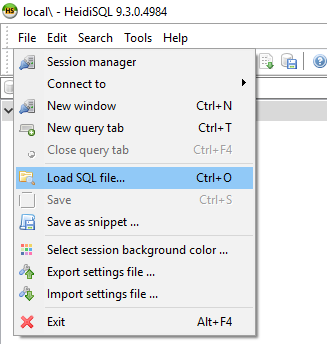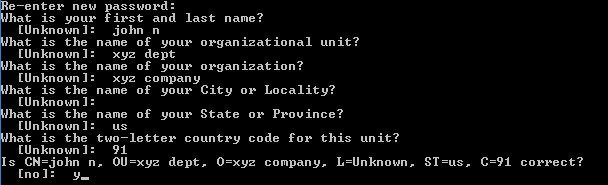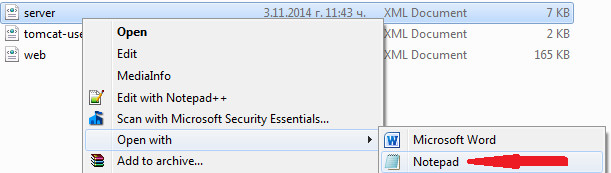For Video guide - Click on the below link
|
|
...
Prerequisite Software'sNote:- Below are mandatory prerequisite software's with mentioned versions only
|
|---|
| |
|---|---|
1) Before beginning, uninstall any existing versions of Java currently on your computer. | 2) In your web browser, go to http://www.oracle.com/technetwork/java/javase/downloads/jdk8-downloads-2133151.html, to download JAVA 1.8. |
3) Oracle requires that you read the license agreement, then click the button labeled Accept License Agreement. | 4) Click the link to download with respect to you system architect i.e Windows x86 for 32bit or Windows x64 for 64bit. |
5) Save the Java installation file to your computer | 6) Run & install the Java file. |
...
| |
|---|---|
1) Download HEIDISQL from:- http://www.heidisql.com/download.php & Save the installation file to your computer. | 2) Run the Heidisql installation file & setup Heidisql: i) For local - Provide mysql password as mysql. ii) Click on Save button. iii) Click on open button. |
4) Copy the following database command and paste it into the large white box titled Query | 5) Click on Run button to Execute the query. . |
6) On heidisql, click on File>>Load SQL file.. | 7) Through Load SQL file window,
Run the first-time-install script, by clicking Run Query button & once its successful close heidisql application. |
| |
|---|---|
1) Setting up Lib folder a) Download mysql jdbc 5.1.27 jar file from http://central.maven.org/maven2/mysql/mysql-connector-java/5.1.27/mysql-connector-java-5.1.27.jar b) Once it's downloaded copy & paste it to lib folder, Go to Tomcat>>lib folder. Note: If tomcat-jdbc.jar file is not available in the tomcat>>lib folder then you could download and paste it from: http://www.java2s.com/Code/JarDownload/tomcat-jdbc/tomcat-jdbc.jar.zip | 2) Generate keystore Generate a new keystore using java keytool : >> Open command prompt |
3) Configure server.xml page, a) Go to tomcat>>conf>>open server.xml with notepad: Below mentioned are to be modified with respect to your system & settings: | <?xml version='1.0' encoding='utf-8'?> <GlobalNamingResources> <Resource type="javax.sql.DataSource" <Service name="Catalina"> <Connector protocol="org.apache.coyote.http11.Http11Protocol" <Engine name="Catalina" defaultHost="localhost"> <Realm className="org.apache.catalina.realm.LockOutRealm"> <Host name="localhost" appBase="webapps" unpackWARs="true" autoDeploy="true"> <Valve className="org.apache.catalina.valves.AccessLogValve" directory="logs" |
4) Save modified server.xml page Press Ctrl + S or File>Save. | 5) Close Notepad. |
...