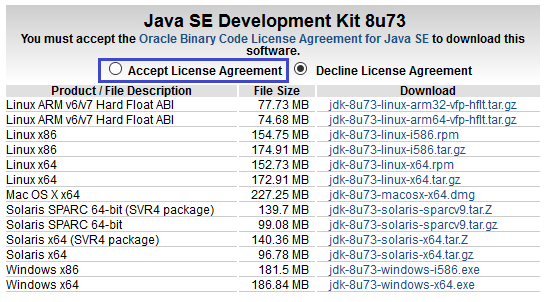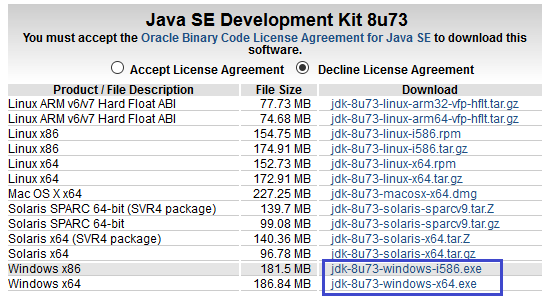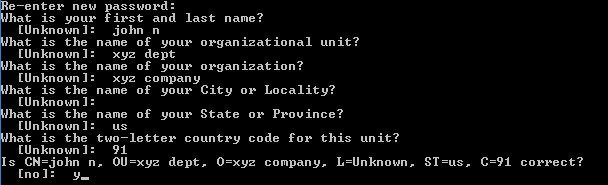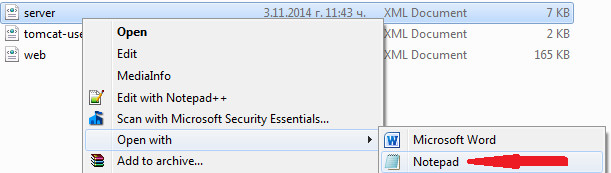| Info | ||
|---|---|---|
| ||
To Install/Upgrade to the latest version of Mifos (21.07.01) Refer below document |
...
Prerequisite Software
|
|---|
| |
|---|---|
1) Before beginning, uninstall any existing versions of Java currently on your computer. | 2) In your web browser, go to http://www.oracle.com/technetwork/java/javase/downloads/jdk8-downloads-2133151.html, to download JAVA 1.8. |
3) Oracle requires that you read the license agreement, then click the button labeled Accept License Agreement. | 4) Click the link to download the version for your system architecture i.e. Windows x86 for 32bit or Windows x64 for 64bit. |
5) Save the Java installation file to your computer | 6) Run and install the Java file. |
...
| |||||||||||
|---|---|---|---|---|---|---|---|---|---|---|---|
1) Setting up the Lib folder a) Download the mysql jdbc 5.1.49 jar file from https://downloads.mysql.com/archives/get/p/3/file/mysql-connector-java-5.1.49.zip b) Once it's downloaded, copy the file and paste it to the Tomcat>>lib folder.
| 2) Generate keystore Generate a new keystore using the Java keytool : i) Open Command Prompt
| ||||||||||
3) Configure server.xml page, a) Go to tomcat>>conf, then right click on the server.xml file and select Open with>>Notepad: to reflect your system and settings: reflect the username and password used in step 4 of the Install MySQL section above (for e | <?xml version='1.0' encoding='utf-8'?> <GlobalNamingResources> <Resource type="javax.sql.DataSource" <Service name="Catalina"> <Connector protocol="org.apache.coyote.http11.Http11Protocol" <Engine name="Catalina" defaultHost="localhost"> <Realm className="org.apache.catalina.realm.LockOutRealm"> <Host name="localhost" appBase="webapps" unpackWARs="true" autoDeploy="true"> <Valve className="org.apache.catalina.valves.AccessLogValve" directory="logs" | ||||||||||
4) Save the modified server.xml page Press Ctrl + S or File>>Save. | 5) Close Notepad. | ||||||||||
...