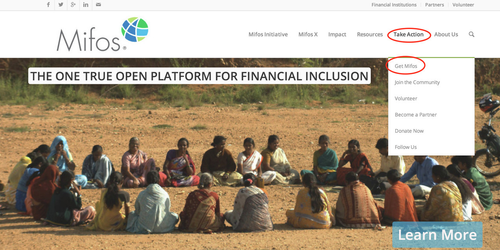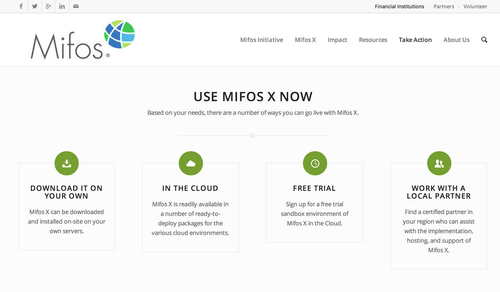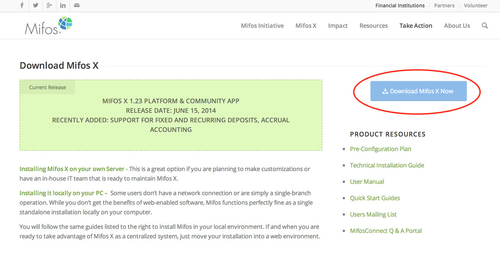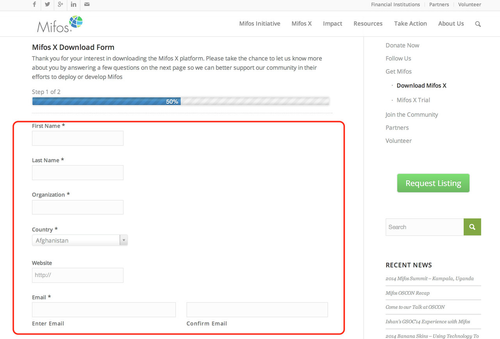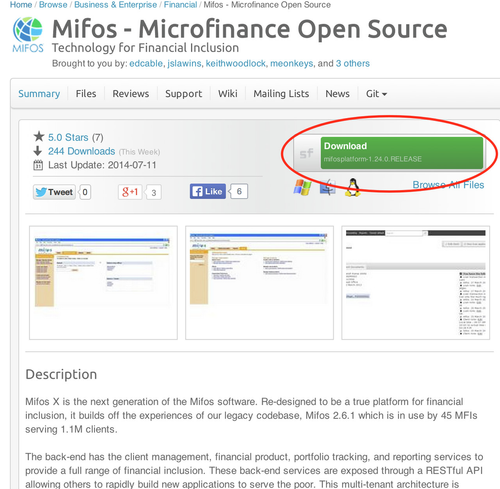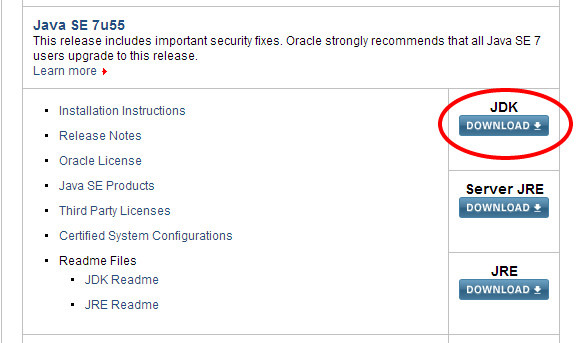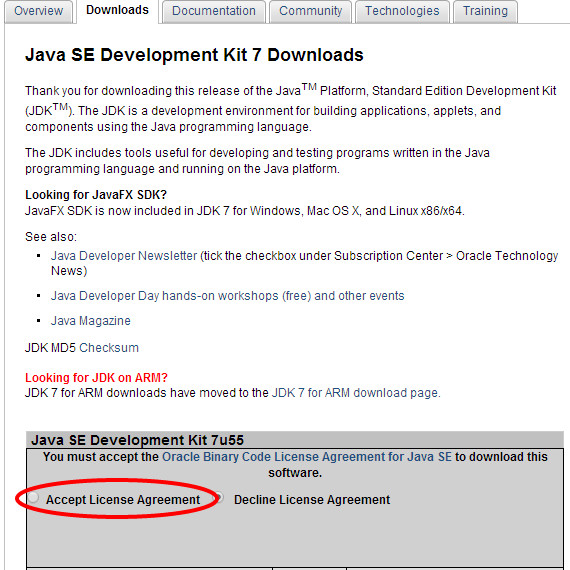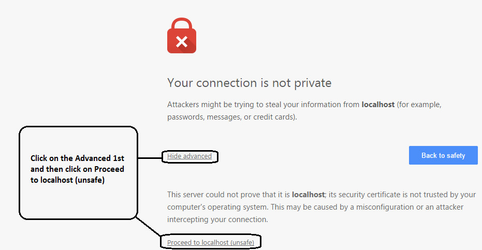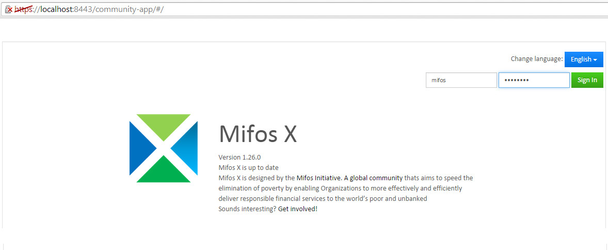...
Download and extract the Mifos X application files
- In Go to http://mifos.org/ from your web browser , navigate to the Mifos.org site.
- Navigate to Take Action/GetMifos
- Select Download It On Your Own.
Complete & Navigate to Take Action >> Get Mifos - Click on the "DOWNLOAD IT ON YOUR OWN"
- Click on "Download MifosX Now"
- Kindly fill the Application form
Complete the basic information on the Mifos X Download Form to provide some basic information about your organization, then click the Next Page button.
(NOTE: You may download Mifos X without providing information. However, we encourage you to provide it, as this helps us better support our community. If you don't wish to provide your information, you at the bottom of the page, No thanks. I would just like to download Mifos X without providing additional information.) The download will automatically start. - You will automatically navigate to a download page for Mifos X on the Sourceforge website, where you will be prompted to download the MIfos Mifos X application files in a ZIP format.
- Once you have download the Mifos X ZIP file, extract it to a new folder on your computer. Remember this location, as you will need to refer to it later.
- Open the folder, scroll to INSTALL.MD and open that file. The most current installation instructions are found in this file. The same file can be found at https://github.com/openMF/mifosx/blob/develop/INSTALL.md. Follow the instructions for Manual Installation. A very helpful YouTube installation demonstration was recorded on February 13, 2014. It can be viewed here:
Widget Connector https://www.youtube.com/watch?v=2WsqM1yIwSU
Install Java
- Before beginning, uninstall any existing versions of Java currently on your computer.
- In your web browser, go to http://www.oracle.com/technetwork/java/javase/downloads/index.html.
NOTE: For every "Java SE 7u##" in this section, the "##" represents two numbers that indicate the latest update to version 7 of Java. This is what you will see on the Java webpage.
Scroll down slightly, to the section labeled Java SE 7u##. - To the right, under JDK, click the DOWNLOAD button.
- In the box labeled Java SE Development Kit 7u##, Oracle requires that you read the license agreement, then click the button labeled Accept License Agreement.
- Click the link to download the appropriate version of Java for your operating system:
- If you are running 64-bit Windows 7 (most likely), on the row where the Product / File Description says Windows x64, click the link jdk-7u##-windows-x64.exe.
- If you are running 32-bit Windows 7, on the row where the Product / File Description says Windows x86, click the link jdk-7u##-windows-i586.exe.
- Save the Java installation file to your computer.
- Run the Java installation file. When the file is complete,
...
For the first time access it will show like please click on proceed:- :-
Login into Mifos X, Provide user name: mifos and password as: password
Note: API docs should be available @ https://[server ip address]:8443/api-docs/apiLive.htm
Links:-
A very helpful YouTube installation demonstration was recorded on February 13, 2014. It can be viewed here:
Login into Mifos X, Provide user name: mifos and password as: password Note: API docs should be available @
| Widget Connector | ||
|---|---|---|
|
|
| Info |
|---|
Related articles
| Filter by label (Content by label) | ||||||||||||||||
|---|---|---|---|---|---|---|---|---|---|---|---|---|---|---|---|---|
|