Versions Compared
Key
- This line was added.
- This line was removed.
- Formatting was changed.
By using Scheduler Jobs, you can set batch jobs to be completed at regular intervals. From this page you can schedule, modify or delete jobs. You may also manually run selected jobs by accessing the list of Scheduler Jobs.
Beginning at the main screen, select Admin, then System from the drop-down menu. This will launch the System menu.
Select Scheduler Jobs.

View Scheduler Jobs
Once you have navigated to the Scheduler Jobs page, Mifos will generate a list of all scheduled batch jobs. You may select a job from the list by clicking on it in the list, it will be highlighted in blue when the cursor is hovering over it.

Once you have opened the job's detail page you may Edit the job and/or View History for the selected job.
To Edit a job click the blue Edit button at the top-right of the job description screen.

At this screen you may:
- Change the job`s job's name
- Alter the Cron expression from the selected job
- Activate or Deactivate the selected job
Activate or deactivate a job by clicking on the box to the right of "Is job active?"
![]()
If there is a check mark in the box - it is active. If not, click on the empty box to activate the selected job.
Explanation of each Scheduler Job
| Job Name | Purpose/Description | Scheduled Frequency for Execution |
|---|---|---|
Add Accrual Transactions | All the interest will be accrued till the 'Due date' of the job run and can be viewed under 'Transactions' tab (Uncheck 'Hide Accruals') | Daily |
Add Accrual Transactions For Loans With Income Posted As Transactions | Similar to 'Add Accrual Transactions', except that Compounded interest will be accrued once this job is ran. In other words, this job should be run if compounded interests have to accrued. | Daily |
Add Periodic Accrual Transactions | Similar to 'Add Accrual Transactions' except that all the interest will be accrued till the current date (i.e... Job run date and time) | Daily |
| Apply Annual Fee for Savings | It applies recurrent fee- that is annual fee , for all savings accounts of the clients which are attached with annual fee. You can create annual fee (or any other recurrent fee like monthly fee) for savings account in Admin>Products>Charges and later add it either directly to savings product or at the time of submission of savings application. | Daily |
| Apply Holidays to Loans | If new 'future' holiday is created (say, February 1) and if if this job is ran successfully (say on January 15), it should affect all the repayments scheduled on February 1 and must be postponed to the date described by holiday definition. bAdd Periodic Accrual Transactions. | Daily |
| Apply penalty to overdue loans | This job once run ran successfully applies penalty to all overdue loans based on the penalty definition. The penalties could be daily, weekly or monthly based penalty charge definition. | Daily |
| Execute Email | This job is run to send Emails (without reports) with given template email formats. | Daily/Weekly/Monthly |
| Execute Report Mailing Jobs | This job is ran run to mail the reports regularly or recurrently to the given mail ids. It has no UI and mail ids and reports are configured in database level. | Daily/Weekly/Monthly |
| Execute standing instruction | Standing instructions are created in client level whenever - For Example, A Client has one savings account and one loan account and let's say he has loan repayment first of every month and he expects that the repayments of his loan account must be done through deducting from his savings account on the first of every month automatically. Once this job is ran successfully, standing instruction of all clients for the particular date (i.e .. job run date) will be applied. That is, as given in the example above, if standing instruction is ran on the first of every month, the savings account will be debited and the loan account will be credited credited with repayment. | Daily |
Generate Adhoc Client Schedule | ||
Generate Loan Loss Provisioning | This job updates provisioning entries (Accounting>Provisioning Entries) with type (Standard, Sub Standard, etc) defined by Loan Provisioning Criteria (Admin>Organization) | Frequency will be defined by the organization. |
Generate Mandatory Savings Schedule | ||
Get Delivery Reports from SMS Gateway | This job is run to get delivery reports from SMS gateway in order to check how many SMSs are successfully delivered. | Daily/Manually |
| Pay Due Savings Charges | Savings account can have 'Specified Due Date' charge. And if this job is run, all the due date charges prior to the job run date will be applied and the charge amount will be deducted from the savings account. | Daily |
| Post Dividend for Shares | This job is run to post dividends of shares to linked savings account. It can be run monthly/quarterly/half-yearly in order to post dividend to savings account. | Daily/Weekly/Monthly |
| Post Interest for Savings | This job is run to post interest to savings account. It can be run monthly/quarterly/half-yearly in order to post interest to savings account. Interest could be based on 'Average Daily Balance' of Savings Account or 'Daily Balance' of the savings account. | Monthly |
Recalculate Interest For Loans | If loan accounts enabled with Interest Recalculation and if the clients make more repayment, the new interest will be automatically calculated. On the other hand, if the client makes less repayment or late repayment, this job is run to update the repayment schedule. | Daily |
Send Messages to SMS Gateway | This job is run to send SMSs from platform to 'Message-Gateway' server. | Daily/Manually |
| Transfer fee for Loans from Savings | Some loans could have 'Installment Fee' (or due date fee) and some amount as a fee will be charged charged from savings account and paid for loan account. If this job is run, Fees will be transferred from savings account and will be paid for loan account if loan account is linked with savings account and Fee transfer is configured. | Daily |
| Transfer Interest to Savings | If this job is run successfully, the interest from, let's say, FDs or RDs can be transferred to Savings account. The FD or RD account must be pre-configured with Savings account | Monthly |
| Update Accounting Running Balances | This job once ran successfully, updates all the running balances based on the branch (office) level. | Monthly |
| Update Deposit Accounts Maturity details | This job is specifically for Fixed Deposits and Recurring Deposits. Once this job is ran, all the FDs, RDs which are in 'ready for maturity state' will be matured and could be closed by i) Withdrawing the matured amount. ii) Transferring the matured amount to Savings iii) Reinvesting matured amount for next fixed period (in case of RDs) | Monthly |
Update Email Outbound with campaign message | This job is run to send all emails from email server to customer mail account. | Daily |
| Update Loan Arrears Ageing | This job updates all the loan accounts into 'Arrears Stage' based on Arrears definition of the the loan accounts. The loan accounts could have different arrears ageing based on the definition (It's generally defined in loan product level). | Daily |
| Update Loan Paid in Advance | The loan paid in advance immediately updates after the transaction in which loan repayment is done prior to scheduled date. This job is no longer required. | - |
| Update Loan Summary | This job updates loan summary of each loan account of the clients. However this job is no longer required as loan summary is updated instantly after each transaction. | - |
| Update non-Performing Assets | This job updates loan accounts to 'NPA' based on NPA definition in the loan product. Generally, first loans move into arrears and arrears ageing exceeds certain limit, they move into NPA based on the definition. | Daily |
Update Savings Dormant Accounts | If dormant account definition is, let's say 6 months during which no transactions (deposit or withdrawal) are done on savings account, This job updates all such savings accounts to 'Dormant state'. | Daily |
Update SMS Outbound with Campaign Message | This job is ran run to send all messages from 'Message Gateway' server to customer mobile premises. | Daily |
Manually run a scheduler job
Scheduler Jobs run automatically based on configuration and cron job, but we can manually manually run it at current time. Select the scheduler job by checking and scrolling to the bottom and click on 'Run Selected Jobs'.

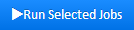
Check status of scheduler jobs
If you check the 'Current Running' column, if it's saying 'No' then the job is not in running state. It's already run or it's schedule for next run has not yet happennedhappened. If 'Current Running' column is saying 'Yes', the job is still in running state and we have to wait until it's finished so that we can see it's results.

Suspend a scheduler job

Select the the job by checking on it and then click on 'Suspend' button. Generally, this feature is used to suspend a particular job in unwanted scenarios as jobs are generally run automatically.
| Info |
|---|
Related articles
| Filter by label (Content by label) | ||||||||||||||||||
|---|---|---|---|---|---|---|---|---|---|---|---|---|---|---|---|---|---|---|
|
n
| Panel | ||||||
|---|---|---|---|---|---|---|
On this page:
|