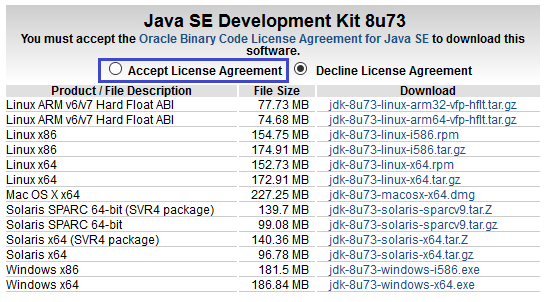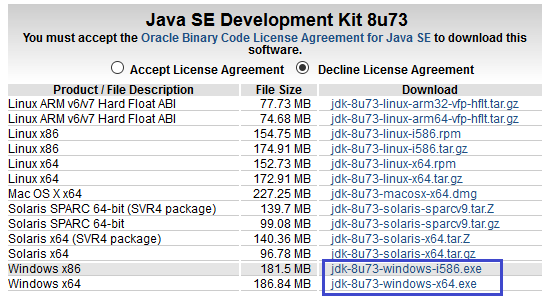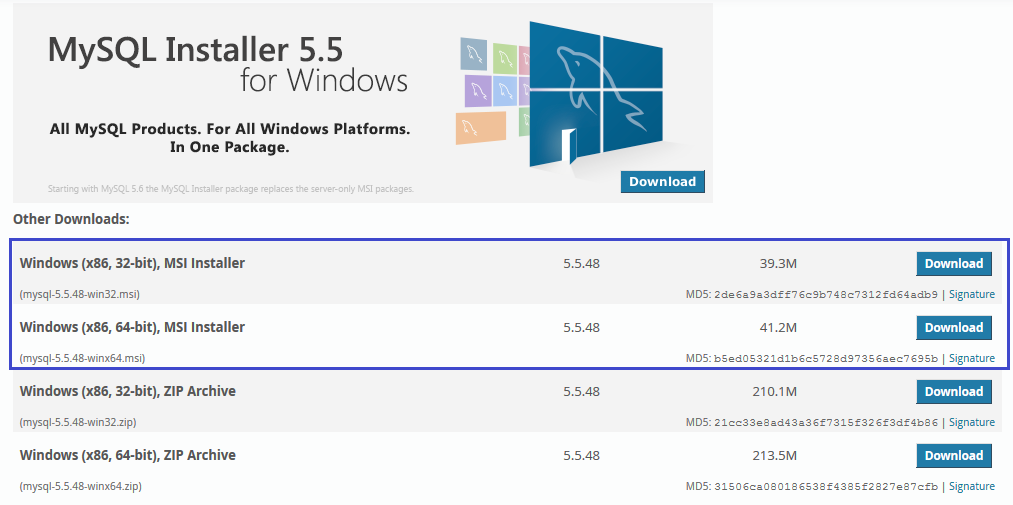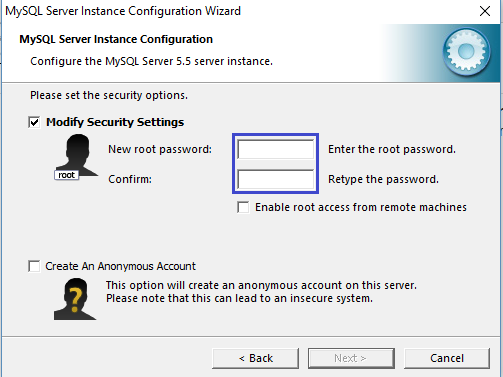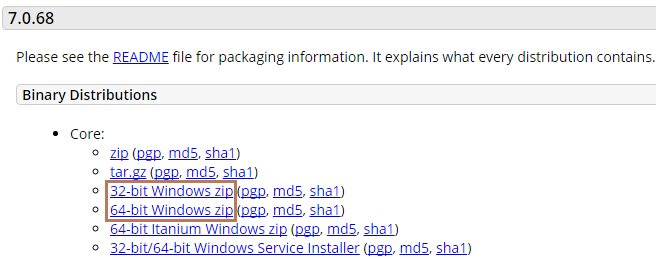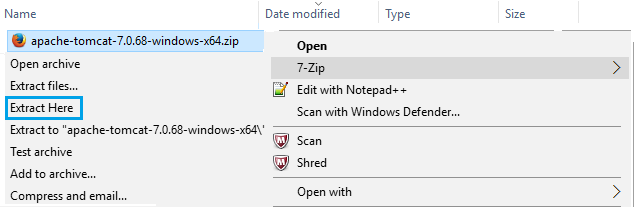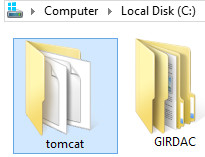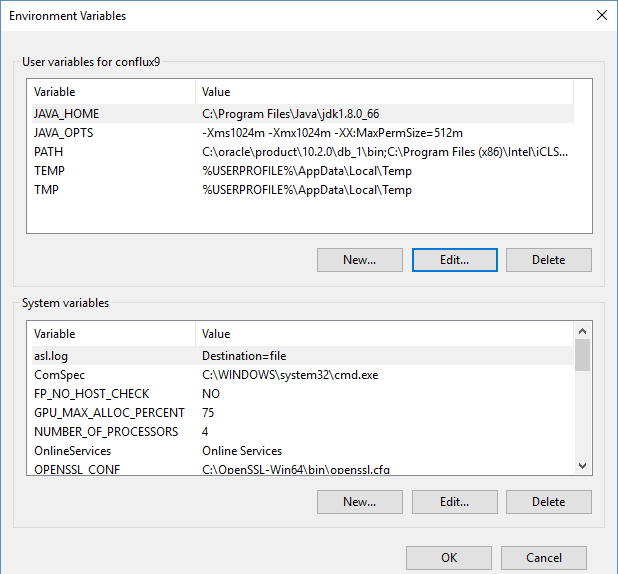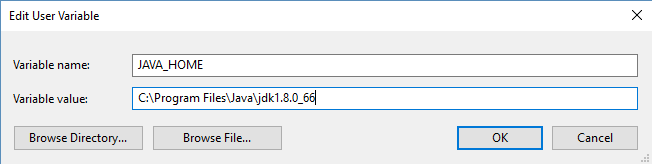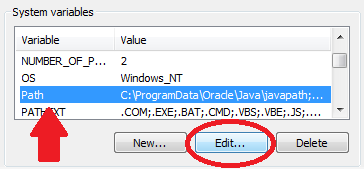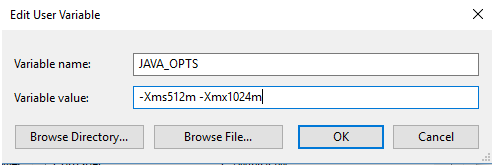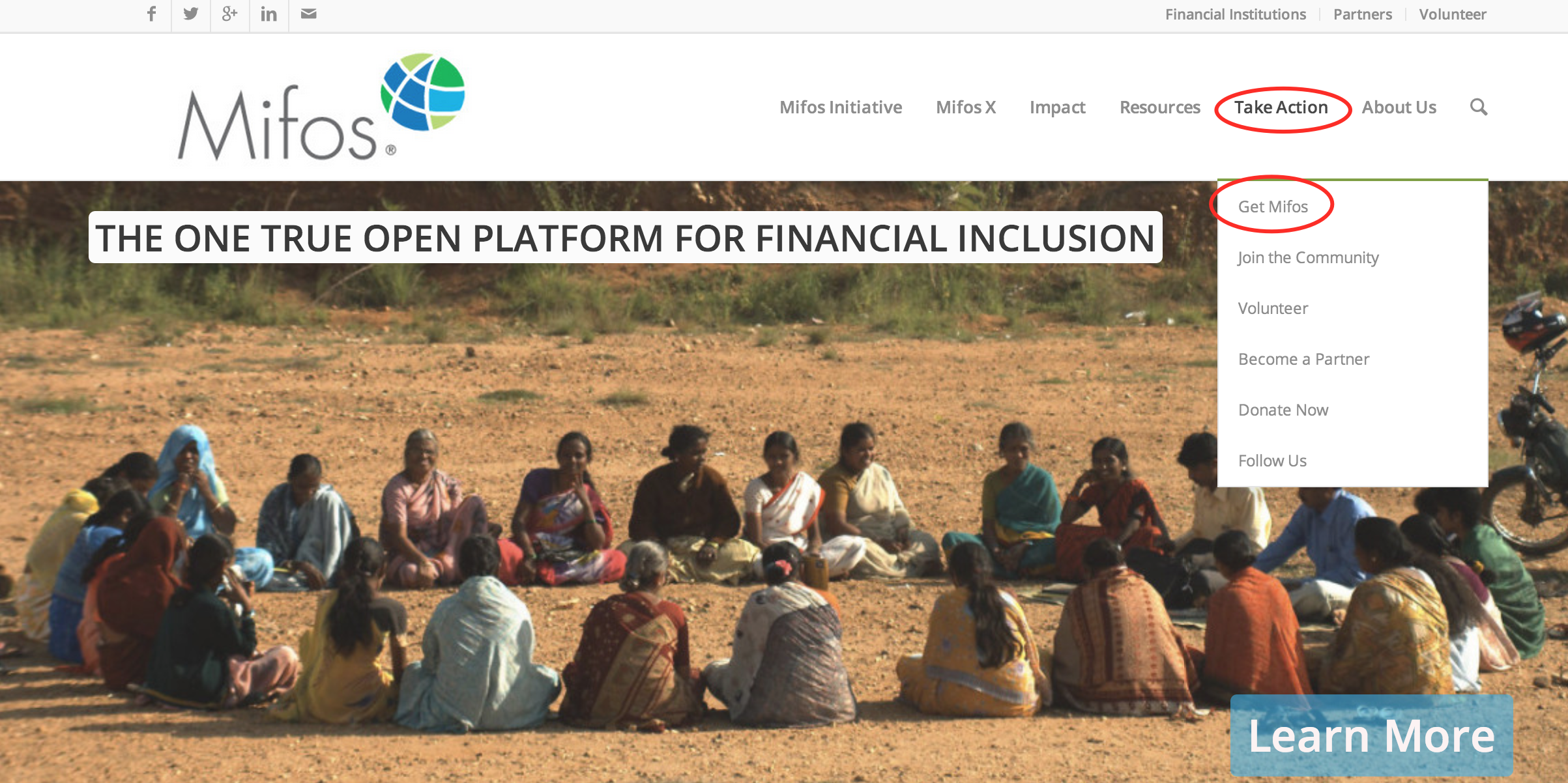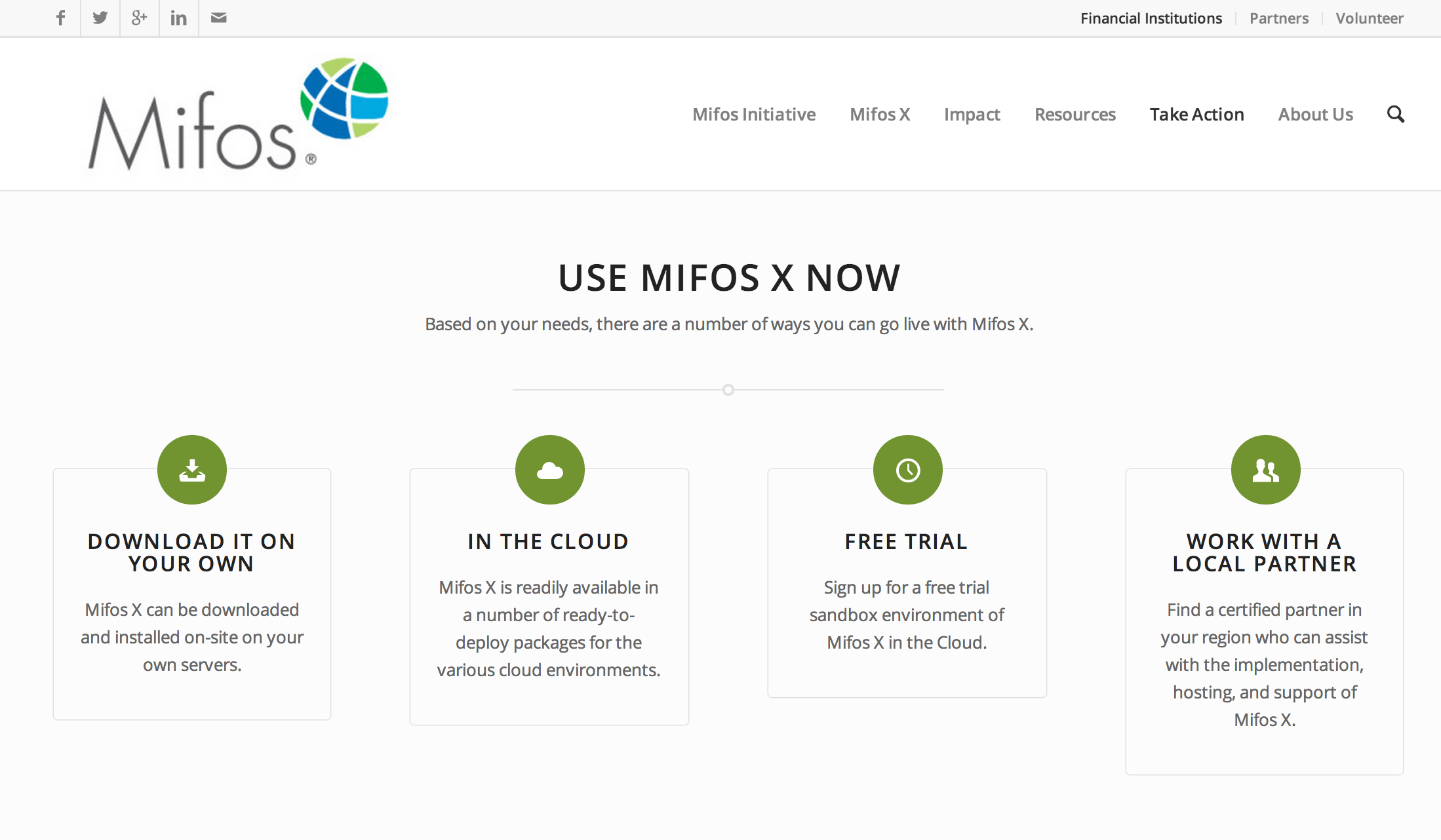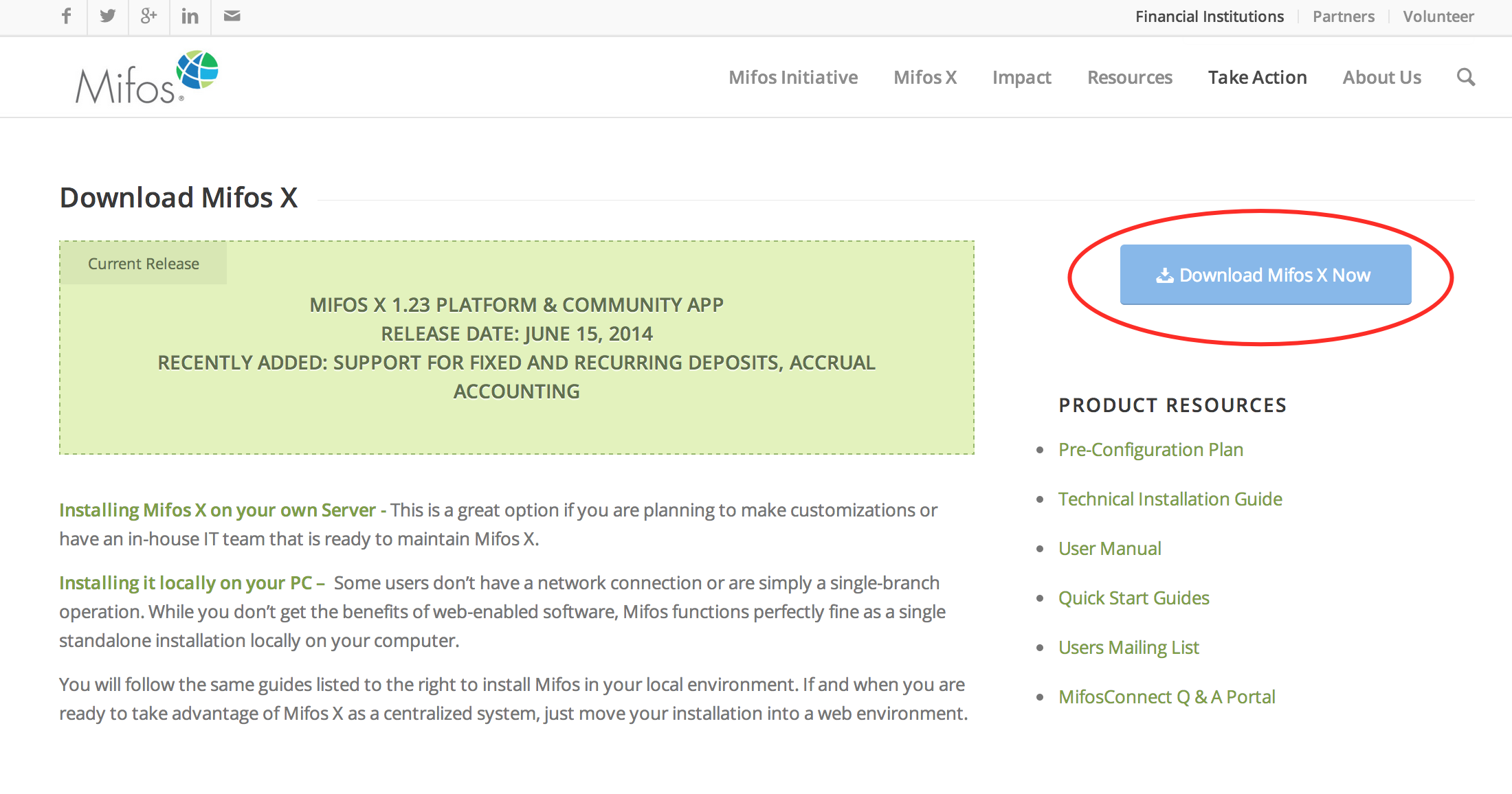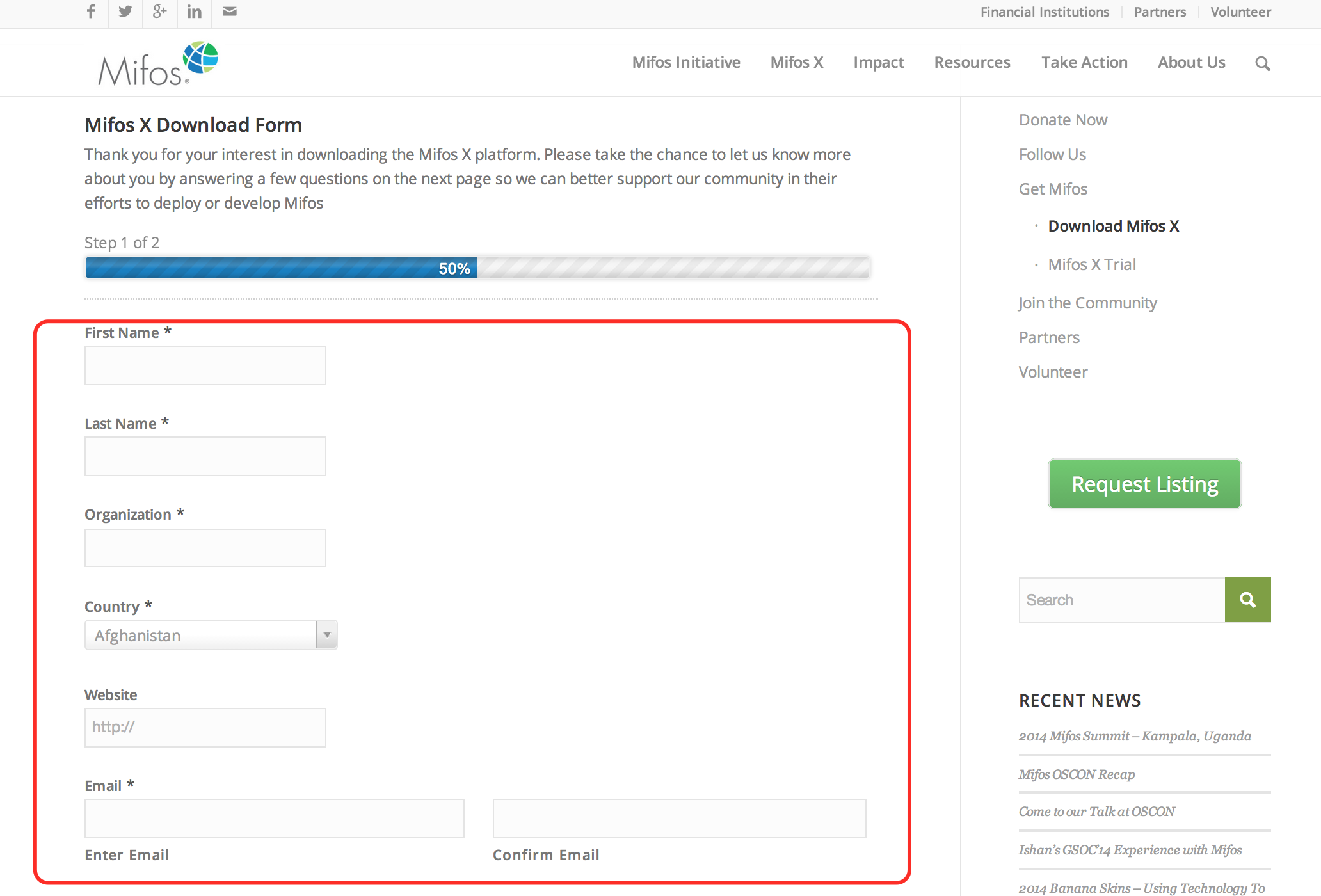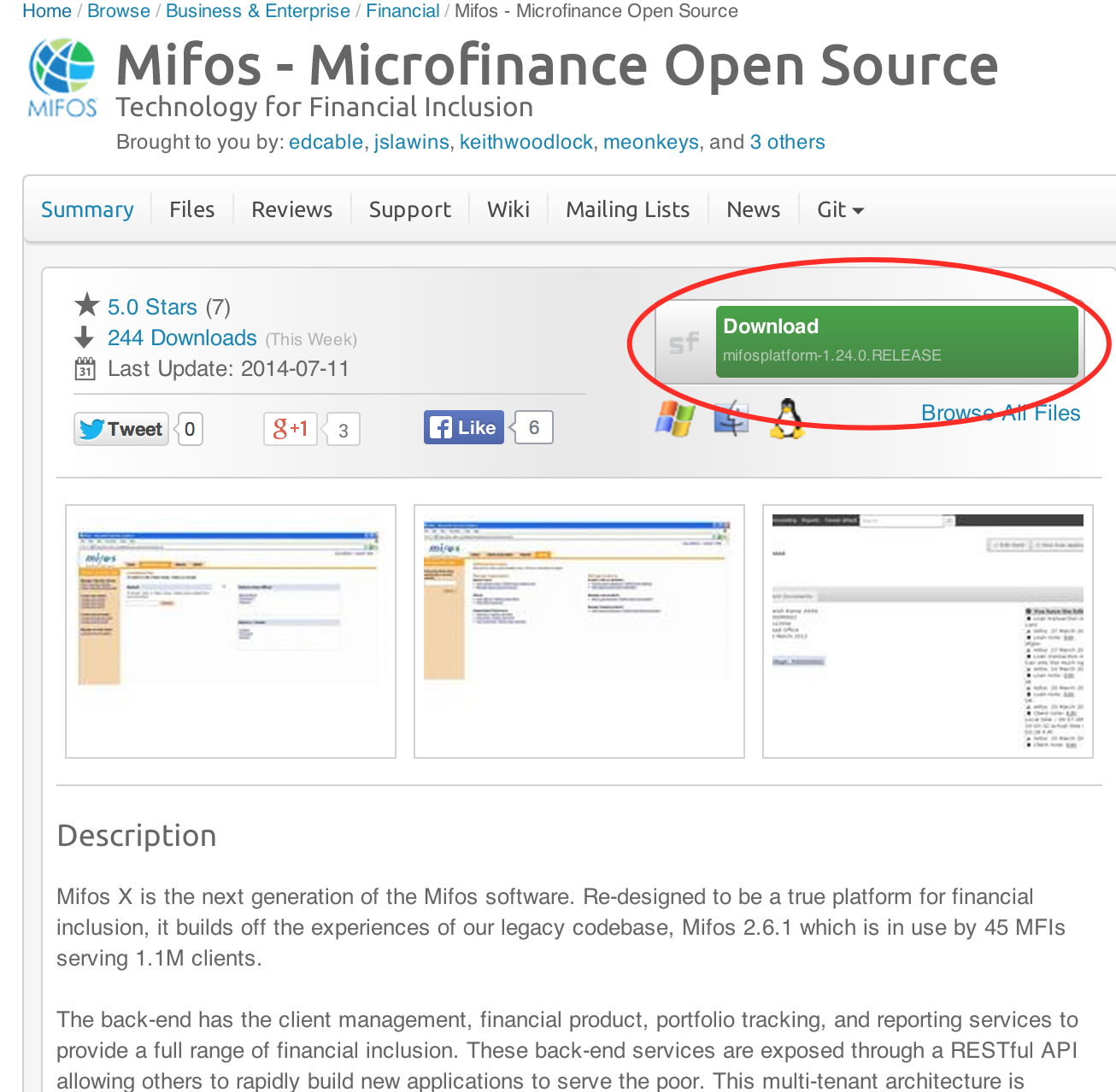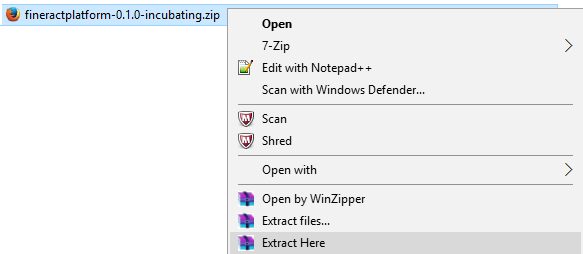For Video guide - Click on the below link
|
|
...
Prerequisite SoftwareNote: the software and versions included below are a mandatory prerequisite
|
|---|
| |
|---|---|
1) Before beginning, uninstall any existing versions of Java currently on your computer. | 2) In your web browser, go to http://www.oracle.com/technetwork/java/javase/downloads/jdk8-downloads-2133151.html, to download JAVA 1.8. |
3) Oracle requires that you read the license agreement, then click the button labeled Accept License Agreement. | 4) Click the link to download the version for your system architecture i.e. Windows x86 for 32bit or Windows x64 for 64bit. |
5) Save the Java installation file to your computer | 6) Run & and install the Java file. |
| |
|---|---|
1) In your web browser, go to http://dev.mysql.com/downloads/mysql/5.5.html#downloads.To to download MYSQL server v5.5.5v. Click on download button with respect to you system architect the link to download the version for your system architecture i.e. Windows x86 for 32bit or Windows x64 for 64bit. | 2) You can skip this option by clicking the link at the bottom of the page that says No thanks, just start my download.
|
3) Run the MySQL installation file. Click on the Typical button and then click on Next button.
| 4) During MySQL installation, use Advanced Configuration > Show Advanced Options & and set the MySQL ROOT Password to mysql. Then click on the Save button. So your user name will be This will set your username to root and your password will be to mysql. |
| |
|---|---|
1) In your web browser, go to http://tomcat.apache.org/download-70.cgi to download tomcat Tomcat 7. >> Under the section Binary Distributions>>Core, click on the link 32-bit windows zip or 64-bit windows zip( with respect to zip (depending on your system architectarchitecture) to download.
| 2) Extract the apache-tomcat-7.0.68.zip:- .
|
4) Folder: This is the folder once apache-tomcat-7.0.68 , gets extracted: - | 5) Copy & Paste and paste the apache-tomcat-7.0.68 folder to the c:\ ( drive) then Rename it to tomcat , then rename it tomcat. |
| |
|---|---|
1) Open your Environment Variables: | 2) Create Create the JAVA_HOME variable:
|
3) Edit Edit the PATH variable:
| 4) Create Create the JAVA_OPTS variable:
|
| |
|---|---|
1) Go to http://mifos.org/ from your web browser & Navigate to Take Action >> Get Mifos | 2) Click on the "DOWNLOAD IT ON YOUR OWN" |
3) Click on "Download MifosX Now" | 4) Kindly fill the Application form with basic information on Mifos Download Form, then click the Next Page button. (NOTE: You could skip this part, by going to the bottom of the page,then click on: No thanks. I would just like to download Mifos without providing additional information.) The download will automatically start. However we would like to understand & serve you better if you can provide your organization details.
|
5) You will automatically navigate to a download page for Mifos on the Sourceforge website, where you will be prompted to download the Mifos application files in a ZIP format. Note:- You could also download other versions directly from: https://sourceforge.net/projects/mifos/files/Mifos%20X/ | 6) Once you have download the Mifos ZIP file, extract it to a new folder on your computer. Remember this location, as you will need to refer to it later. |
...