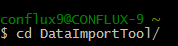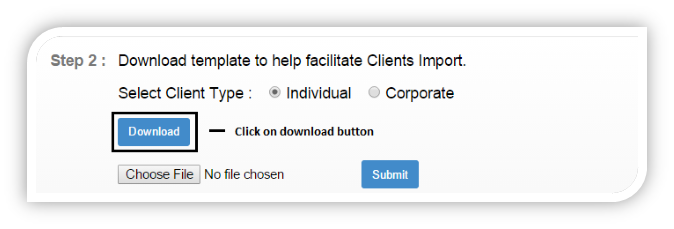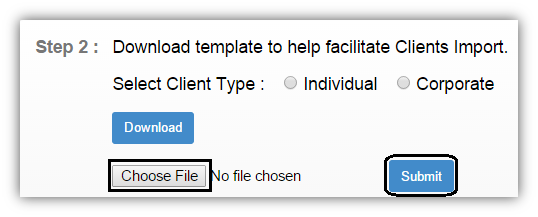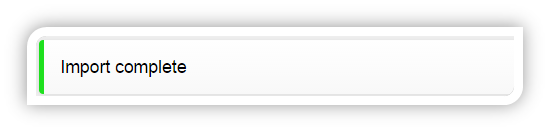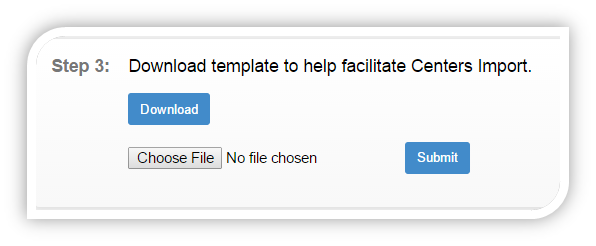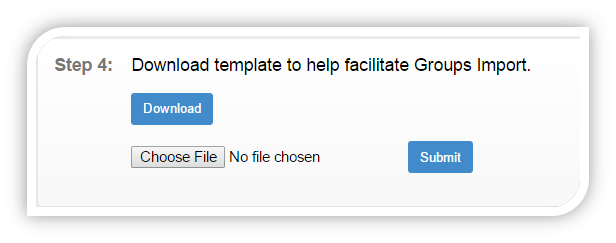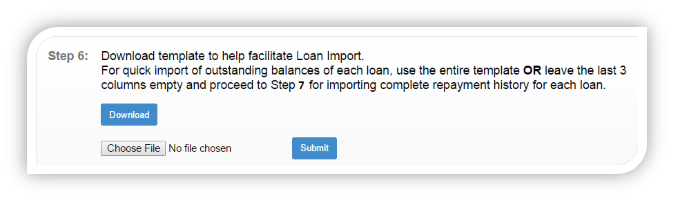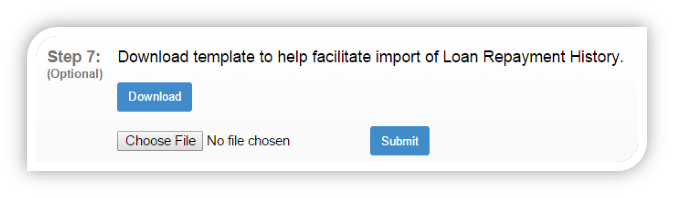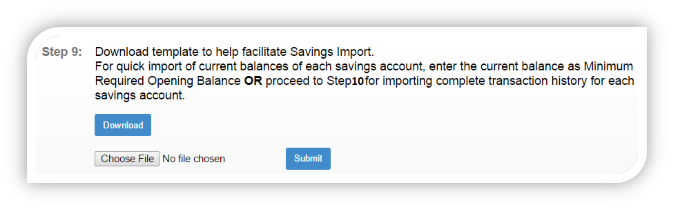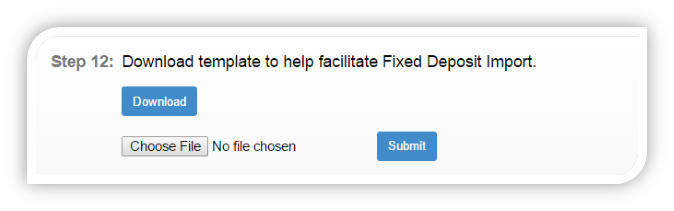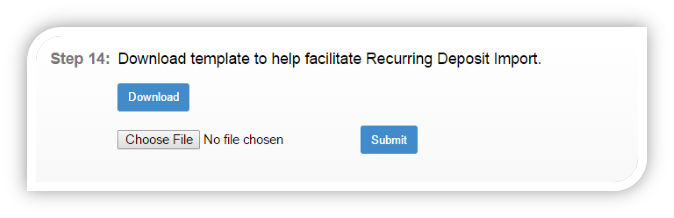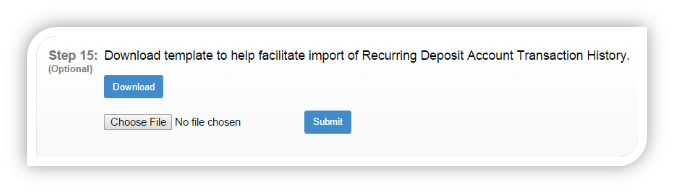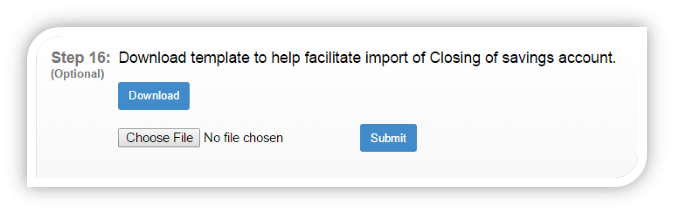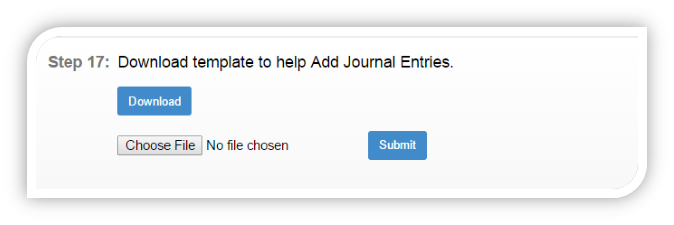Getting started with - Data Import Tool
| Panel | ||||||||
|---|---|---|---|---|---|---|---|---|
On this page:
|
Introduction to Data Import Tool
- An Excel-based tool created to import data into the MifosX platform.
- Using this tool, one can simply download excel sheet and enter all the required information and upload the excel file.
- One can enter multiple clients, groups and centers information in excel sheet downloaded as separate sheet for each category.
- Similarly one can enter multiple loan, savings accounts given to the customers
- If excel sheet is uploaded successfully, your entered information will be shown instantly on Mifos X.
Data import tool vs. data migration tool
- Data Import Tool allows you to transfer data and perform load operations between a database and external files like excel sheet.
- Importing Data can be done in different file formats.
- Data Migration Tool allows transferring data from Mifos 2.x to Mifos X.
- Data Migration Tool uses ETL(Extract Transfer Load) for database operations
What you can’t do on data import tool
- You can’t create offices and employees.
- You can’t define currencies and funds.
- You can’t create loan products, savings products and theirs respective charges.
- You can’t create users and set them definite roles and permissions.
- Data table inputs cannot be captured.
- You cannot update client details.
- You cannot enter loans in partial state.
BUT YOU CAN USE ALL THE ABOVE FEATURES IN DATA IMPORT TOOL.
Then, why we really use Data import tool?
- You can enter thousands of clients information in excel sheet and once you upload it successfully, It is as good as creating thousands of clients at one shot. (saves yours lots of mouse clicks)
- Similarly you can assign loan accounts and saving accounts to thousands of clients.
- You can do repayments for loans and deposits, withdraw for savings as bulk using Data Import Tool.
- You can do approve, disburse with dates for a number of loans given to the clients.
Security aspects
- Your mifosX username and password mentioned in dataimport.properties file can be seen by unwanted users.
- Need to keep the file either hidden or password protected so that only authorized users can access the file.
Getting started
Starting Data Import tool, Using Git bash >> Go to:
Run:
Once the server is started:
Using Data Import tool, from web browser - Go to:
Using Data Import Tool
Setting up from Front end
In either to start importing data, you should have created office & staff from front-end:
Importing Clients
Updating details in the downloaded sheet:
Note: All * marked fields are compulsory.
Drop down values should be selected, i.e. for: Office Name, Staff Name & Active.
Date format should be: DD-MM-YYYY
Uploading the sheet:
Choose file & select the file >> then click on submit button to upload.
Re-Uploading unsuccessful import sheet
If the import was not completely successful, then Re-Upload.xls sheet will be generated automatically:
Open the sheet & check for status
In the shown example:
a) For 2nd row for client – “John”, Import was failed and the status is “activationDate:Client activation date cannot be a date before the office opening date”(Shown in red).
b) For 3rd row for client - “Anna”, Import was Successful and the status is “Imported (Shown in green)”.
After changing the necessary changes upload the same sheet again.
For here in example, I am only updating for failed import i.e.:
a) For 2nd row for client – “John”, updating the “Activation date” to the Office opening date or later date.
On successfully completing the import, it will show the message as:
In the same way Data can be imported
Import Centers:
Import Groups:
Import Loans:
To start importing Loans, you should have defined from front end:
Currency configuration, Loan products & Charges. (Administration => Organisation/ Products)
Payment Types (Administration -> System -> View Code -> Add/Edit Code Value)
Import Loan repayments
Import Savings
To start importing Savings, you should have defined from front end:
Currency configuration, Savings products & Charges. (Administration => Organisation/ Products)
Import fixed deposit
To start importing fd, you should have defined from front end:
Currency configuration, fixed deposit products & Charges. (Administration => Organisation/ Products)
Import recurring deposit
To start importing rd, you should have defined from front end:
Currency configuration, recurring deposit products & Charges. (Administration => Organisation/ Products)
Importing RD account transaction’s
Importing closing of savings account
Importing/Adding – Journal entries
Refernce Guide: https://github.com/openMF/DataImportTool
| Filter by label (Content by label) | ||||||||||||||||||
|---|---|---|---|---|---|---|---|---|---|---|---|---|---|---|---|---|---|---|
|