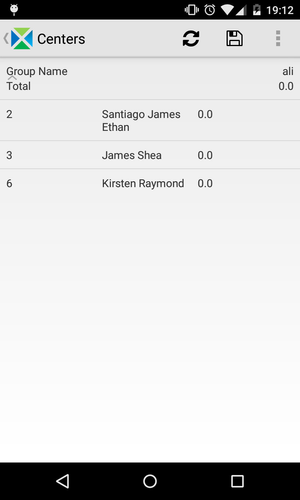Opening the center lists
Once you're logged in, you can open the center lists by tapping on the menu key on the action bar, and pressing on "Center Lists" as it's shown below. For all the processes explained on this page, you should first open this.
Checking groups and group members
- Once you're in the center lists, you can search a center using the search button or scrolling down the list.
- When you have found the center which you are interested in, you can tap on it, and acces to the different groups.
- Then, if you want to know the group members, you can tap on the group name and the lists of the members will appear.
Checking visits and updating payments
Also, you can check if you have meetings in a determinate center and date.
- Once you've opened the center lists, you can search a center by using the search button or by scrolling down the list.
If you tap on a center and stay some time a date picker will appear. Then you should put the date you want to check for meetings.
Field Name (attribute) Description Example Day The day when you want to check your visits to that center. 3 Month The month when you want to check your visits to that center. December Year The year when you want to check your visits to that center. 2014 - Now, you should see the list of your meetings, and you'll be able to update the payments.
- Once you've updated the payments, you can save it by clicking on the Save button on the action bar, and you can check that is saved fine refreshing this collection sheets(you should use the refresh button on the action bar).
Related articles
Related articles appear here based on the labels you select. Click to edit the macro and add or change labels.