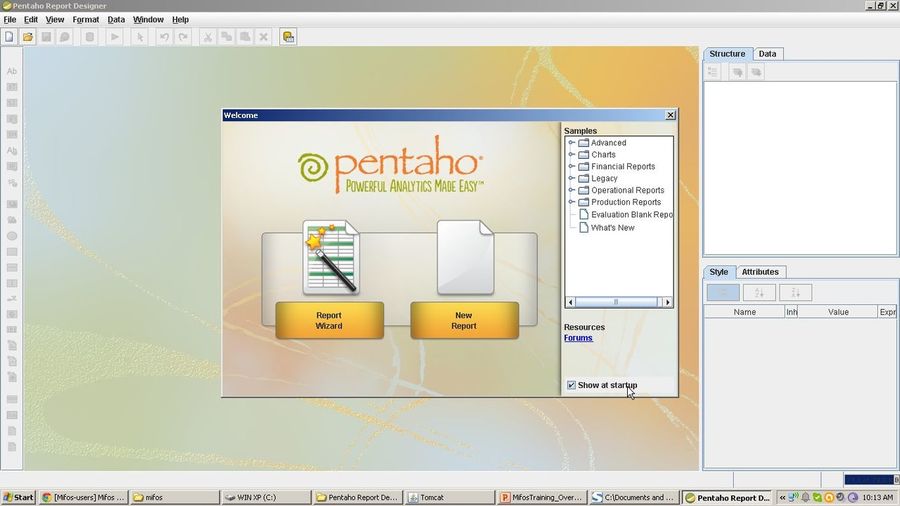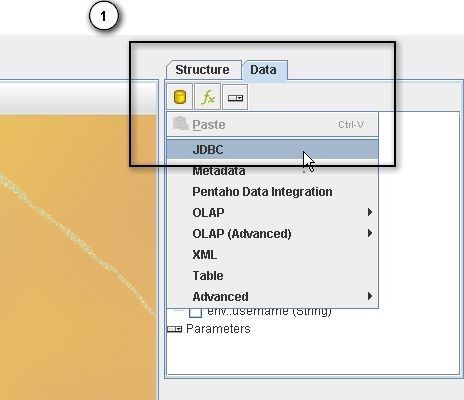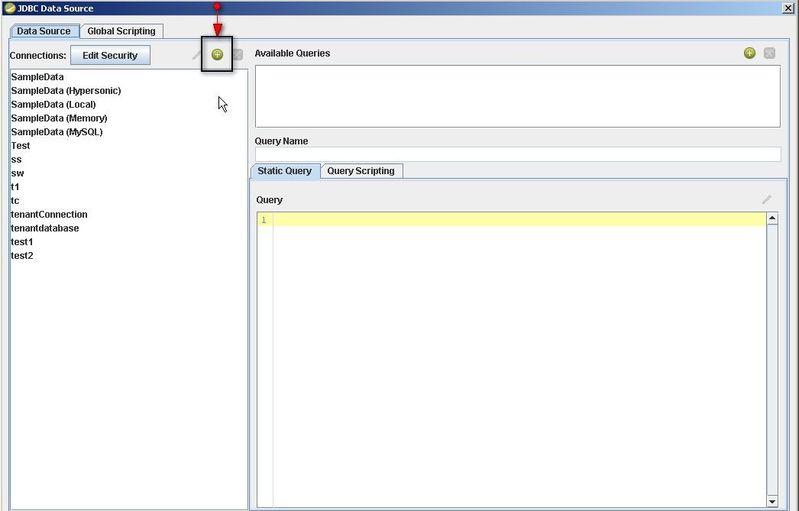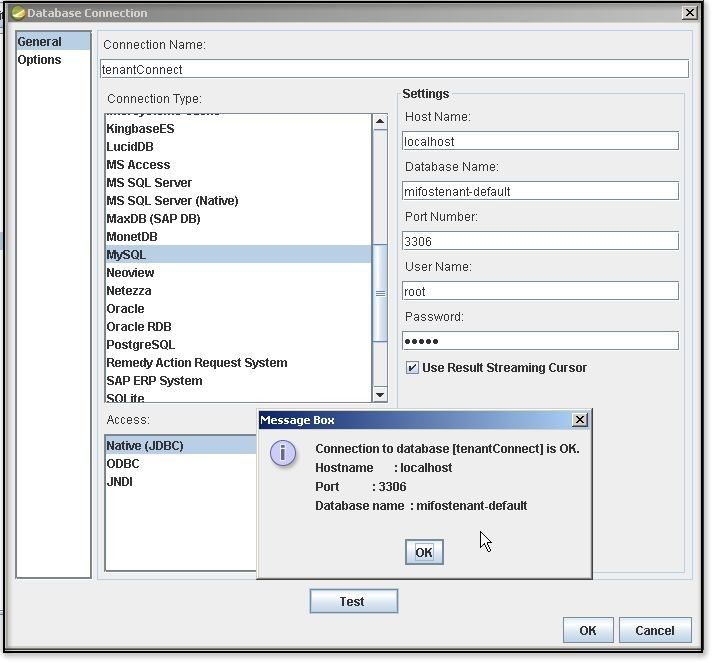I. Downloading and Installing Pentaho Report Designer
1. To download Pentaho Report Designer Tool please click on the following link,
2. It will be the zipped file with size around 170 MB.
3. Download it and unzip it in the required directory.
II. Starting Pentaho Report Designer
1. Go into the unzipped 'Pentaho Report Designer' folder and double click on 'report-designer.bat' file(for Windows).
2. Once Pentaho Report Designer tool starts, you will be welcomed with the following window.
III. Creating Your First Pentaho Report
1. Go to the 'File' Menu and click on 'New' button.
2. Go to the 'Data' tab, click on 'Add Data Source' and then click on JDBC.
3. Once you click on JDBC, following window will open, where you need to click on '+' (Create New Connection) button.
4. Once you click on 'Create New Connection' the following window will appear. Here, you have to provide all the setting information as given in the following table and then click on 'Test' button to generate the Message Box where it shows the confirmation of connection. Once Connection is established click on 'Ok' button.
| Sl.No | Field Name | Description |
|---|---|---|
| 1 | Connection Name | Provide the appropriate connection name |
| 2 | Host Name | This is the name of server to which designer tool connects to. In this case, we are connecting to 'localhost'. |
| 3 | Database Name | Provide the database name to which designer tool needs to connect. In MifosX, we generally connect to the database 'mifostenant-default' |
| 4 | Connection Type | In the left column, please select the appropriate connection type(in this case, mysql) . Once you select 'mysql' the Port Number automatically selected as 3306. |
| 5 | User Name | Provide the mysql username( in this case it is 'root') |
| 6 | Password | Provide the mysql password. |