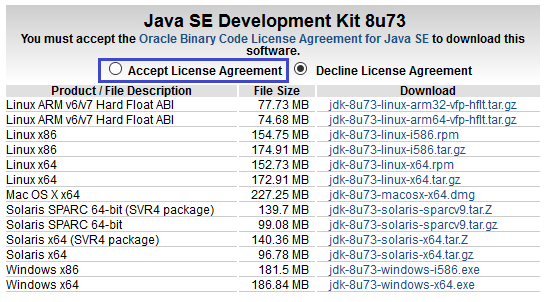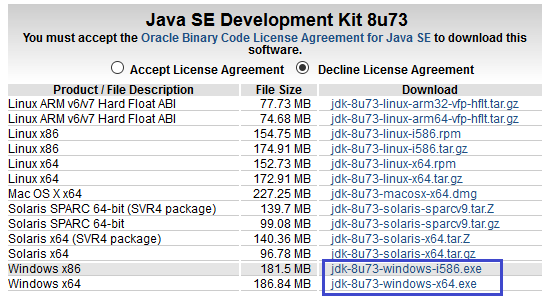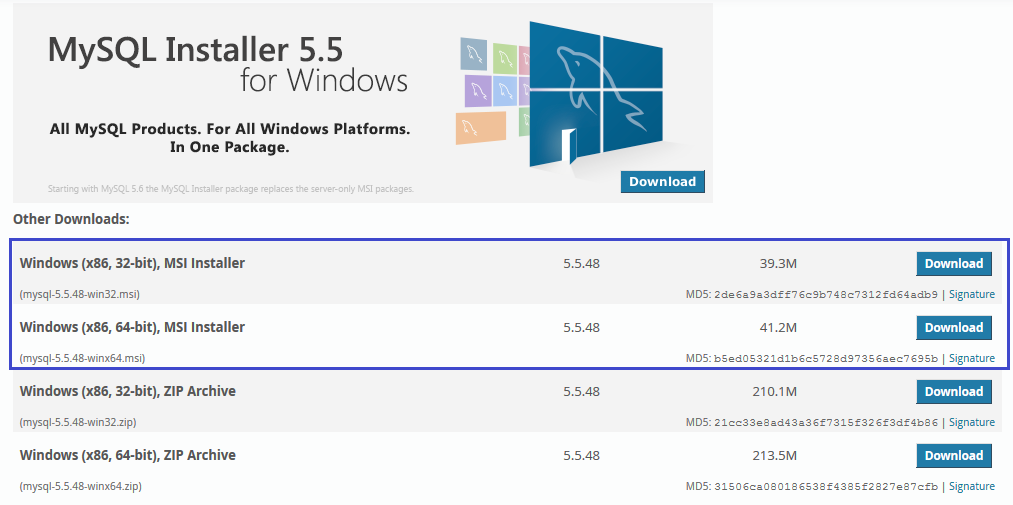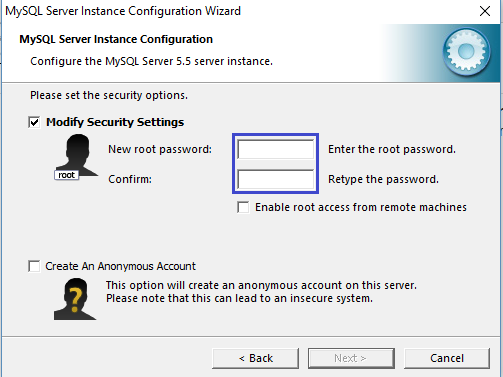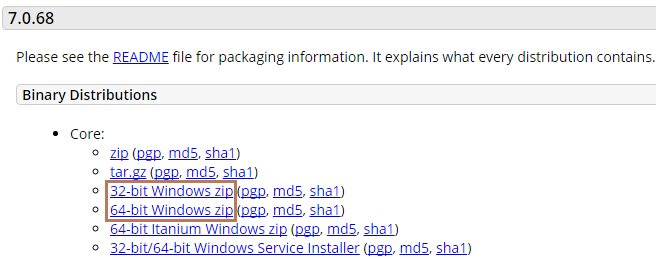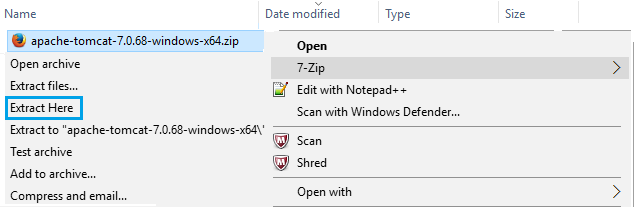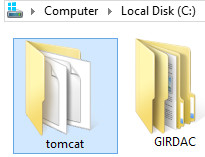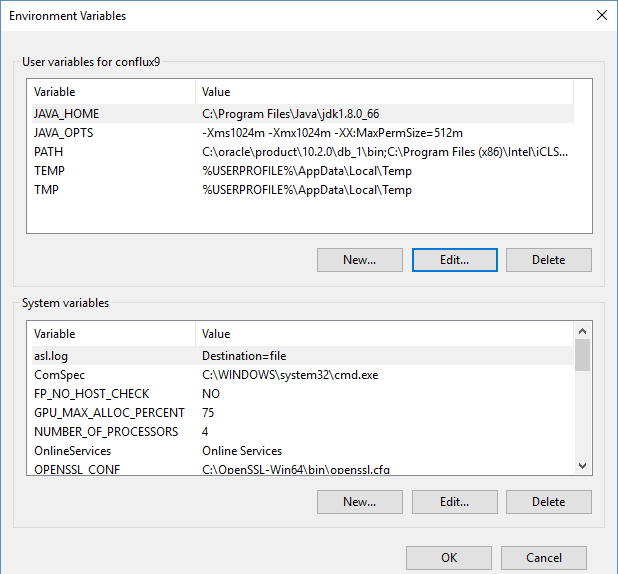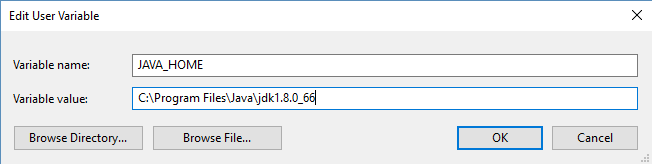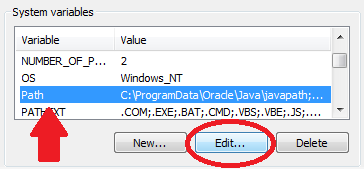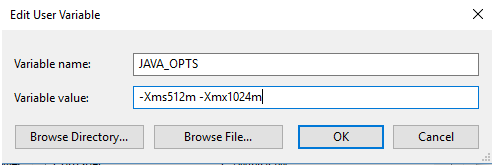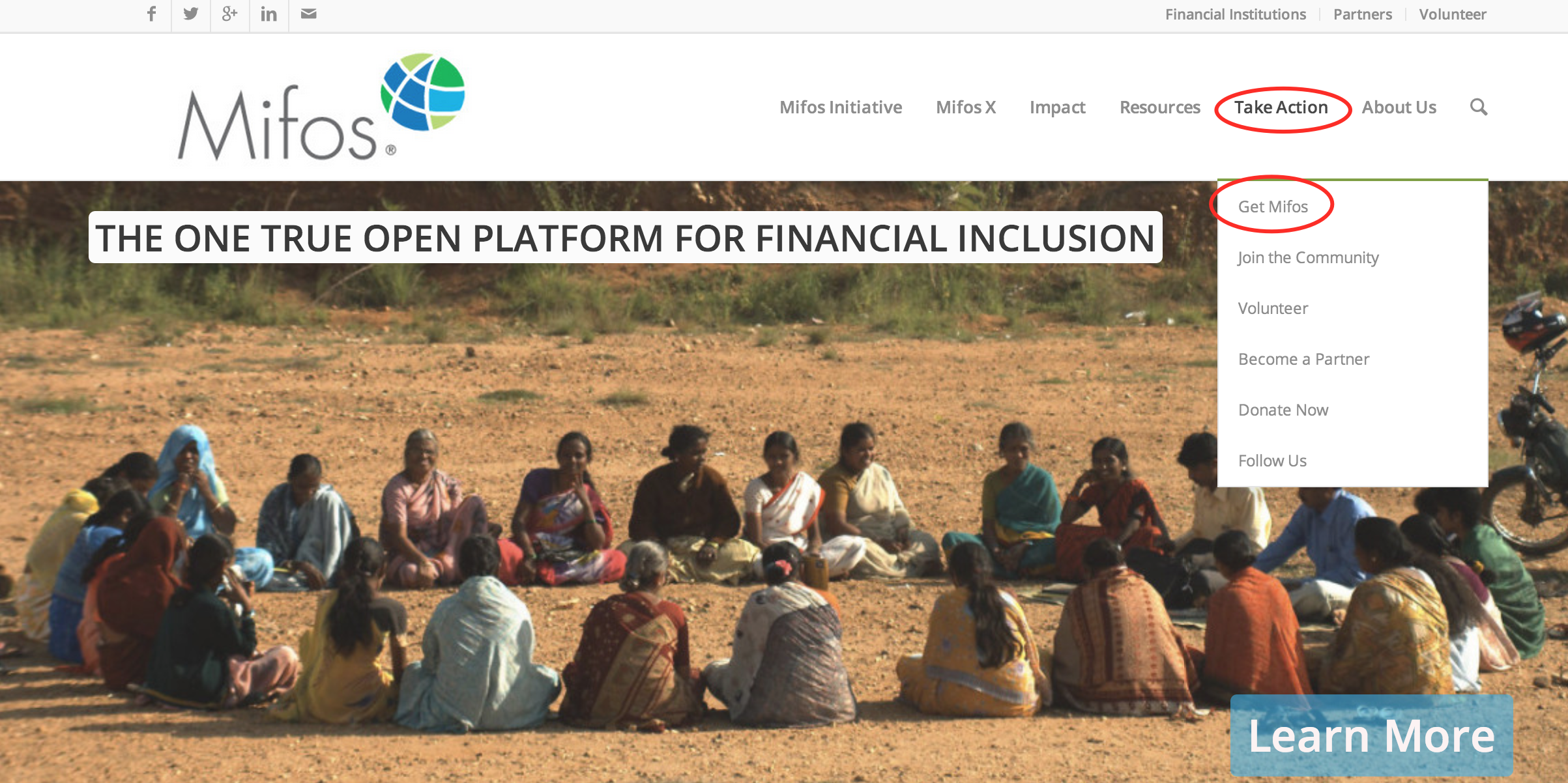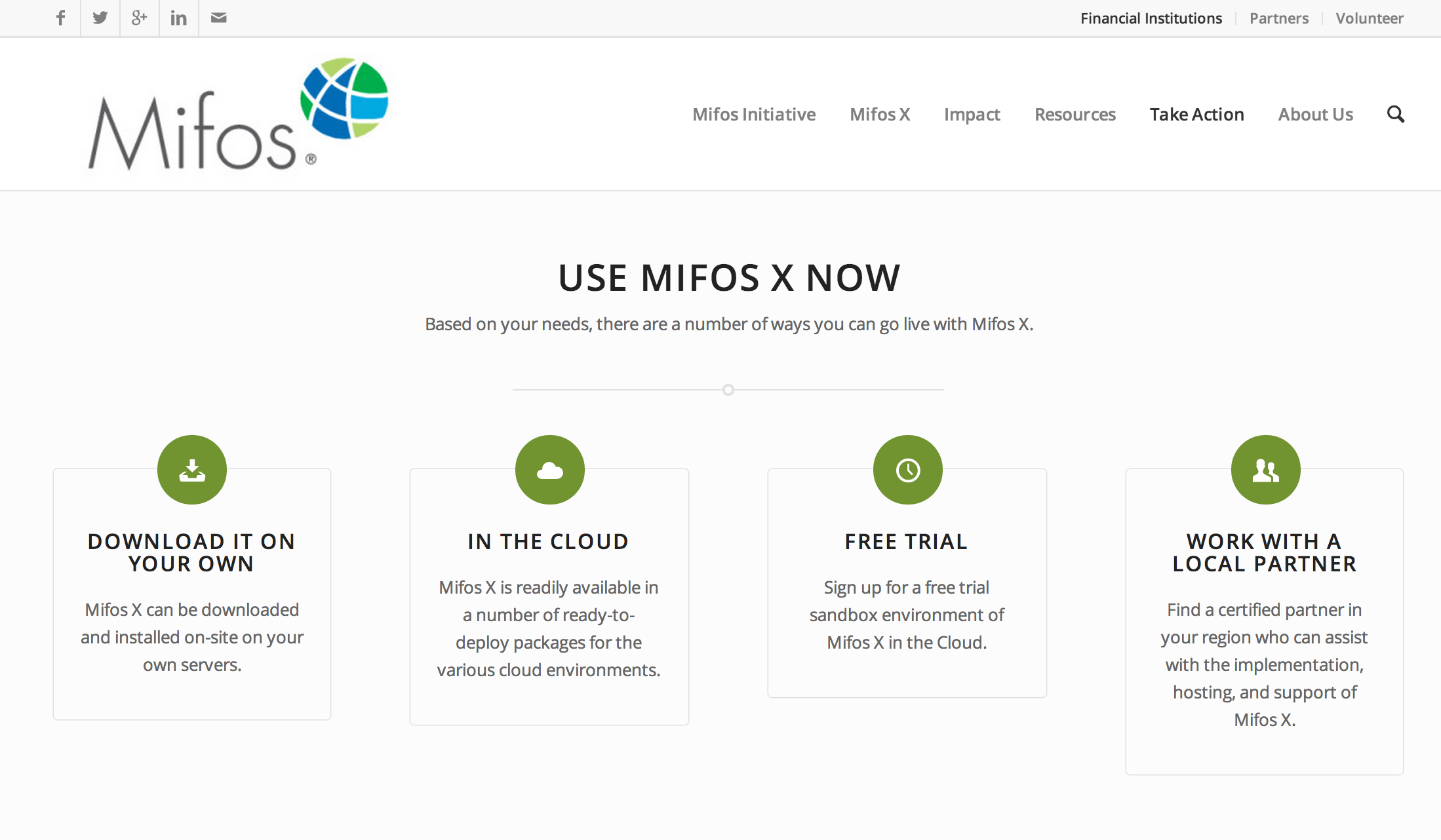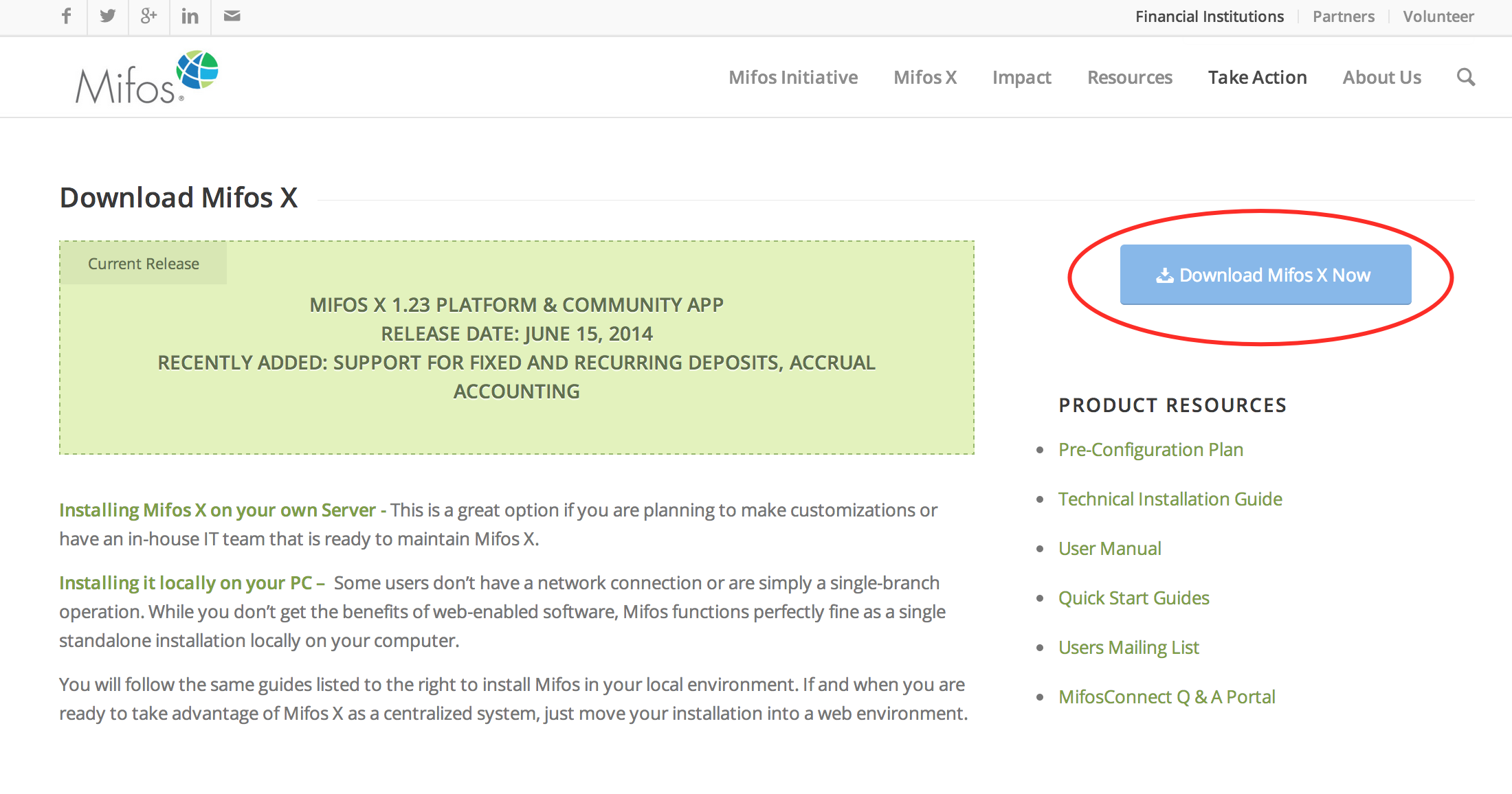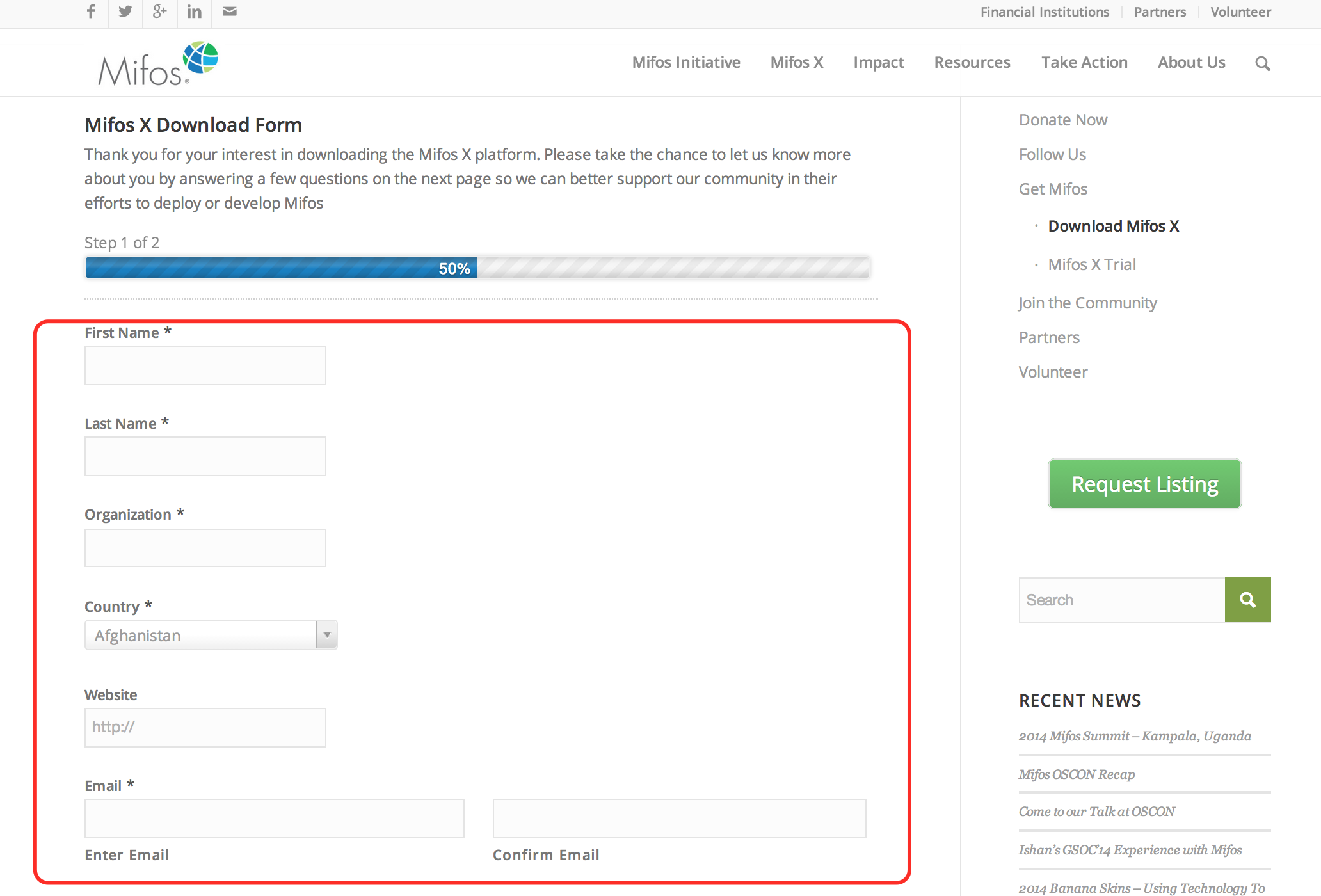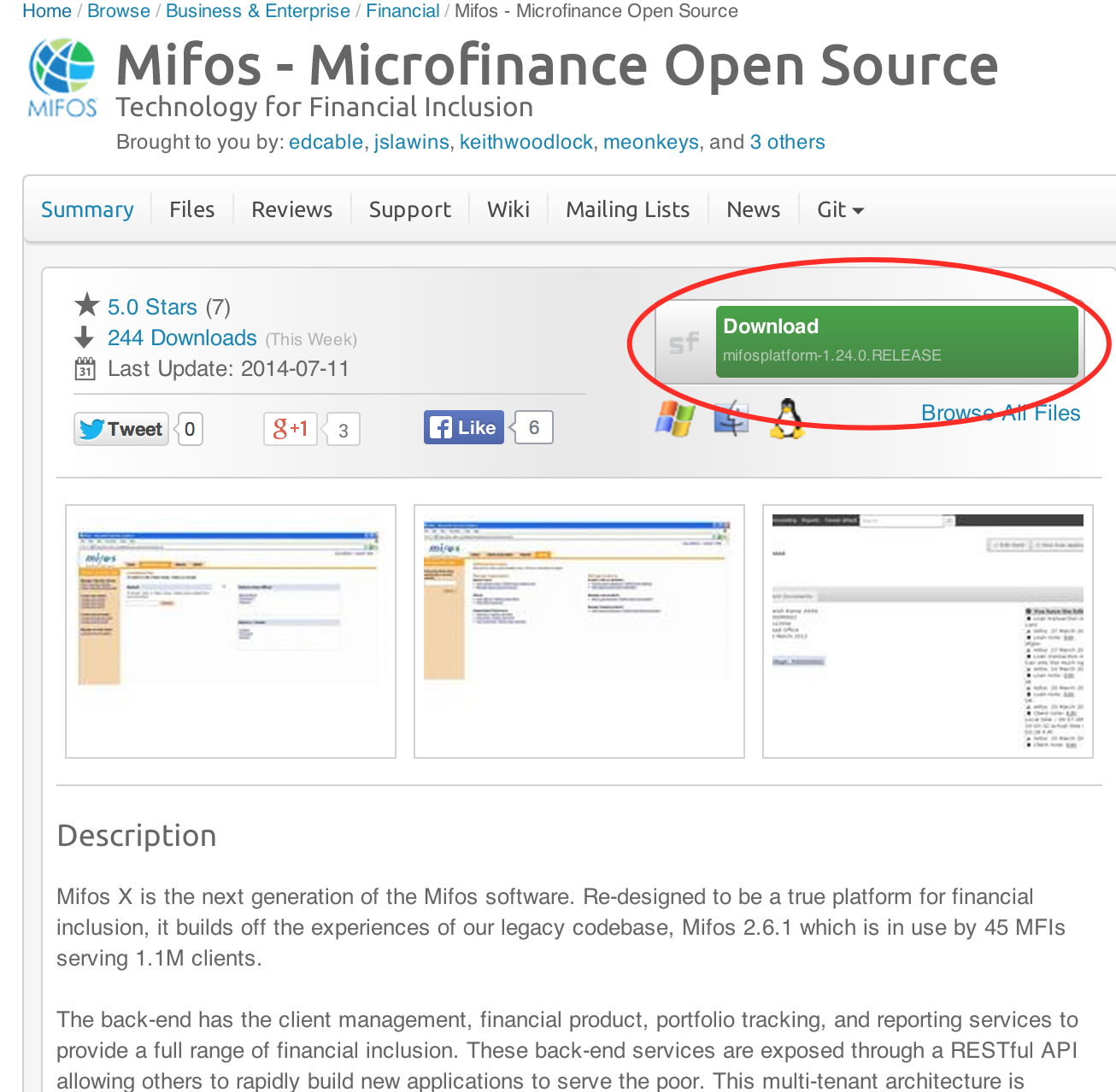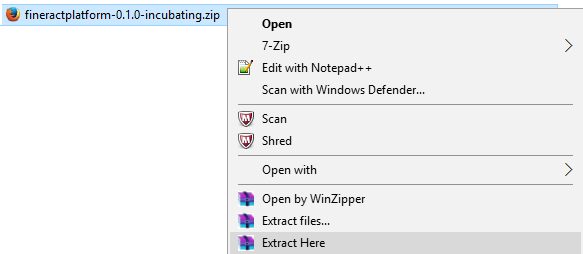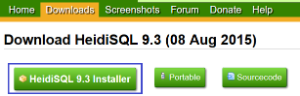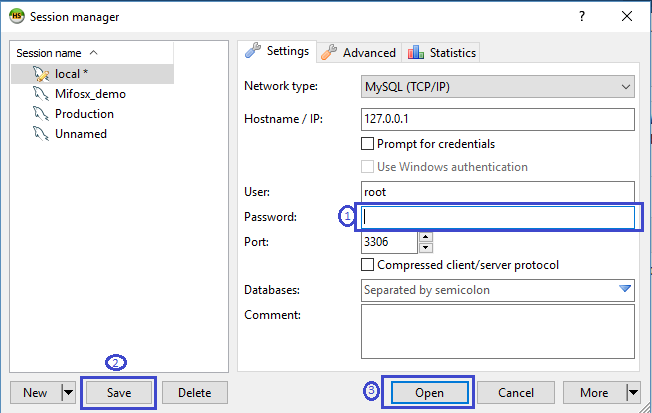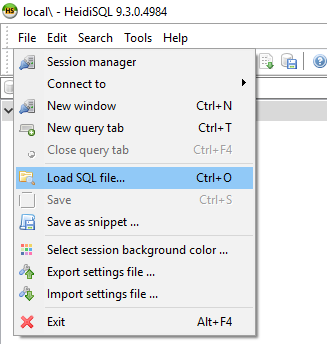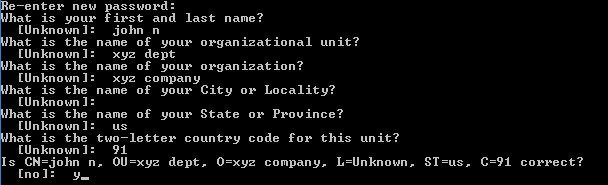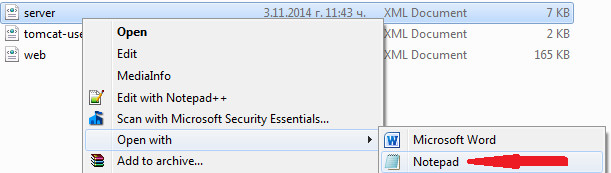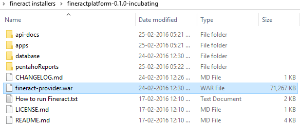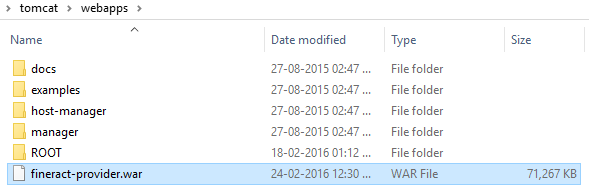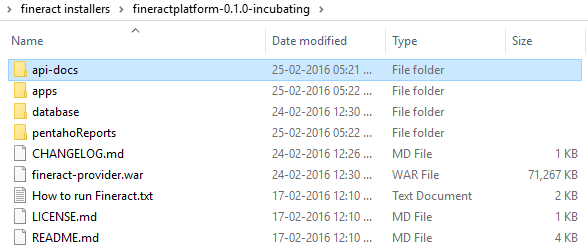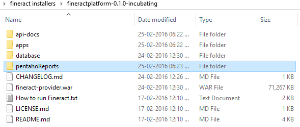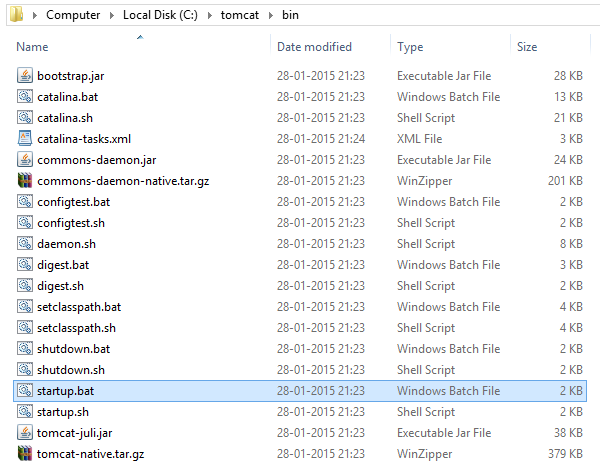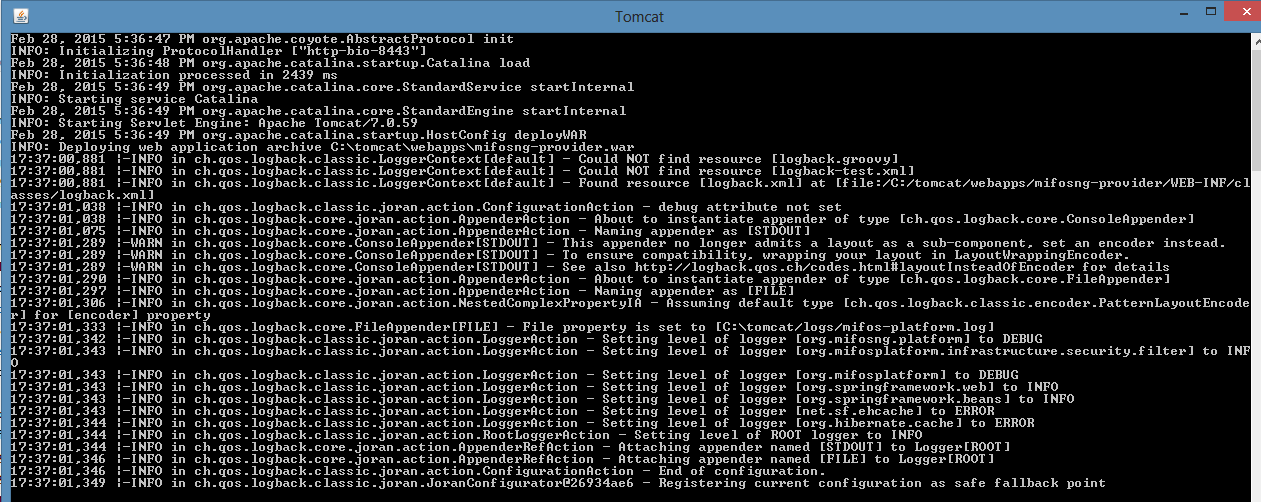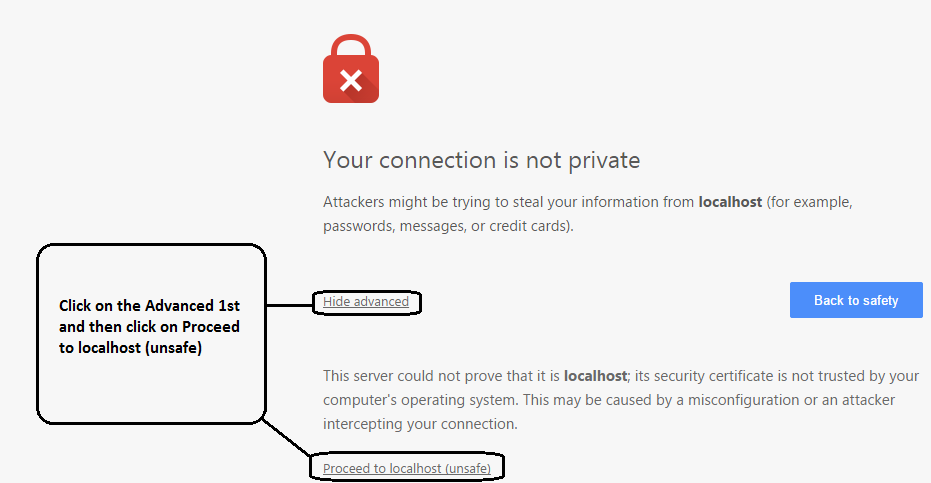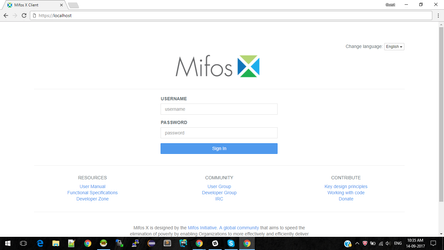For Video guide - Click on the below link
| On this page:
|
Prerequisite SoftwareNOTE: the software and versions included below are a mandatory prerequisite
|
|---|
| |
|---|---|
1) Before beginning, uninstall any existing versions of Java currently on your computer. | 2) In your web browser, go to http://www.oracle.com/technetwork/java/javase/downloads/jdk8-downloads-2133151.html, to download JAVA 1.8. |
3) Oracle requires that you read the license agreement, then click the button labeled Accept License Agreement. | 4) Click the link to download the version for your system architecture i.e. Windows x86 for 32bit or Windows x64 for 64bit. |
5) Save the Java installation file to your computer | 6) Run and install the Java file. |
| |
|---|---|
1) In your web browser, go to http://dev.mysql.com/downloads/mysql/5.5.html#downloads to download MYSQL server v5.5. Click the link to download the version for your system architecture i.e. Windows x86 for 32bit or Windows x64 for 64bit. | 2) You can skip this option by clicking the link at the bottom of the page that says No thanks, just start my download.
|
3) Run the MySQL installation file. Click on the Typical button and then click on Next button.
| 4) During MySQL installation, use Advanced Configuration > Show Advanced Options and set the MySQL ROOT Password to mysql. Then click on the Save button. This will set your username to root and your password to mysql. |
| |
|---|---|
1) In your web browser, go to http://tomcat.apache.org/download-70.cgi to download Tomcat 7. >> Under the section Binary Distributions>>Core, click on the link 32-bit windows zip or 64-bit windows zip (depending on your system architecture) to download.
| 2) Extract the apache-tomcat-7.0.68.zip.
|
4) This is the folder once apache-tomcat-7.0.68 gets extracted: | 5) Copy and paste the apache-tomcat-7.0.68 folder to the c:\ drive, then rename it tomcat. |
| |
|---|---|
1) Open your Environment Variables: | 2) Create the JAVA_HOME variable:
|
3) Edit the PATH variable:
| 4) Create the JAVA_OPTS variable:
|
| |
|---|---|
1) Go to http://mifos.org/ from your web browser and navigate to Take Action >> Get Mifos | 2) Click on the "DOWNLOAD IT ON YOUR OWN" link |
3) Click on "Download MifosX Now" | 4) Fill out the Mifos Download Form with your information, then click the Next Page button. The download will start automatically. NOTE: You can skip the form by scrolling to the bottom of the page and clicking on: No thanks. I would just like to download Mifos without providing additional information. However, we are able to understand and serve you better if you provide details of your organization.
|
5) You will automatically be redirected to a download page for Mifos on the Sourceforge website. Here you will be prompted to download a ZIP file containing the Mifos application. NOTE: You can also download other versions directly from: | 6) Once you have download the Mifos ZIP file, extract it to a new folder on your computer. Remember this location, as you will need to refer to it later. |
| |
|---|---|
1) Download HEIDISQL from http://www.heidisql.com/download.php and save the installation file to your computer. | 2) Run the Heidisql installation file & setup Heidisql: i) For local - Provide mysql password as mysql. ii) Click on Save button. iii) Click on open button. |
4) Copy the following database command and paste it into the large white box titled Query | 5) Click on Run button to Execute the query. . |
6) On heidisql, click on File>>Load SQL file.. | 7) Through Load SQL file window,
Run the first-time-install script, by clicking Run Query button & once its successful close heidisql application. |
| |
|---|---|
1) Setting up Lib folder a) Download mysql jdbc 5.1.27 jar file from http://central.maven.org/maven2/mysql/mysql-connector-java/5.1.27/mysql-connector-java-5.1.27.jar b) Once it's downloaded copy & paste it to lib folder, Go to Tomcat>>lib folder. Note: If tomcat-jdbc.jar file is not available in the tomcat>>lib folder then you could download and paste it from: http://www.java2s.com/Code/JarDownload/tomcat-jdbc/tomcat-jdbc.jar.zip | 2) Generate keystore Generate a new keystore using java keytool : >> Open command prompt |
3) Configure server.xml page, a) Go to tomcat>>conf>>open server.xml with notepad: Below mentioned are to be modified with respect to your system & settings: | <?xml version='1.0' encoding='utf-8'?> <GlobalNamingResources> <Resource type="javax.sql.DataSource" <Service name="Catalina"> <Connector protocol="org.apache.coyote.http11.Http11Protocol" <Engine name="Catalina" defaultHost="localhost"> <Realm className="org.apache.catalina.realm.LockOutRealm"> <Host name="localhost" appBase="webapps" unpackWARs="true" autoDeploy="true"> <Valve className="org.apache.catalina.valves.AccessLogValve" directory="logs" |
4) Save modified server.xml page Press Ctrl + S or File>Save. | 5) Close Notepad. |
Note
If your any of the server port connections are using port number = 443, then you need to change your port number to 8443, in server.xml here:-
port="443" maxThreads="200" scheme="https" to port="8443" maxThreads="200" scheme="https"
| |
|---|---|
1) fineract-provider.war to tomcat>>webapps folder 1-a) Copy "fineract-provider.war" file from downloaded fineract-platform folder
|
1-b) Paste it to tomcat\webapps folder
|
2) Community-app to tomcat>>webapps folder 2-a) Copy "community-app" folder from downloaded Mifos-platform>>apps folder:
2-b) Paste it to tomcat\webapps | 2-c) Rename existing ROOT folder to OLDROOT under tomcat\webapps\ 2-d) Rename community-app folder to ROOT |
3) api-docs to tomcat>>webapps>>ROOT folder 3-a) Copy "api-docs" folder from downloaded Mifos-platform>>api-docs folder:
| 3-b) Paste it to tomcat\webapps\ROOT folder |
| |
|---|---|
1) Create .mifosx folder in home directory & paste Pentaho folder into it Use command prompt for creating .Mifos folder i.e md .mifosx | 2) Copy PentahoReports folder from downloaded Mifos-platform folder |
3) Paste it to .mifosx folder
| |
| |
|---|---|
1) Go to "C:\tomcat\bin" folder, Run "startup.bat" by clicking it.
Note: You can create a shortcut of "startup.bat" on your desktop and rename it as start mifosx. | 2) Application gets started
|
3) Once server starts, will display as "Server startup in xxxxx ms"
| 4) You could access through any internet browser:- and if you are using server port number as 8443 then you could access it @ https://localhost:8443 |
5) For the first time access it will display as shown below, please click on proceed:-
| 6) Login into Mifos, Provide user name: mifos and password as: password
|
Stop Mifos X |
|---|
| You could stop by pressing ctrl+c key on tomcat server window & Mifos X gets stopped. |
- Platform application should be available @ https://[public DNS]/fineract-provider/api/v1/offices?tenantIdentifier=default&pretty=true, and this API should return JSON format text with office details
- API docs should be available @ https://[public DNS]/api-docs/apiLive.htm
Related articles