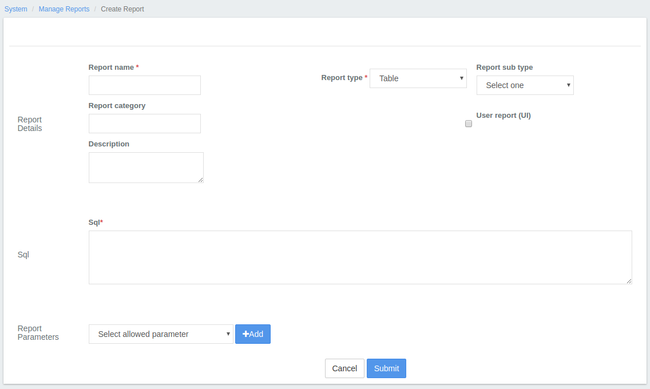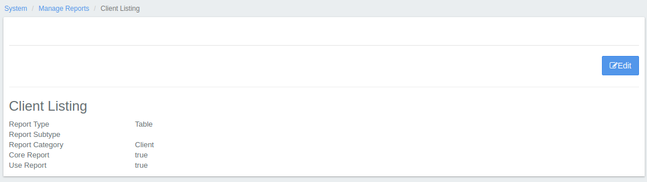Stretchy Reports:
If a new report needs to be created, the developer/Specialist writes the SQL queries and adds it to the reporting metadata and adds any parameters required to create a new custom report. Stretchy Reports are also called as "Screen Based Reports" or "Table Reports". Stretchy Reports work great for onscreen display and exporting to a spread sheet.
Creating Stretchy Reports:
- Go To Admin >> System >> Manage Reports and Click on '+ Create Report' tab to see the following window.
Example
Select c.id clientId, CONCAT("\"",c.display_name,"\"") clientName, ounder.name officeName from m_office o
join m_office ounder on ounder.hierarchy like concat(o.hierarchy, '%')
join m_client c on c.office_id = ounder.id
where o.id = ${officeId}
Parameter: Select office
- Fields in Stretchy Report:
| Field Name | Drop-Down Parameters | Description |
|---|---|---|
| Report Name | None | Provide the name for the report, so that users can search it by this name |
| Report Type |
| If you're creating Stretchy Report, select 'Table' If you're creating Pentaho Report, select 'Pentaho' If you're creating 'Chart' Report (like Bar, Pie), select 'Chart' |
| Report sub type |
| If you have selected Report Type as 'Chart' , you need to select Report sub type either Bar or Chart |
| Report Category | None | Provide the Report Category like, Clients, Loans, Savings, Accounts, to which the Report belong to. |
| Description | None | Give the small description about the report which is being created |
| Use Report | None | If you check it, the report is ready to be used once it's created. If you leave it unchecked , the report name won't be shown in the list of Reports, even though it is created. This option is used when the report creation is still under process |
| Sql | None | Here, you need to write the Sql Query to generate the required report. To write Sql queries, You need to have basic understandings of
|
| Report Parameters |
| Select the available parameter from drop-down list and click on '+Add' button. You can select more than one parameter as required by your report. |
3. After this, click on the 'Submit' button to create the report. 4.
4. To View the Report, click on 'Reports' tab and either search it by Report Name or go to the specific category to which the report belongs to and select the report.
5. Enter the parameters required and click on the 'Submit' button to generate the report for viewing.
Modify existing stretchy reports
To modify the existing Stretchy Report:
- Go to Admin >> System >> Manage Reports to see the list of Stretchy as well as Pentaho Reports.
- Click on specific report you want to modify. It will show the highlight of the stretchy report as shown here.
Click on the 'Edit' button to modify the Report.
Once you modify the report, click on the 'Submit' button.
Create and upload custom Pentaho reports
Stretchy Reports vs Pentaho Reports
| Sl.No | Stretchy Reports | Pentaho Reports |
|---|---|---|
| 1 | They lack formatting options for reports to be created. | You can format texts, column headings and tables. |
| 2 | Not suitable for big and complex reports. | Pixel perfect reports can be created irrespective of their size and complexity. |
| 3 | Can only be exported to spreadsheets. | Can be exported to HTML, Excel, PDF, Text, etc. |
| 4 | Very simple to create and can be created using community-app front-end for MifosX. | It needs separate tool "Pentaho Report Designer", where we create pentaho reports and later embed those reports in MifosX |
| 5 | Better suited for simple reports having less or no formatting options | Better suited for complex reports having lot of formatting options |
Please Click Here to see how to create Pentaho Reports.
Related articles