Manage Reports
There are numerous reports within the Mifos system. Many are core reports that are pre-installed for your organization. However you may add customized reports and edit core reports.
Beginning at the main screen, select Admin, then System from the drop-down menu. This will launch the System menu.
Select Manage Reports.
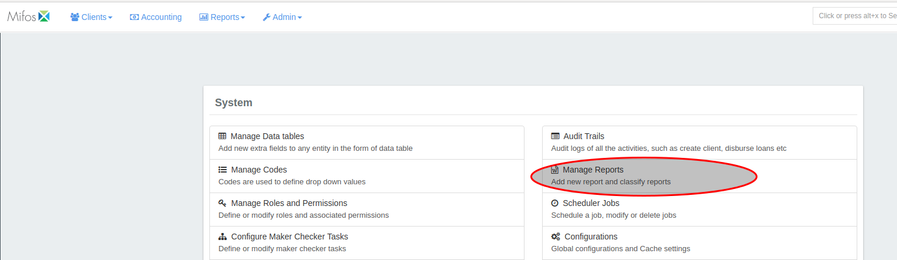
This section might live within the Custom Reports section.
View Reports
Once you have have selected Manage Reports, Mifos will generate a list of all currently available reports. This will appear in alphabetical order, but you may filter the results by using the Filter by Name field at the top of the list.
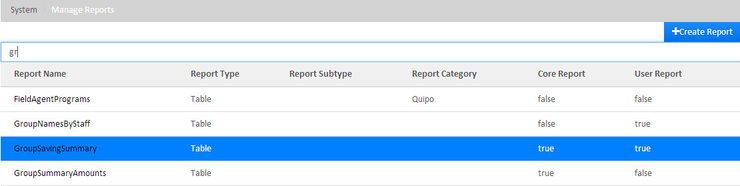
When the cursor is hovering over a report, it will appear in blue as above. Click on the report to open its detail page. From there you can Edit or Delete a report as well as see all of its attributes. Information included on this page include:
- Report Type
- Report Subtype (if applicable)
- Report Category
- is the report a Core Report?
- Is the report a User Report?

Edit Report
Once you have opened a report detail page, you may edit that report by clicking on the blue Edit button at the top-right of the screen. This will launch a new page from which you may change several facets of the report. Please note that the editing options for Core reports are much more limited.
When editing a Core report you may only change the Report Details:
- Report Name
- Report Category
- Description
- Report Type and subtype
- Is this a User Report?
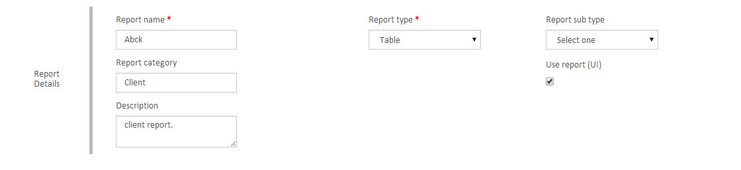
If the report is not a Core report, there are two more sections for potential editing:
SQL (Structured Query Language)

Report Parameters

Add Report
To add new custom report, click the blue Create Report button at the top-right of the screen.
 .
.
Note: To create a new report, you will require knowledge of SQL (Structured Query Language).
- Report Details
- Report name
- Report type
- Report sub-type
- Report category
- Description
- SQL
- Report parameters - drop-down
Submit
Delete Report
Once you have opened a report detail page you may delete it. Please note that Core Reports may not be deleted, whereas a User Report may be. To delete a report:
- Click on the report name in the list of available reports.
- Click on the red Delete button at the top-right of the screen - this will launch a pop-up window to confirm the deletion as shown below:
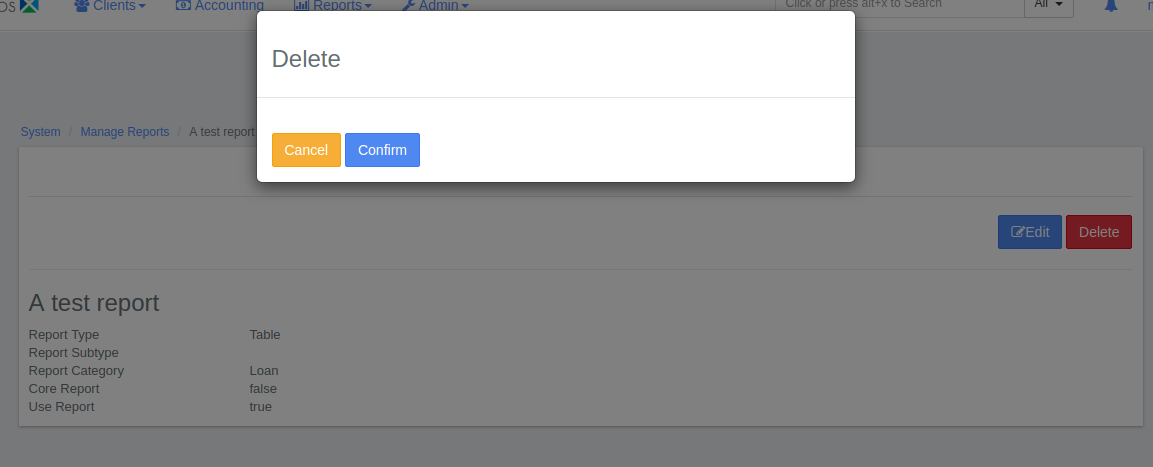
- Click the blue Confirm button to delete the report.
Related articles
-
Page:
-
Page:
-
Page:
-
Page:
-
Page:
On this page: