- Created by Ed Cable, last modified by Santosh Math on Jun 14, 2018
You are viewing an old version of this page. View the current version.
Compare with Current View Page History
« Previous Version 28 Next »
By using Scheduler Jobs, you can set batch jobs to be completed at regular intervals. From this page you can schedule, modify or delete jobs. You may also manually run selected jobs by accessing the list of Scheduler Jobs.
Beginning at the main screen, select Admin, then System from the drop-down menu. This will launch the System menu.
Select Scheduler Jobs.
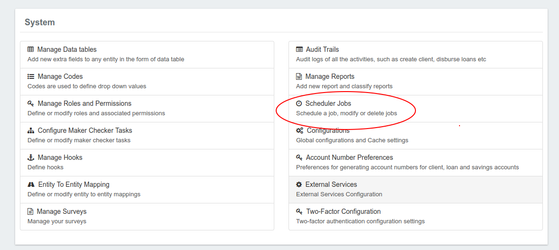
View Scheduler Jobs
Once you have navigated to the Scheduler Jobs page Mifos will generate a list of all scheduled batch jobs. You may select a job from the list by clicking on it in the list, it will be highlighted in blue when the cursor is hovering over it.
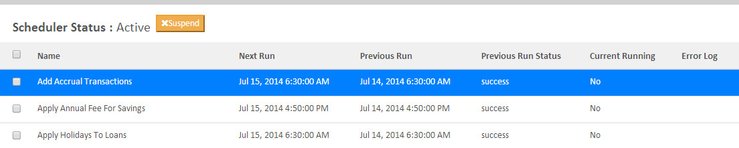
Once you have opened the job's detail page you may Edit the job and/or View History for the selected job.
To Edit a job click the blue Edit button at the top-right of the job description screen.
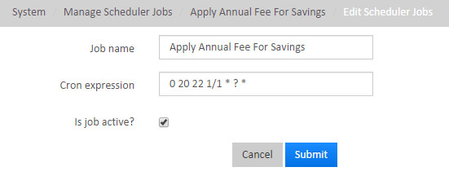
At this screen you may:
- Change the job`s name
- Alter the Cron expression from the selected job
- Activate or Deactivate the selected job
Activate or deactivate a job by clicking on the box to the right of "Is job active?"
![]()
If there is a check mark in the box - it is active. If not, click on the empty box to activate the selected job.
Explanation of each Scheduler Job
| Job Name | Purpose/Description | Scheduled Frequency for Execution |
|---|---|---|
Add Accrual Transactions | All the interest will be accrued till the date/time of the job run and can be viewed under 'Transactions' tab (Uncheck 'Hide Accruals') | Daily |
| Apply Annual Fee for Savings | It applies recurrent fee- that is annual fee - for all savings accounts of the clients which are attached with annual fee. You can create annual fee ( or any other recurrent fee like monthly fee) for savings account in Admin>Products>Charges and later add it either directly savings product or at the time of submission of savings application. | Daily |
| Apply Holidays to Loans | If new 'future' holiday is created (say, February 1) and if this job is run successfully(say on January 15) , it should affect all the repayments scheduled on February 1 and must be postponed to the date described by holiday definition. | Daily |
| Apply penalty to overdue loans | This job once run successfully applies penalty to all overdue loans based on the penalty definition. The penalties could be daily , weekly or monthly based penalty charge definition. | Daily |
| Execute standing instruction | Standing instructions are created in client level whenever - For Example, Client has one savings account and one loan account and let's say he has loan repayment first of every month and he expects the repayments of his loan account must be done through deducting from his savings account first of every month automatically. Once this job is run successfully, standing instruction of all clients for the particular date(ie .. job run date) will be applied. That is, as given in above example, if standing instruction is run on first of every month, savings account will be debited and loan account will be credited with repayment. | Daily |
| Pay Due Savings Charges | Savings account can have 'Specified Due Date' charge. And if this job is run, all the due date charges prior to job run date will be applied and the charge amount will be deducted from savings account. | Daily |
| Post Interest for Savings | This job is run to post interest to savings account. It can be run monthly/quarterly/half-yearly in order to post interest to savings account. Interest could be based on 'Average Daily Balance' of Savings Account or 'Daily Balance' of the savings account. | Monthly |
| Transfer fee for Loans from Savings | Some loans could have 'Instalment Fee' (or due date fee)and some amount as a fee will be charged from savings account and paid for loan account. If this job is run , Fees will be transferred from savings account and will be paid for loan account if loan account is linked with savings account and Fee transfer is configured. | Daily |
| Transfer Interest to Savings | If this job is run successfully, the interest from ,let's say, FDs or RDs can be transferred to Savings account. The FD or RD account must be pre-configured with Savings account | Monthly |
| Update Accounting Running Balances | This job , once runs successfully updates all the running balances based on the branch(office) level. | Monthly |
| Update Deposit Accounts Maturity details | This job is specifically for Fixed Deposits and Recurring Deposits. Once this job is run, all the FDs, RDs which are in 'ready for maturity state' will be matured and could be closed by i) Withdrawing the matured amount. ii) Transferring the matured amount to Savings iii) Reinvesting matured amount for next fixed period(in case of RDs) | Monthly |
| Update Loan Arrears Ageing | This job updates all the loan accounts into 'Arrears Stage' based on Arrears definition of the loan accounts. The loan accounts could have different arrears ageing based on the definition.(It's generally defined in loan product level). | Daily |
| Update Loan Paid in Advance | The loan paid in advance immediately updated after the transaction in which loan repayment is done prior to scheduled date. This job is no longer required. | - |
| Update Loan Summary | This job updates loan summary of each loan account of the clients. However this job is no longer required as loan summary is updated instantly after each transaction. | - |
| Update non-Performing Assets | This job updates loan accounts to 'NPA' based on NPA definition in the loan product. Generally , first loans move into arrears and arrears ageing exceeds certain limit, they move into NPA based on the definition. | Daily |
Manually run a scheduler job
Scheduler Jobs run automatically run based on configuration and cron job but we can manually run it at current time. Select the scheduler job by checking and scroll to bottom and click on 'Run Selected Jobs'.

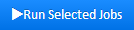
Check status of scheduler jobs
If you check the 'Current Running' column, if it's saying 'No' then the job is not in running state. It's already run or it's schedule for next run not yet happen. If 'Current Running' column is saying 'Yes', the job is still in running state and we have to wait until it's finished so that we can see it's results.
Suspend a scheduler job
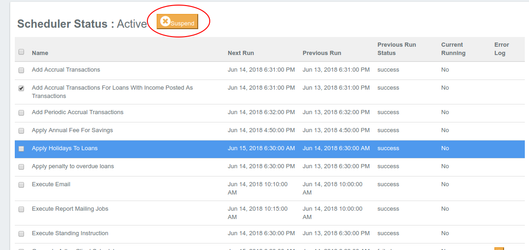
Select the job by checking on it and then click on 'Suspend' button. Generally, this feature is used to suspend a particular job in unwanted scenarios as jobs are generally run by automatic.
Related articles
-
Page:
-
Page:
-
Page:
-
Page:
On this page:
- No labels