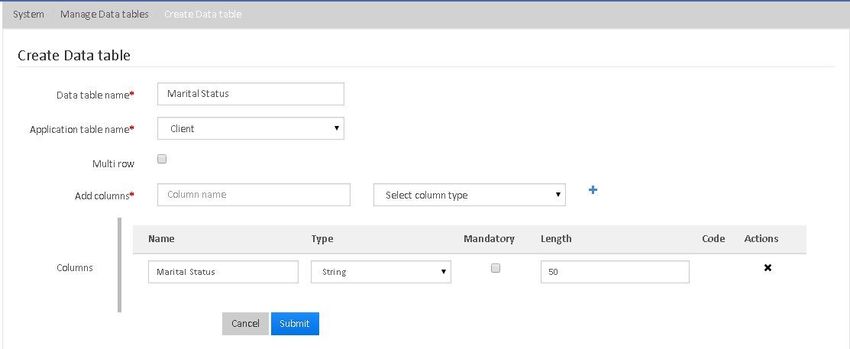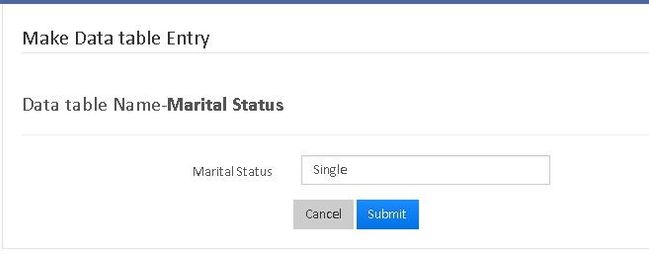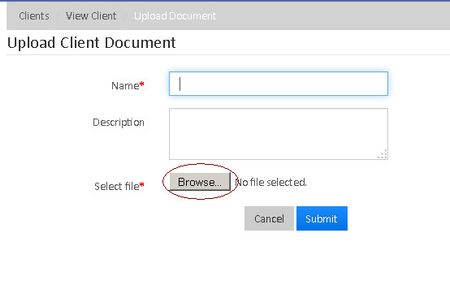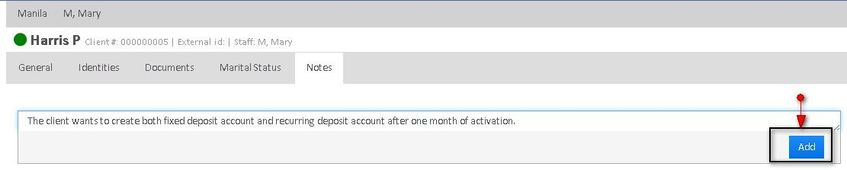Client Relationship Management
Record Additional Details Using Data Tables
In order to capture additional details, follow these steps:
- Go to Admin >> System >> Manage Data tables
- Click on Create Data Table tab. The following page will be displayed:
Field Name (attribute) Description Example Validations (if applicable) Data Table Name Please provide an appropriate name for the Data Table. Client's Marital Status Application Table Name From the drop-down menu, select 'Clients'. Multi Row Check this box if multiple rows are required to capture additional details of the client. Add Columns Provide an appropriate Column Name and select the Column Type (example: String, Number, Date, etc.) from the drop-down menu. Then, click on '+' button to add the column and finally click on "Submit" button to create the data table. - Once the Data Table is created, go to any client's profile to enter additional details (as shown in the following screenshots):
1. Click on the Marital Status tab (the additional detail created by data table).
2. Click on "+Add" button.
3. Enter the relevant details and click on the 'Submit' button.
Upload Documents of a Client
- Go to the Client's profile and click on the 'Documents' tab.
- A new window will appear with a '+Upload' tab at the top-right corner. Click on it and the following window will be displayed:
Field Name (attribute) Description Example Validations (if applicable) Name Provide the name of the document to be uploaded Passport Description Give some information about the document Passport Details Browse Click on 'Browse' button to select the file (document) from your computer. After selecting the document, click on the Submit button to upload the file.
- A new window will appear with a '+Upload' tab at the top-right corner. Click on it and the following window will be displayed:
Record Additional Information using Notes
If any other additional information of a Client needs to be saved for future reference, Notes can be used:
- Go to the Client's profile and click on 'Notes' tab.
Enter the additional information and click on 'Add' button.
Related articles
, multiple selections available, Use left or right arrow keys to navigate selected items