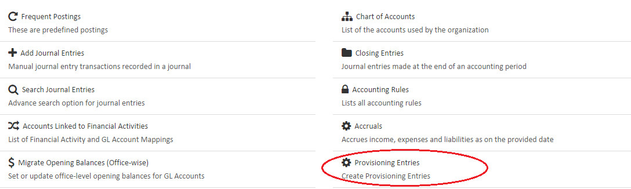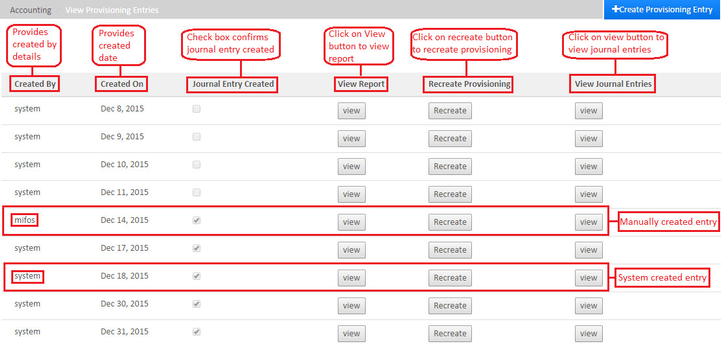Provisioning Entries
Note: You should have created provisioning criteria and once a loan falls under arrears, provisioning entries will work.
Create Provisioning Entries
System generated - Once the provisioning criteria is created on the loan areas depending upon the criteria set, then provisioning entries will be created automatically. A scheduler job "Generate loan loss provisioning" will execute this process.
Creating Manually - Click on the blue Create provisioning entries button at the top-right of the screen.
This will launch a new page like the image shown below:
Take note that this field is mandatory as it has an asterisk(*)
Complete the required fields:
- Select Date.
- Optional field - Check the check box for Create Journal Entries.
- Click on Submit button.
View provisioning entry
Complete the required fields:
- Created By - Provide details of created by .
- Created On - Provide date of creation .
- Journal Entry Created - Check box confirms journal entry created.
- View Report - Click on view button to view report.
- Recreate Provisioning - Click on recreate button to recreate provisioning.
- View Journal Entries - Click on view button to view journal entries.
- Click on Submit button.
View Journal entry
, multiple selections available, Use left or right arrow keys to navigate selected items