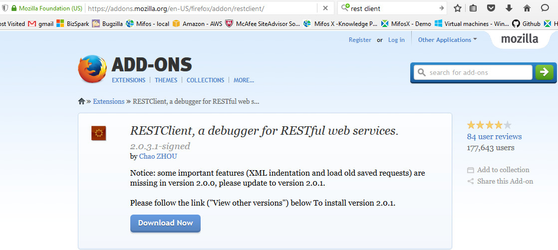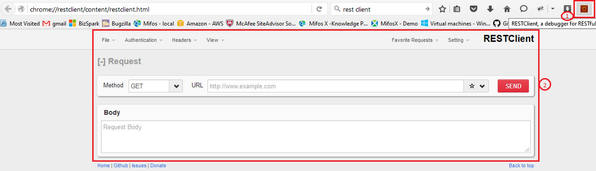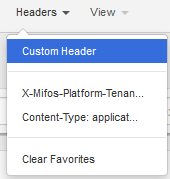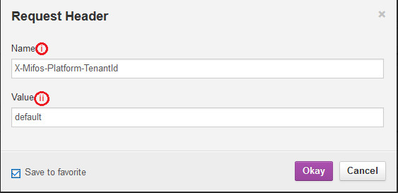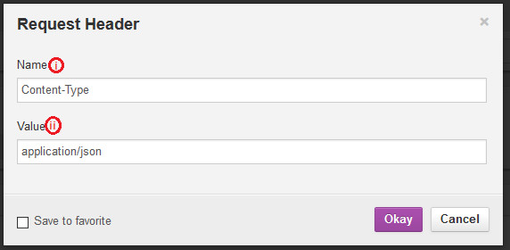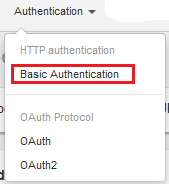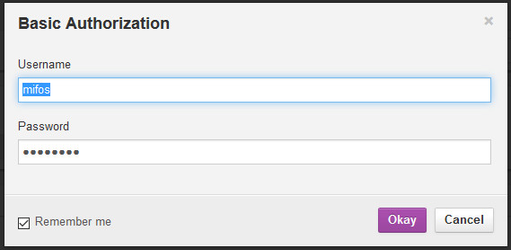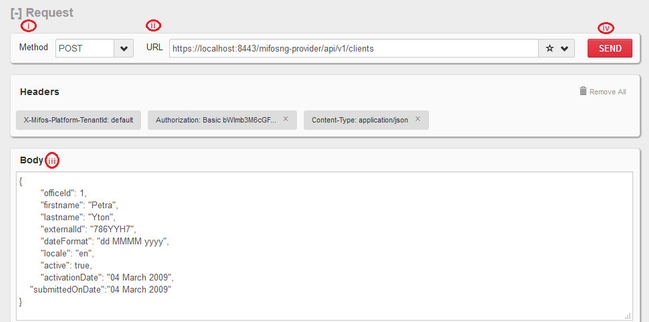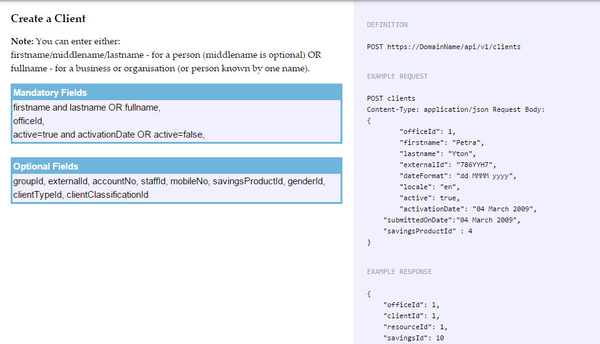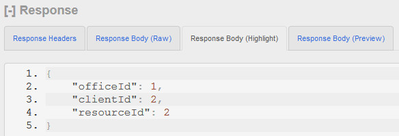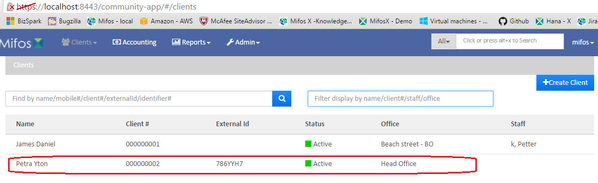Using REST client for passing api requests
1) Download REST client and install it on your browser.
Below showing screen shot of downloading firefox REST client.
2) Open REST client tool
1 - Click on REST client icon
2 - REST client page gets displayed.
3 - Configuring REST client tool
A) Click on Headers>>Custom Header
B) Configure Request Header for mifos platform as shown below
i - Name - Provide name as "X-Mifos-Platform-TenantID"
ii - Value - Provide tenant's name, in this example used is "default"
iii - Click on Save to favourite.
iv - Click on Okay button.
C) Configure Request Header for
i - Name - Provide name as "Content-Type"
ii - Value - Provide as "application/json".
iii - Click on Save to favourite.
iv - Click on Okay button.
D) Click on Authentication>> Basic Authentication
E) Provide mifos x login credentials
Default used login credentials are:
Username - mifos
Password - password
Remember me - Check the check box
Click on Okay button.
F) Make sure all these Headers should be available as shown in the below screen shot:
4 - Provide required inputs
i - Method - Select required method for execution. In this example used is POST.
ii - URL - Provide URL with required api entity. In this example used is https://localhost:8443/mifosng-provider/api/v1/clients
iii - Body - Provide body content, In this example used is:
{
"officeId": 1,
"firstname": "Petra",
"lastname": "Yton",
"externalId": "786YYH7",
"dateFormat": "dd MMMM yyyy",
"locale": "en",
"active": true,
"activationDate": "04 March 2009",
"submittedOnDate":"04 March 2009"
}
iv - SEND - Click on send button to execute the request
For this above example - Create client api request details was used from below shown screen shot:
Please note, all the api's with respect to their entities are available here:- https://demo.openmf.org/api-docs/apiLive.htm
For this example response received is:-
If the response is failed, please debug the failure reason, fix it and resend the request again.
Go back UI and verify if this client is created: -
Related articles