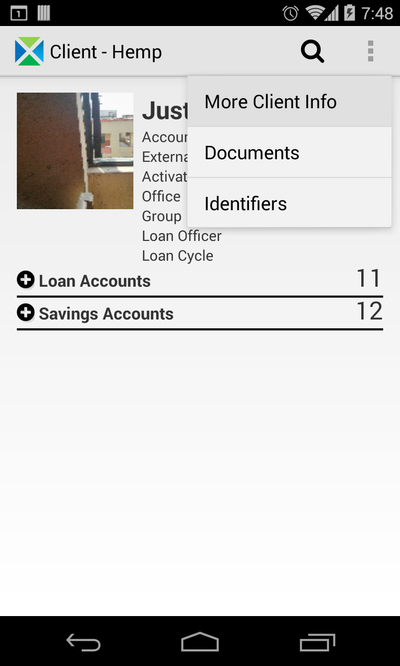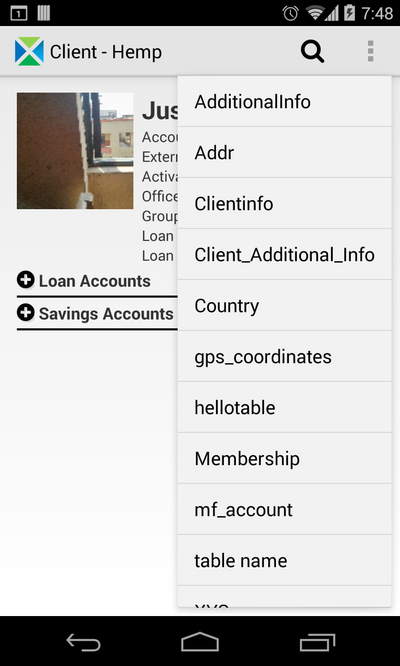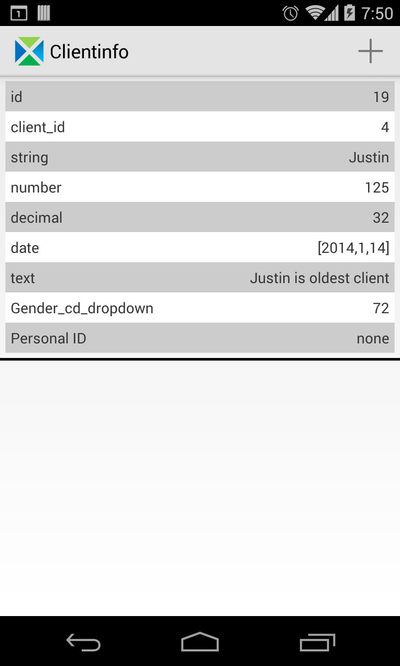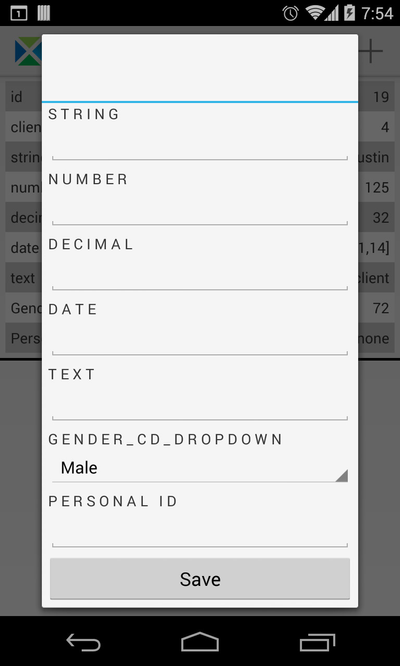Data Tables
View Data Tables
- Click on the Hamburger Menu (Three Squared Dots placed Vertically),
- Data Tables will always be accessible from an Option of the Pattern More {entity} Info
Where entity could be- Client
- Loan
- Savings Account
- Click on the Data Table Name,
- Now you can see the values of the data table associated with the entity.
Example Client Data Tables
Add an Entry into Data Table
- Click on the + icon on the Action Bar.
- In the Dialog Fill in the Values.
- Click on Save Button.
Delete an Entry from the Data Table
- Long Press on the Data Table Entry To Delete it.
Key Error Messages
Related articles
, multiple selections available, Use left or right arrow keys to navigate selected items