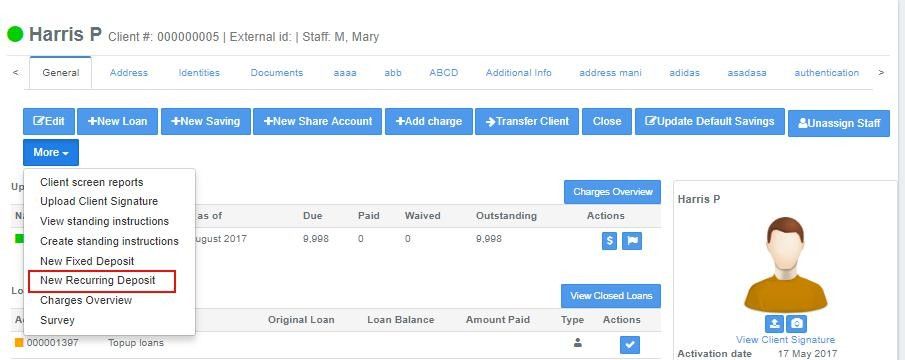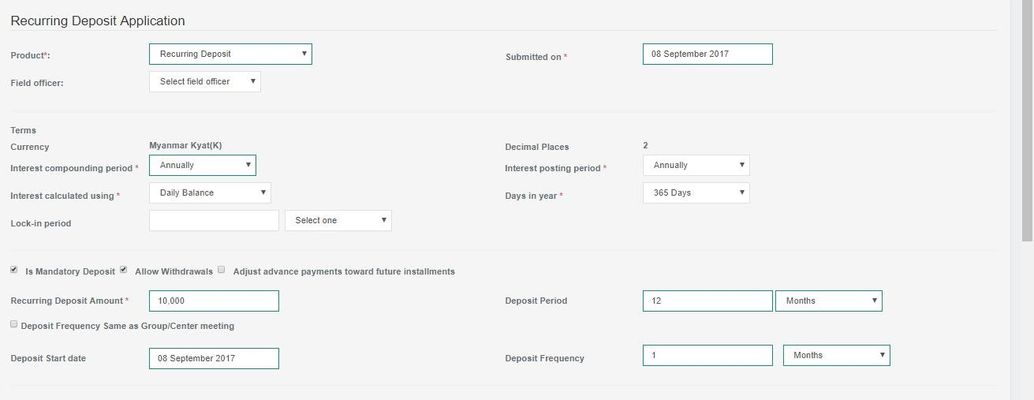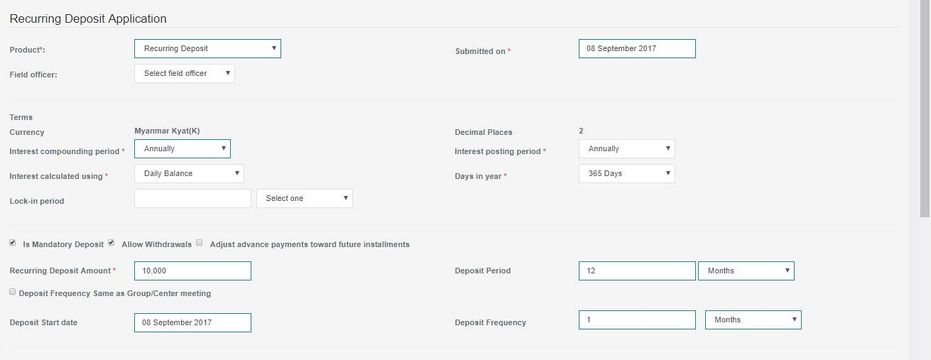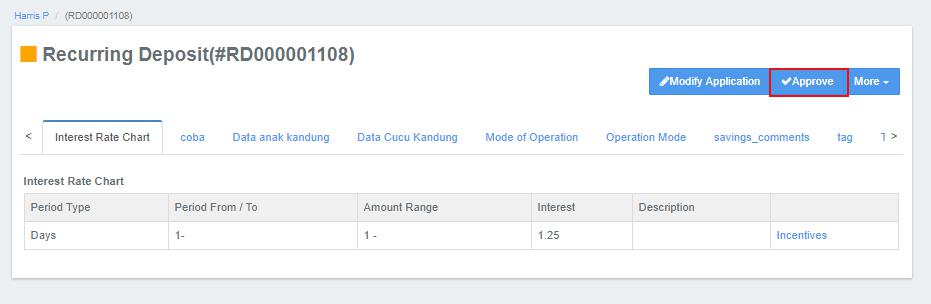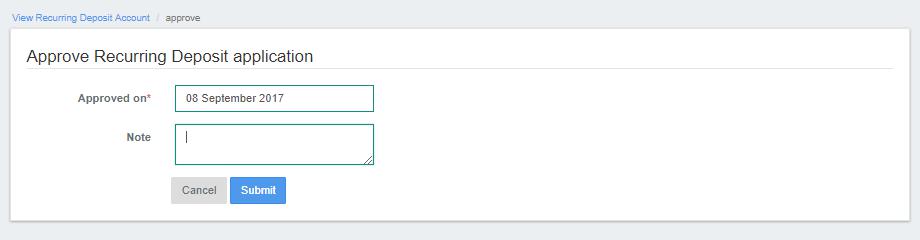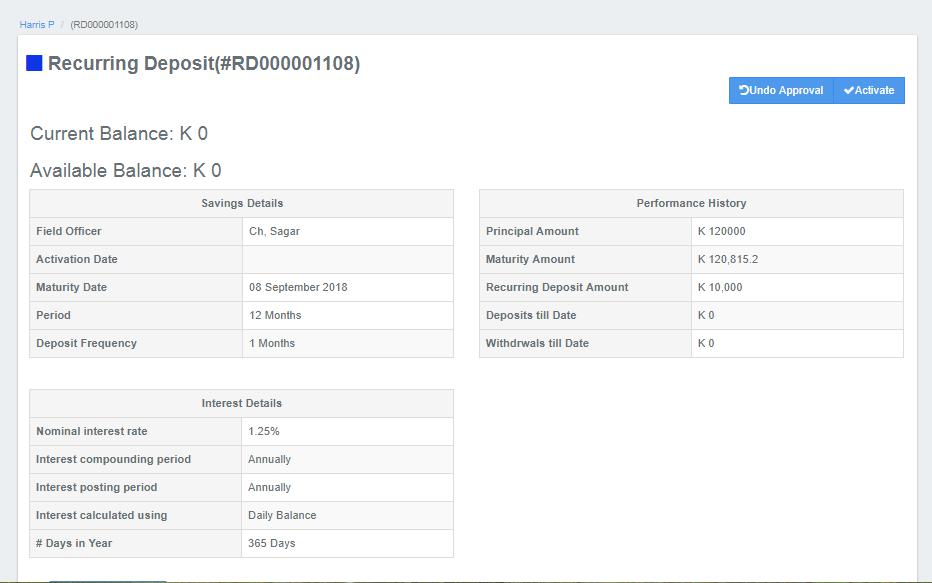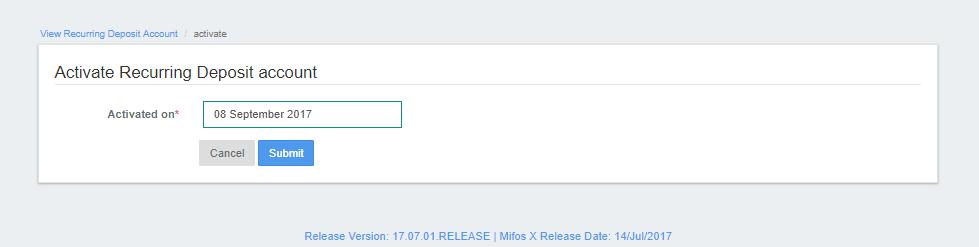Creating Recurring Deposit Account:
1. Go to the Clients List and select any Client to whom RD account needs to be created.
2. In the Client's profile, Go to 'More' option and click on 'New Recurring Deposit' to open the following window:
3. As shown in the screenshot above, first provide the RD product name, submission date and Field officer.
4. Then provide Interest terms like interest compounding period, posting period and whether interest is calculated using daily balance or average daily balance.
5. Also provide Lock-in period during which the client is not allowed to close the RD account.
6. Next provide Recurring Deposit Amount and total Deposit Period during which the Client needs to deposit the amount with frequency provided in 'Deposit Frequency'.
7. In interest chart, the interest rate is defined for the whole period (in this case 24 months).
8. Depending on the client's requirement, please check or uncheck the 'Mandatory Deposit', 'Allow Withdrawals'.
9. Define the charge for RD Account (by default, it is defined while creating RD product).
10. Click on Submit button to create RD account application. Later it has to be approved and Activated with specified date.
11. Once it is Approved, you can either 'Undo Approval' or 'Activate' it.
12. Once you click on 'Activate' button, the following window appears where you need to enter Activation Date and click on 'Submit' button.
13. In the next navigation page, it shows overview of RD account with all the details.