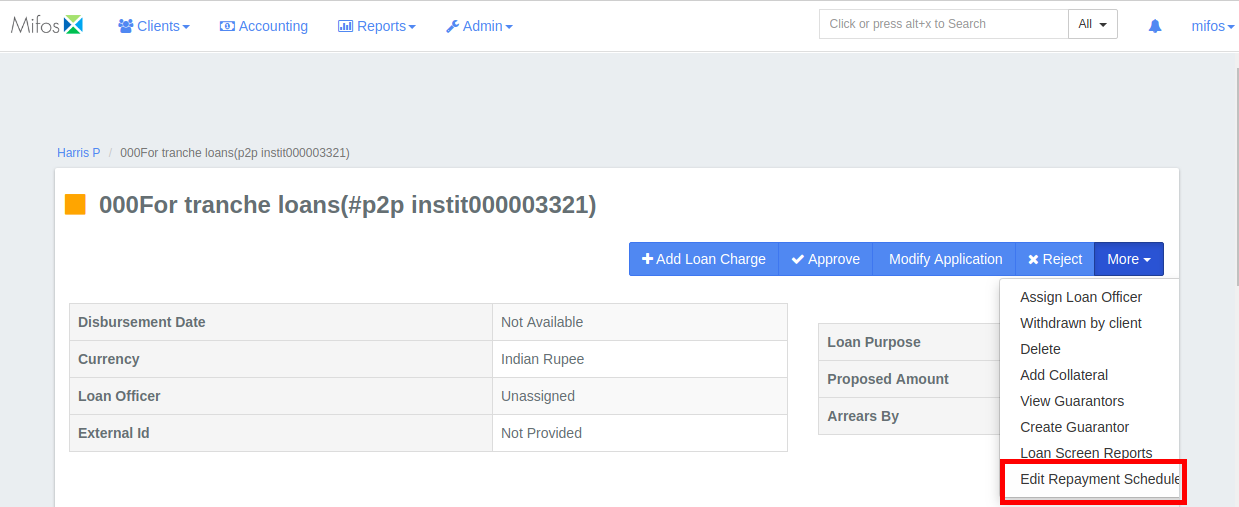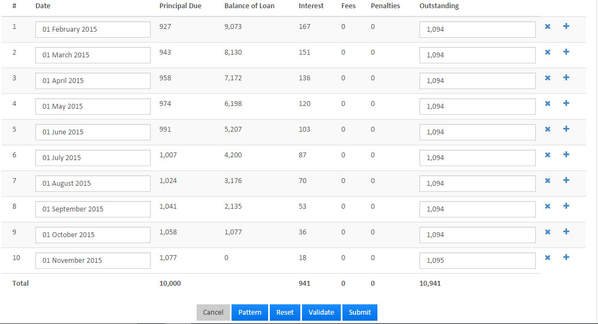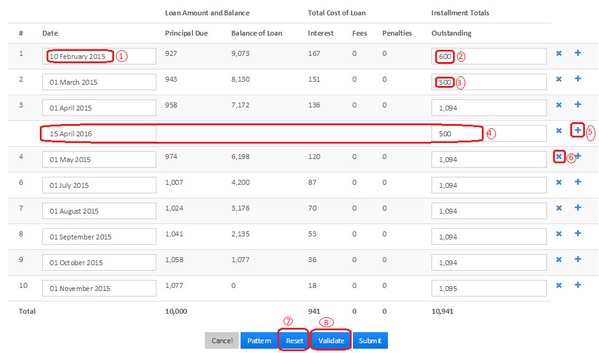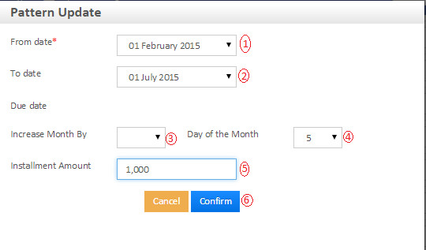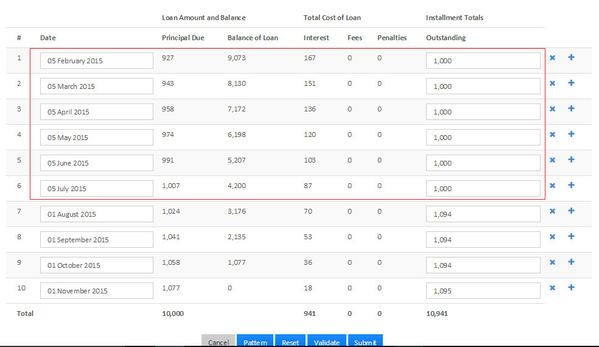How to provide variable installments
On this page:
Create loan account with variable installments
To create a loan account application for a client, select the client by searching the desired client from Global Search. Click the General tab.
- On the Client page, Click +New Loan on the bright blue action bar.
- Select the loan product to base the loan account on from the product list.
- Complete the loan account fields, making any modifications from the default that are permitted and applicable to the loan application.
- Click Submit.
The loan account application will be created with a status of Pending Approval. Your financial institution will define the workflow and permissions for approving loans.
Note:- You could provide the variable installments at the Loan in pending for approval status.
Step 1) Go to Existing loan account>>Pending Approval status.
Click on More>>Edit repayment schedule
Step 2 - i)
a) Showing repayment schedule
b) An example in the screen shot below:
1 - Changed date to 10th, February from 1st, February.
2 - Changed amount to 600 from 1094.
3 - Changed amount to 500 from 1094.
4 & 5 - Created new installment by using + button prior to this installment.
6 - "x" use this button to remove installment.
7 - Click on Reset button to reset values to normal installment schedule.
8 - Click on Validate button to validate updated details.
Then click on Validate and submit button.
Step 2 -ii) Using pattern
a) Creating pattern, Click on Pattern button
1 - From date - Provide from date. In this example: 1st February.
2 - To date - Provide to date. In this example: 1st July.
3 - Increase month by - Provide increase by month. In this example: None.
4 - Day of the Month - Provide day of the month. In this example: 5th
5 - Installment amount - Provide installment amount. In this example: 1000
6 - Confirm - Click on confirm button.
b) Viewing created pattern, a screenshot below showing a created pattern and schedule.
Then click on submit and complete the loan process.
Key Error Messages
Related articles