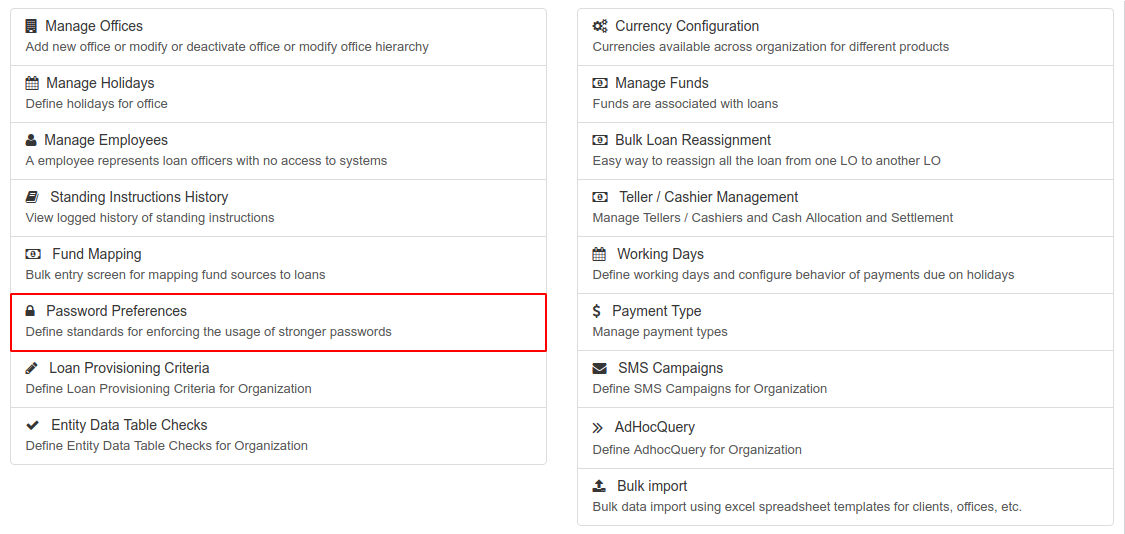Password preferences
Beginning at the main screen, select Admin, then Organization from the drop down menu. This will launch the Organization menu.
Select Password Preferences to set the preferences.
This will launch the Password Preferences page:
Setting Up the Password Preferences
On this page, there are two preferences;
1. Password must be at least 1 character and not more than 50 characters long. This means that the provided password should satisfy these conditions;
- Must have a minimum of 1 character
- If you decide to use more than one character, then the password must not contain more than 50 characters
- The characters can be of any kind (letters, numbers and symbols) but Not the '&' symbol.
2. Password must be at least 6 characters, no more than 50 characters long, must include at least one upper case, one lower case letter, one numeric digit & no space. This means that the provided password must satisfy these conditions;
- Must have a minimum of 6 characters
- If you decide to use more than 6 characters, then the password must not contain more than 50 characters
- Must include at least one upper case letter.
- Must include at least one lower case letter.
- Must include at least one numeric digit (number).
- Must not have space. There must not be any space between the characters.
- The characters can be of any kind (letters, numbers and symbols) but Not the '&' symbol.
Select your preference and then click the Submit button.
Related articles
, multiple selections available, Use left or right arrow keys to navigate selected items